How to Fix Epic Games Launcher Unsupported Graphics Card Error
Jul. 19, 2022 / Updated by Vivi to Gaming Solutions
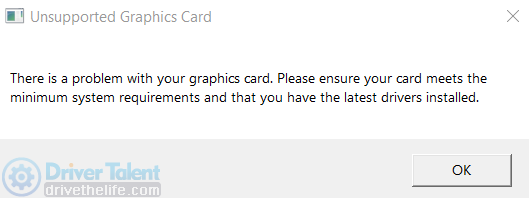
Many people have encountered the Epic Games Launcher Unsupported Graphics Card Error which shows the following error message:
Unsupported Graphics Card – There is a problem with your graphics card. Please ensure your card meets the minimum system requirements and that you have the latest drivers installed.
To help you launch and play Epic Games smoothly, this article presents top 5 solutions to resolve the Epic Games launch unsupported graphics card error.
Contents:
Solution 1. Update the graphics drivers
Solution 2. Repair Epic Games Launcher
Solution 3. Force the Launcher to open with OpenGL
Solution 4. Force the Launcher to open with high graphics settings
Soltuion 5. Reinstall Epic Games Launcher
Solution 1. Update the graphics drivers
A corrupted or outdated graphics driver can cause the Epic Games Launcher Unsupported Graphics Card error. So to fix this error, you can try to update the display drivers on your computer, such as Intel graphics drivers, Nvidia graphics drivers, AMD graphics drivers, and Realtek graphics drivers. It's easy to udpate display drivers with Driver Talent.
Now download Driver Talent and buy Pro version. Then follow the three steps:
Step 1. Check the drivers.
Launch Driver Talent and click Scan.
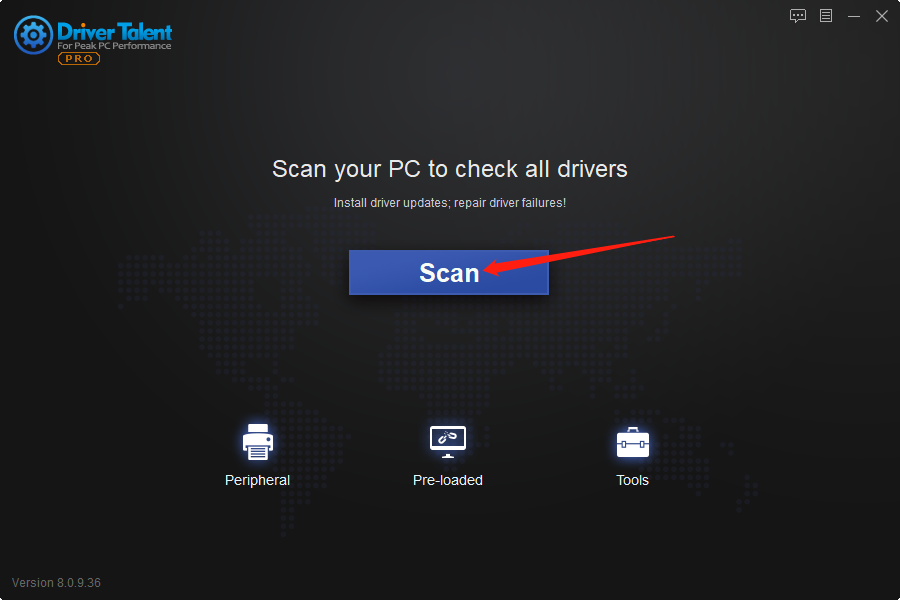
Step 2. Update the drivers.
Click the Update button to get a newer graphics driver.
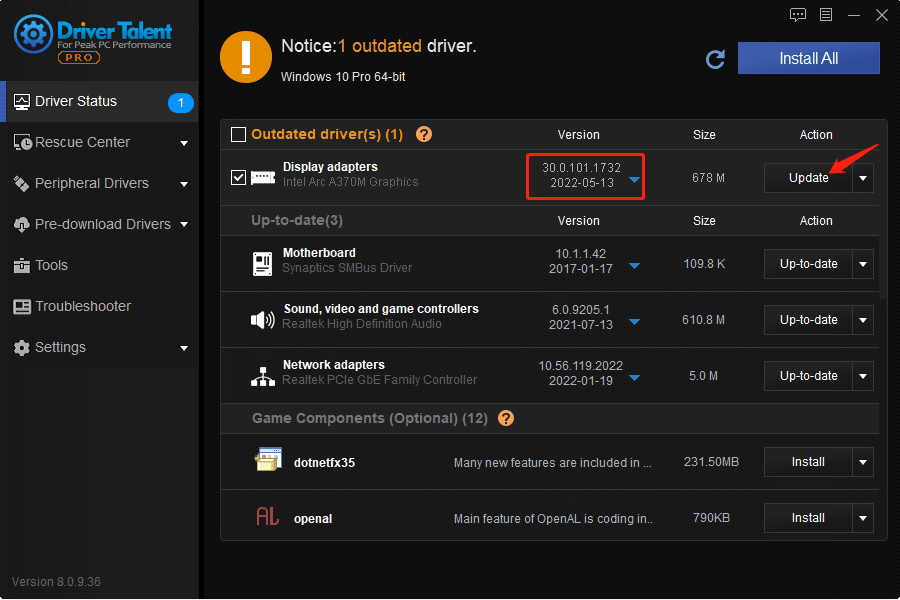
Step 3. Restart the computer.
Then open Epic Games Launcher and check if the error still occurs.
Solution 2. Repair Epic Games Launcher
Step 1. Press Win and R at the same time.
Step 2. Type control panel into the Run box and click OK.
Step 3. Navigate to Programs and click on Programs and Features.
Step 4. Choose Epic Games Launcher and click Repair.
Step 5. When the repairing is completed, check if you can run the Launcher smoothly. If not, try Solution 3.
Solution 3. Force the Launcher to open with OpenGL
Step 1. Right-click the Epic Games Launcher shortcut.
Step 2. Select Properties.
Step 3. At the Properties window, in the Target field, add "-opengl" at the end.
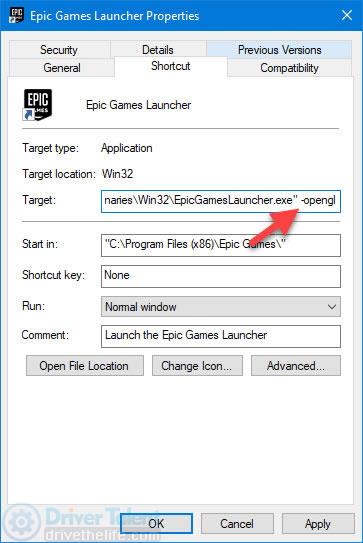
Step 4. Click Apply and OK.
Now run Epic Games Launcher to see if it works properly.
Solution 4. Force the Launcher to open with high graphics settings
The Epic Games Launcher Unsupported Graphics Card error may happen due to the fact that your graphics card doesn't meet the system requirements of running Epic Games Launcher. In this case, you can try to apply the "-nosettingslimit" parameter to override the system limitations and run Epic Games with high graphics settings. To do so:
Step 1. Right-click the Epic Games Launcher shortcut.
Step 2. Select Properties.
Step 3. At the Properties window, in the Target field, add "-nosettingslimit" at the end.
Step 4. Click Apply and OK.
Check to see if this helps.
Soltuion 5. Reinstall Epic Games Launcher
Step 1. Press Win and R at the same time.
Step 2. Type control panel into the Run box and click OK.
Step 3. Navigate to Programs and click on Programs and Features.
Step 4. Choose Epic Games Launcher and click Uninstall.
Step 5. Follow the instructions to uninstall the program.
Step 6. Restart the computer.
Step 7. Download and install the latest version of Epic Games Launcher.
Check to see if the Unsupported Graphics Card error is fixed.
Read more:
1. Intel Arc Graphics Driver 30.0.101.1732 Fixes Bugs in PUBG, FIFA 22 and CS: GO
2. Intel Graphics Driver 30.0.101.1960 Adds Support for Alder Lake HX
3. How to Fix Lost Ark Crashing on Windows PC
4. Download AMD Software Adrenalin 22.4.1 for Unreal Engine 5.0
5. How to fix This Device Is Not Configured Correctly (Code 1)

|
ExplorerMax |

|
Driver Talent for Network Card | |
| Smart and advanced file explorer tool for Windows platforms | Download & Install Network Drivers without Internet Connection | |||
| 30-day Free Trial | Free Download |








