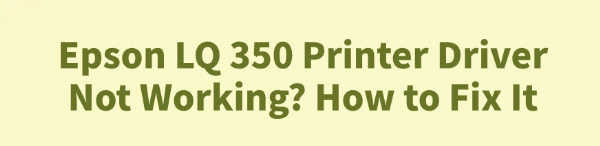
The Epson LQ-350 is a popular dot matrix printer widely used in finance, warehousing, and receipt printing.
However, after upgrading to Windows 10 or 11, users often encounter driver-related issues such as failed printing, device not recognized, or garbled print output.
This article analyzes the possible causes and provides step-by-step solutions to help restore your printer's functionality.
Common Causes of the Problem
If the Epson LQ-350 driver is not working properly, it may be due to one of the following reasons:
The printer driver was not installed correctly or has become corrupted
Windows update caused a driver incompatibility
USB port issues or loose connections
The Print Spooler service is not running
Conflicts between the old driver and the new system
Solutions to Fix Epson LQ-350 Driver Issues
Method 1: Fix the Driver Using Driver Talent
Driver issues are the most common root cause of printer malfunction. It's recommend to use Driver Talent, a driver management tool that can automatically detect missing or faulty drivers and fix them with one click.
Download the latest version of Driver Talent, install and open the software, then click "Scan".
After the scan, you'll see a list of outdated or missing drivers. Locate the printer driver and click "Update".

Once the update is complete, restart your computer to ensure the driver takes effect properly.
Method 2: Check the Print Spooler Service
Press Win + R, type "services.msc", and press Enter.
In the list of services, find "Print Spooler".
Make sure the Status is "Running" and the Startup Type is set to "Automatic".
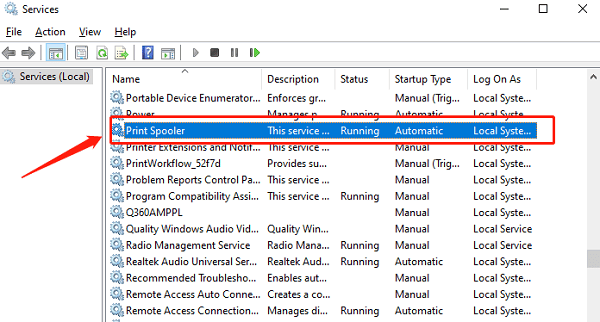
If it's not running, right-click and select "Start". If it is already running, right-click and select "Restart".
After restarting the service, try printing again to see if the issue is resolved.
Method 3: Check the Port Settings
Go to "Control Panel" > "Devices and Printers".
Find the Epson LQ-350 printer icon, right-click, and select "Properties".
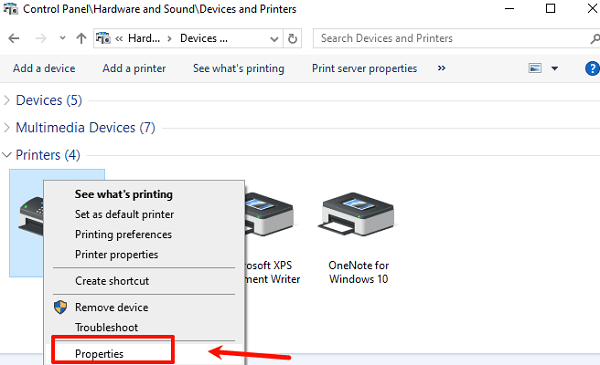
Go to the "Ports" tab.
Check whether the selected port matches the one the printer is actually connected to (e.g., USB001, LPT1, or COM1).
If it's incorrect, select the right port or click "Add Port" to reconfigure.
Apply the changes and try printing again.
Method 4: Reinstall the Epson LQ-350 Printer Driver
Open "Control Panel" > "Devices and Printers".
Find the Epson LQ-350 printer, right-click it, and select "Remove device".
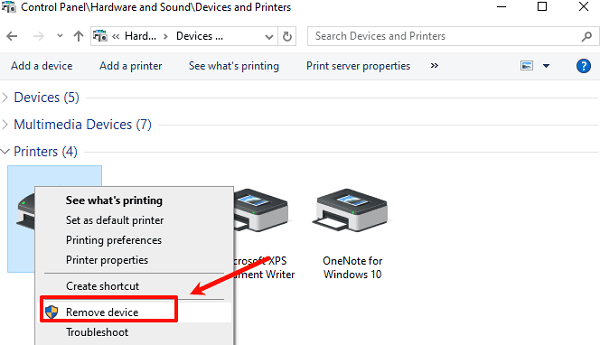
After removal, disconnect the printer and restart your computer.
Visit the Epson official website, search for "Epson LQ-350" on the driver download page, and download the driver for your system version.
Run the installer and follow the on-screen instructions to complete the installation.
Once done, reconnect the printer and allow the system to automatically recognize and configure it.
Still Having Issues? Try These Tips
Try a different USB cable or port: Some old cables may provide unstable power. Replacing the cable may help.
Install the driver in compatibility mode: Right-click the driver installer > Properties > Compatibility tab > check "Run this program in compatibility mode".
Check system permissions: Some systems may block driver installation without admin rights. Right-click the installer and select "Run as administrator".
Frequently Asked Questions (FAQ)
1. Why does Epson LQ-350 show up as "Unknown Device" in Device Manager?
This usually means the driver wasn't installed properly or Windows couldn't recognize the device. Try using Driver Talent or reinstall the driver from Epson's official website.
2. Why is Epson LQ-350 printing garbled characters?
Garbled output is often caused by driver incompatibility or incorrect character set configuration. Reinstall the driver and set the correct language (e.g., ESC/P or IBM 2391) in printer preferences.
3. Is Epson LQ-350 compatible with Windows 11?
Yes, Windows 11 supports the Epson LQ-350, but you need to install the latest driver provided by Epson. If the system fails to detect the printer automatically, download and install the driver manually.
Though the Epson LQ-350 is an older dot matrix printer, it still plays a key role in industries like invoice and receipt printing. If you experience driver issues, don't panic—follow the methods in this article, and most problems can be quickly resolved.
If you'd like to manage all your drivers more efficiently, we recommend using Driver Talent to repair and update them in one go, saving time and reducing manual errors.
See also:
Top Solutions for PCI Device Driver Missing on Windows
Guide to Updating ASUS Motherboard Drivers for Smooth Performance
Solutions for PC Connected to Wi‑Fi but No Internet









