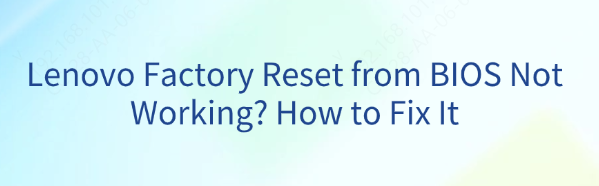
When your Lenovo device encounters problems, a factory reset via the BIOS is often a go-to solution. This process allows users to restore the computer to its original state, bypassing the need for software or operating system recovery tools. However, sometimes this reset fails to work as expected. If your Lenovo system is not resetting from BIOS, this guide will walk you through possible causes and step-by-step solutions to get your computer back to normal.
Method 1: Reset BIOS Manually
If the BIOS reset fails to apply the changes, try manually clearing the BIOS settings.
Clear the CMOS Battery
Power off your computer and disconnect all power sources (unplug the charger, remove the battery if possible).
Open the back panel of your laptop (or case of your desktop) to access the motherboard
Locate the round CMOS battery, which looks like a coin-cell battery (CR2032 or similar)
Carefully remove the battery and wait for about 5–10 minutes
Reinsert the battery, close the panel, and power up the device
Enter BIOS and check if the settings have been reset to defaults
Use Jumpers to Clear CMOS
If removing the CMOS battery doesn't work, many motherboards have jumpers that allow you to reset the BIOS.
Locate the CMOS jumper (refer to your motherboard's manual)
Move the jumper from the default position to the "Clear" position
Wait for a few seconds and return the jumper to the default position
Restart your system and check if the reset was successful

Method 2: Update or Reflash BIOS
If the reset process is still not working, the BIOS might need to be updated or reflashed to a fresh version.
Create a Bootable USB Drive
Download the BIOS update file
Use a tool like Rufus to create a bootable USB drive with the BIOS update file
Make sure the USB drive is formatted as FAT32 for BIOS compatibility
Flash BIOS
Insert the bootable USB drive into the laptop or desktop
Power on the system and enter BIOS (usually by pressing F1, F2, or Delete during boot)
Locate the BIOS update option, which might be under the "Advanced" or "Tools" menu
Select the update file from the USB drive and follow on-screen instructions to reflash the BIOS
After the update completes, restart your system and check if the issue is resolved
.png)
Fix Driver Issues After BIOS Reset
After successfully performing a BIOS reset or update, you may encounter issues with outdated, missing, or incompatible drivers. If your Lenovo device isn't functioning as expected or certain hardware components aren't working correctly, using a reliable driver update tool can help resolve these issues.
Download and Install Driver Talent X
Click the Download button to get the setup file for Driver Talent X. Once the download is complete, open the installer and follow the on-screen instructions to complete the installation.
Run a System Scan
After installation, launch Driver Talent X and navigate to the Drivers section. Click on Scan to allow the software to analyze your system and detect any outdated or missing drivers.
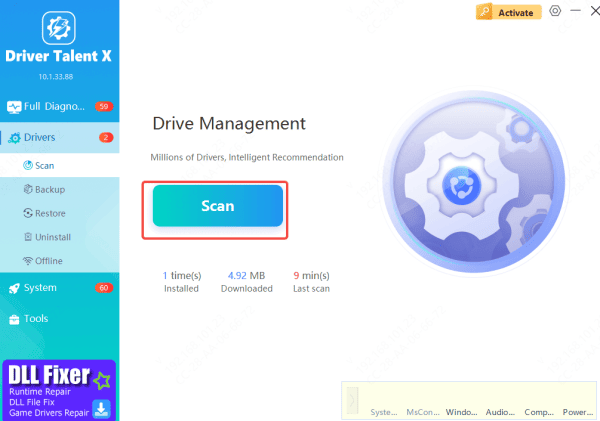
Update Drivers
Once the scan is complete, you'll see a list of drivers that need updating. Choose the drivers you want to update, then click Upgrade or Repair Now to begin the update process.
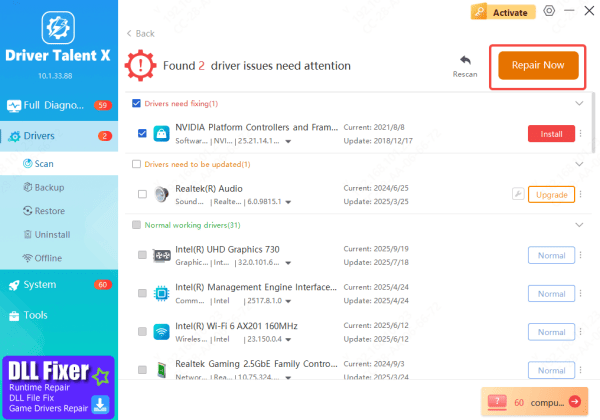
Restart Your Computer
After the updates are applied, restart your computer to ensure that all new drivers are properly installed and functioning.
Using Driver Talent X will help you ensure that all your device drivers are up to date, allowing your system to perform optimally and preventing any driver-related issues after the BIOS reset.
Conclusion
In summary, if your Lenovo device's BIOS reset isn't working, you can resolve the issue by manually clearing the CMOS, reflashing the BIOS, or using Lenovo's recovery tools. After the reset, if you encounter driver problems, using Driver Talent X to update and fix drivers will help restore system stability. These steps should ensure your device is running smoothly and efficiently.









