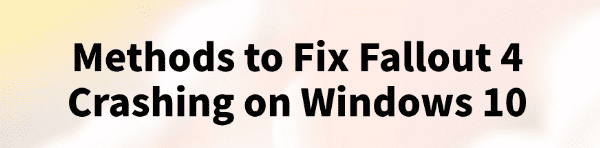
Fallout 4 is a beloved open-world role-playing game, but many Windows 10 users experience crashes, stuttering, or sudden exits while playing, severely impacting their gaming experience.
This article will analyze the common causes of Fallout 4 crashes on Windows 10 and provide effective solutions to help you enjoy a smoother gameplay experience.
Common Causes of Fallout 4 Crashes
1. Corrupted or Missing Game Files
Incomplete installation or accidental deletion of files can prevent the game from running properly.
2. Outdated or Incompatible Graphics Drivers
If your graphics drivers are not updated, they may cause rendering issues and lead to crashes.
3. Conflicts Between System Configuration and Game Settings
Faulty configuration files or in-game settings that exceed hardware limits can lead to instability.
4. Interference from Third-Party Software
Antivirus programs, firewalls, or other background software might interrupt game execution.
5. MOD Conflicts or Incompatibility
Installed MODs may conflict with each other or be incompatible with the current game version.
How to Fix Fallout 4 Crashes
Method 1: Update Graphics Drivers
Faulty drivers are a common reason for crashes. Keeping your graphics drivers up to date is essential for stable gameplay. If you're unfamiliar with manual driver installation, it's recommended to use Driver Talent, a tool that automatically detects and updates drivers, minimizing the risk of installing incorrect versions.
Click the download button to get the latest version of Driver Talent.
Launch the software after installation and click "Scan".
Locate the graphics driver in the results and click "Update".
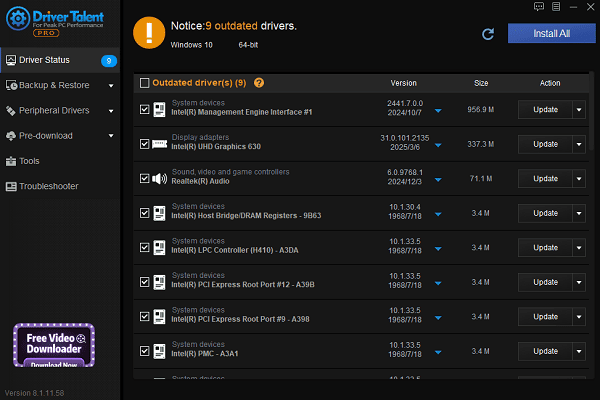
Restart your computer to ensure changes take effect.
Method 2: Verify Game File Integrity
Open the Steam client and go to your "Library".
Right-click on Fallout 4 and select "Properties".
Go to the "Local Files" tab and click "Verify integrity of game files".
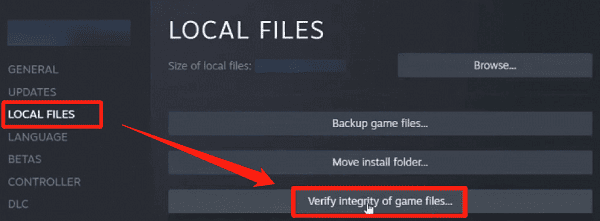
Wait for Steam to detect and fix any missing or damaged files.
Method 3: Adjust Game Launch Settings
Lower in-game graphics settings and disable demanding options such as shadows and anti-aliasing.
Locate the Fallout4.ini configuration file in the game directory to tweak settings manually.
Disable fullscreen optimization: Right-click the game shortcut > Properties > Compatibility tab > Check "Disable fullscreen optimizations".
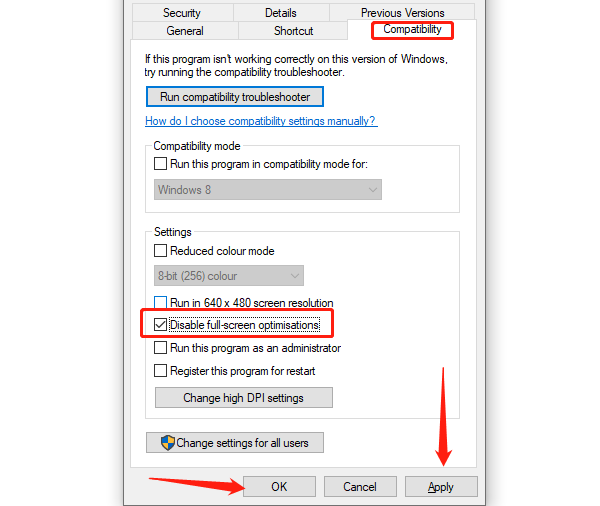
Click "Apply" and "OK" to save the settings.
Method 4: Close Third-Party Programs
Temporarily disable antivirus and firewall software to ensure Fallout 4 has proper permissions.
Close any background software (e.g., screen recorders or streaming tools) that may consume system resources.
Method 5: Run System File Checker
Open Command Prompt as administrator.
Enter the command: sfc /scannow
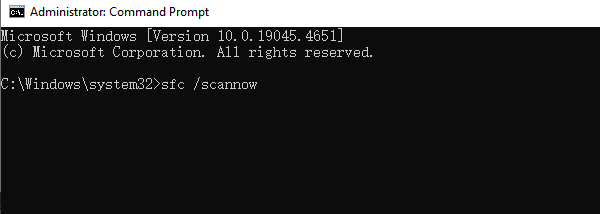
This will scan for and repair corrupted system files.
Reboot your computer after the process completes.
Method 6: Remove or Disable MODs
Close the game and open your MOD manager or the Steam Workshop page.
Disable all MODs and try launching the game.
If the game runs fine, re-enable MODs one by one to find the problematic one.
Additional Tips
Keep your Windows 10 OS updated with the latest patches.
Ensure the game's installation folder has the necessary permissions.
Consider upgrading your RAM or GPU if your hardware struggles with performance.
With the above methods, most Fallout 4 crash issues on Windows 10 can be effectively resolved. Hopefully, this guide helps you restore a smooth gaming experience and enjoy your adventures in the wasteland.
See also:
How to Download and Install Epson L3110 Driver on Windows
Fallout 4 Crashing on Startup? Try These Methods
How to Fix PC Not Detecting Graphics Card Issue









