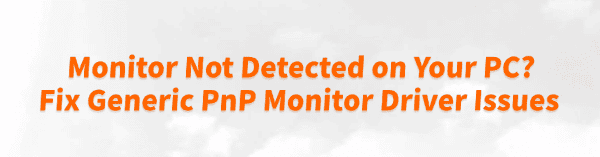
Many users encounter issues where their computer fails to properly recognize a monitor after connection, showing it only as a "Generic PnP Monitor" or even resulting in no display output at all—seriously affecting the user experience.
This article will analyze the common causes of monitor detection failure and provide practical solutions to help you quickly restore normal display functionality.
1. Common Symptoms of Monitor Detection Issues
Monitor shows "No Signal", black screen, or flickering
In Device Manager, the monitor is listed as "Generic PnP Monitor"
Screen resolution cannot be adjusted or displays incorrectly
Extended or mirrored display functions fail
2. Common Causes of Display Problems
Missing or uninstalled dedicated monitor driver
Outdated or incompatible graphics card driver
Driver conflicts caused by system updates
Loose hardware connections or damaged ports
Monitor hardware issues or faulty signal cables
3. Practical Methods to Fix Monitor Detection Problems
Method 1: Check Hardware Connections
Ensure the monitor signal cable (HDMI, DP, VGA, etc.) is firmly connected; try unplugging and reconnecting it.
Try using a different signal cable or port to rule out hardware issues.
Test with another monitor or PC to confirm whether the monitor is functioning properly.
Method 2: Update Graphics Card Driver
Since monitor detection depends heavily on the GPU driver, outdated or faulty drivers often cause these issues. Driver Talent is recommended to use, which can automatically detect and update drivers. This saves time and helps prevent downloading incorrect or incompatible drivers.
Download and install the latest version of Driver Talent, then launch the program and click "Scan".
After scanning, the software will show outdated or missing drivers. Locate the graphics driver in the list and click "Update".
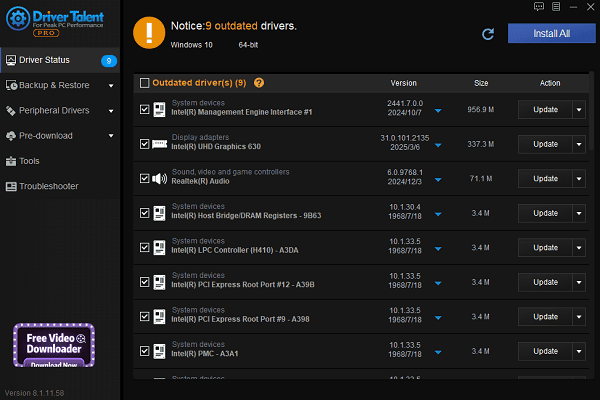
After the update is complete, restart your PC to ensure the new driver takes effect.
Method 3: Update Monitor Driver via Device Manager
Open Device Manager, locate "Generic PnP Monitor" under the "Monitors" section.
Right-click and choose "Update driver", then select "Search automatically for drivers".
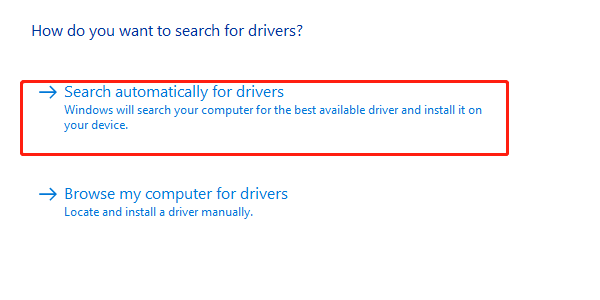
If no suitable driver is found, visit the monitor manufacturer's website to manually download and install the correct driver.
If no dedicated driver is available, you can try uninstalling Generic PnP Monitor, then restart your computer—Windows will automatically reinstall the driver.
Method 4: Adjust Display Settings
Go to Display Settings and check whether multiple monitors are detected correctly.
Adjust resolution and refresh rate to avoid display issues caused by improper settings.
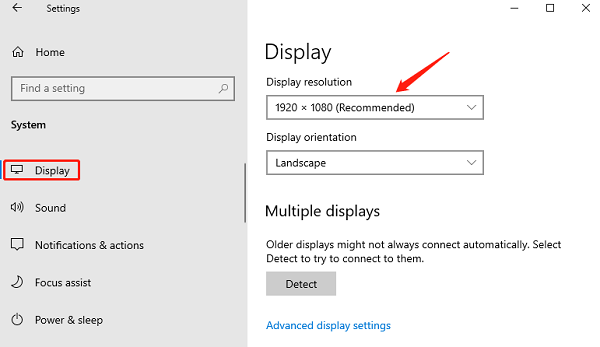
In "Advanced Display" Settings, check whether the system recognizes detailed monitor information.
Method 5: Run the "Hardware and Devices" Troubleshooter
Open Settings > Update & Security > Troubleshoot.
Go to "Additional Troubleshooters", find "Hardware and Devices".
Click "Run the troubleshooter" to let Windows automatically detect and fix any problems.
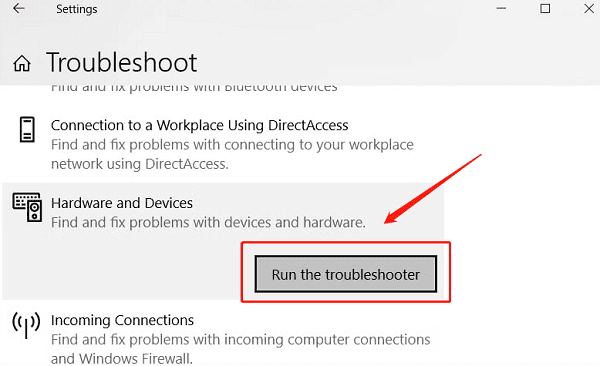
4. Tips to Prevent Monitor Driver Issues
Regularly update both your GPU and monitor drivers for compatibility.
Avoid using poor-quality signal cables or adapters.
Always power off the system before connecting/disconnecting display hardware to prevent port damage.
Install important Windows updates promptly.
Although seeing your monitor listed as "Generic PnP Monitor" can be a common issue, it's usually solvable with a few steps—such as checking hardware, updating GPU drivers, and installing the correct monitor driver.
Hope the solutions in this guide help you quickly restore proper display functionality and improve your overall experience.
See also:
Canon CanoScan LiDE 100 Not Recognized? Try These Fixes
How to Fix Knup Keyboard Connection Issues – Working Driver Solutions
Canon IR2520 UFRII LT Driver Not Recognized? Try These Fixes
Can't Print with HP LaserJet M1120 MFP? Complete Troubleshooting Guide









