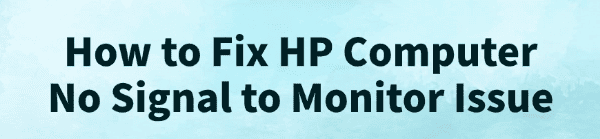
There's nothing more frustrating than turning on your computer and being met with a "no signal" message on your HP monitor. This blank screen can make you feel helpless, but the good news is that the issue is often a common and fixable problem.
This guide will walk you through a series of effective troubleshooting steps, from the simplest checks to more advanced solutions, to get your display back up and running.
1. Basic Checks: The Quickest Fixes
Before you dive into complex solutions, it's essential to rule out the most common and simple issues. These checks can resolve the problem in a matter of seconds.
Check the Cables:
This might seem obvious, but it's the number one cause of a "no signal" error.
Make sure both the power cable and the video cable (HDMI, DisplayPort, or VGA) are securely plugged into both the monitor and the PC.
Unplug them and plug them back in firmly.
Verify the Input Source:
Your monitor has multiple ports, and it's easy to accidentally select the wrong one.

Use the buttons on your monitor to navigate to the on-screen menu and ensure the input source (e.g., HDMI 1, DisplayPort) matches the port your PC is connected to.
Restart Your PC and Monitor:
A simple restart can often resolve temporary glitches. Unplug the power from both your PC and monitor for 30 seconds, then plug them back in and turn them on.
2. Software Solutions: Updating Your Graphics Drivers
If your basic checks didn't work, the issue could be software-related. Outdated or corrupted graphics card drivers are a frequent cause of display problems and are often a hidden culprit behind a "no signal" error. While you can update drivers manually, using a reliable tool makes the process much faster and safer.
Driver Talent X is a powerful and efficient tool that can scan your system, identify outdated or missing drivers, and install the correct versions for you. Here's a step-by-step guide:
Download and Install:
Click the "Download" button to download the software.
Follow the on-screen instructions to install it on your PC.
Scan Your System:
Launch the application. Go to "Drivers" > "Scan", click "Scan".
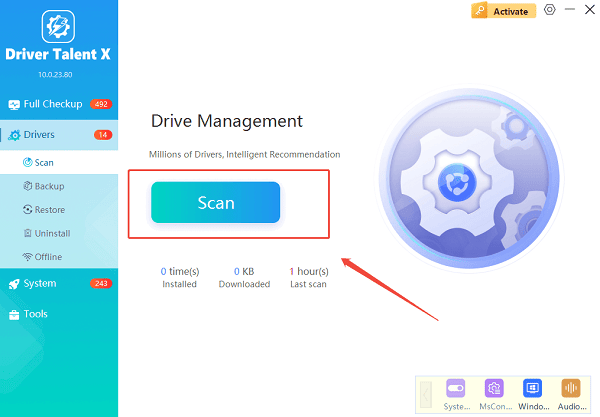
Driver Talent X will automatically begin a comprehensive scan of your PC to detect all your drivers, including the one for your graphics card.
Find and Update:
Once the scan is complete, the software will show you a list of all drivers that need to be updated. Locate your graphics card driver in the list.
Click the "Upgrade" button next to the graphics card driver.
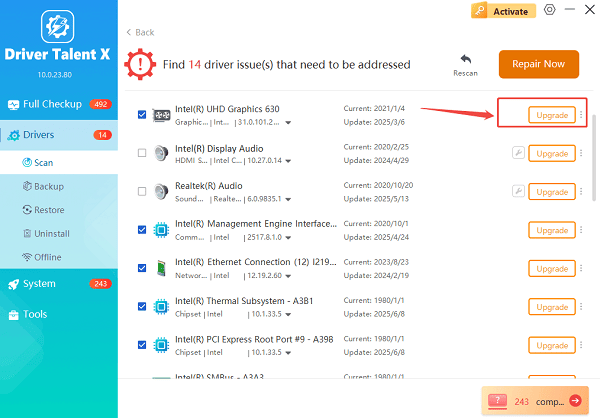
Driver Talent X will download the correct, compatible driver from its database and install it.
Restart Your PC:
After the installation is finished, restart your computer. This is a crucial step for the new driver to take full effect.
3. Advanced Troubleshooting: Hardware Checks
If the previous steps didn't solve the problem, it's time to dig a little deeper into potential hardware issues.
Test with a Different Monitor or Cable:
This step helps you determine if the problem lies with the monitor, the PC, or the cable.
Connect your HP PC to a different, known-working monitor. If it displays an image, the problem is with your original monitor.
Use a different video cable (e.g., a new HDMI or DisplayPort cable). If the signal returns, the old cable was faulty.
Check Your Graphics Card Connection:
A loose graphics card can cause a "no signal" error.
Turn off your PC and unplug the power cord.
Open the computer case.
Carefully locate the graphics card and gently press down on it to ensure it's firmly seated in its slot on the motherboard. While you're inside, check that the power cables leading to the graphics card are also securely connected.
Boot into Safe Mode:
Safe Mode starts Windows with a minimal set of drivers and services. If the monitor works in Safe Mode, it indicates a software or driver conflict.
Force-restart your PC by holding down the power button until it shuts off, then turn it back on. Repeat this process two more times. On the third restart, Windows should enter the Windows Recovery Environment (WinRE).
Go to "Troubleshoot" > "Advanced options" > "Startup Settings" > "Restart".
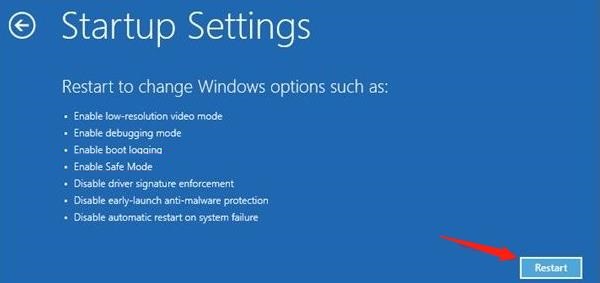
Once the PC restarts again, press 4 or F4 to enter Safe Mode.
Conclusion
A "no signal" message on your HP computer can be solved with a systematic approach.
By starting with basic checks, ensuring your drivers are updated with Driver Talent X, and then moving on to more advanced hardware and software troubleshooting, you can diagnose and fix the problem.
If you've tried all these steps and the issue persists, it might be time to contact HP support or take your PC to a professional for a more in-depth diagnosis.
See also:
Epson LQ-1310 Printer Driver Download Guide
Intenso USB Driver Not Working? How to Fix It
Fuji Xerox DocuPrint CP305d Driver Download Tutorial









