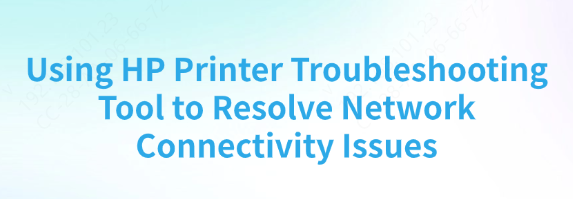
Frustration often arises when an HP printer halts printing, disconnects, or displays unclear error codes. These issues—such as the "Printer Offline" message or sudden print failures—are typically the result of communication breakdowns between the computer's operating system and the printer's hardware. Of course, driver issues can also be a contributing factor.
The key to resolving these problems lies in the printer driver, which manages this crucial connection. Thus, the most effective and initial step in troubleshooting any HP printer issue is ensuring that your system's drivers are updated and working correctly.
Get the Latest Drivers with Driver Talent X
Manually updating your HP printer drivers can be a tedious and complex task. However, Driver Talent X makes it easy by automatically locating the best drivers for your HP devices.
Download and Install
Click the "Download" button to get the software package. Once downloaded, install it on the Windows PC that's encountering issues with printing to your HP device.
Scan
Launch the application, navigate to "Drivers" > "Scan," and click "Scan."
The program will swiftly analyze all hardware components, focusing particularly on the Printer, USB, and Network Adapter drivers.
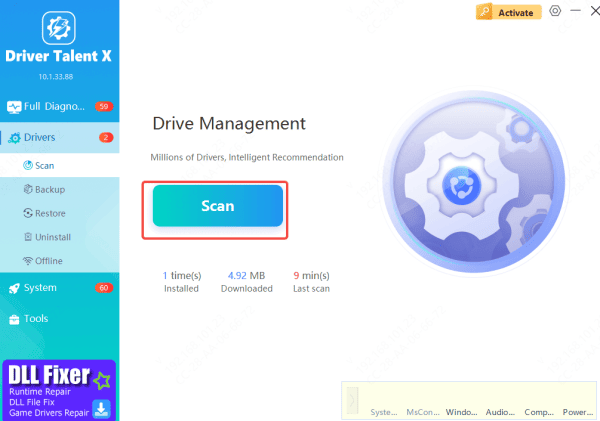
Update
Review the results of the scan, where the software will list all drivers that need attention.
Select the printer driver (and any associated USB or Network drivers), then click "Upgrade" or "Repair Now." The tool will download the correct, manufacturer-approved files automatically.
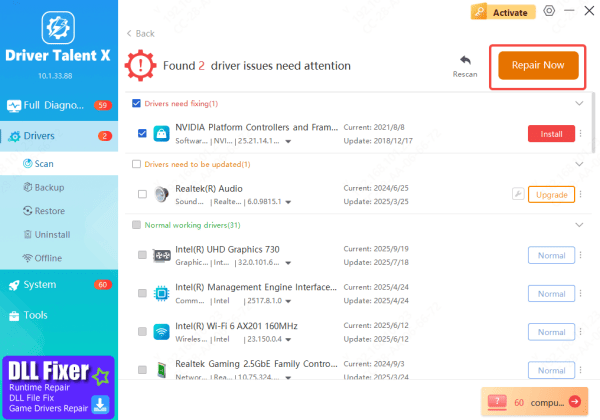
Restart Your PC
To complete the driver update process, restart your computer.
This reboot is essential for fully applying the new drivers and typically resolves any ongoing "Printer Offline" or communication issues.
Other issues that cause network problems
When the issue remains unresolved after a driver update, it could indicate a different underlying problem.
Check Printer and Network Connection
First, ensure that the printer is properly connected to the network. Whether you're using a wireless or wired connection, the printer needs to be on the same network as your computer
Wireless Connection: Make sure the printer is connected to the correct Wi-Fi network. The Wi-Fi network name displayed on the printer should match the one from your router
Wired Connection: Ensure the printer is securely connected to the router via an Ethernet cable
Check Printer's IP Address and Network Settings
Sometimes, the printer's IP address or network settings may cause connectivity issues. You can manually check the settings as follows:
Check Printer's IP Address
Go to the printer's control panel and navigate to Network Settings
Check the current IP address and ensure it matches your network's subnet
If necessary, manually configure a static IP address that is within the range of your router's IP distribution
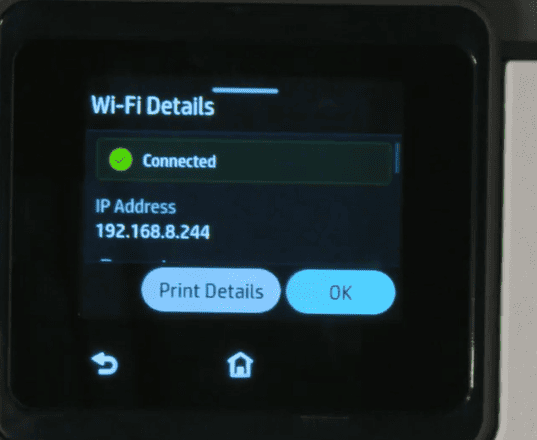
Ensure Printer and Computer are on the Same Network
Verify that both the printer and your computer are connected to the same Wi-Fi network (especially with dual-band routers, ensure they are on the same frequency band, like 2.4GHz or 5GHz).
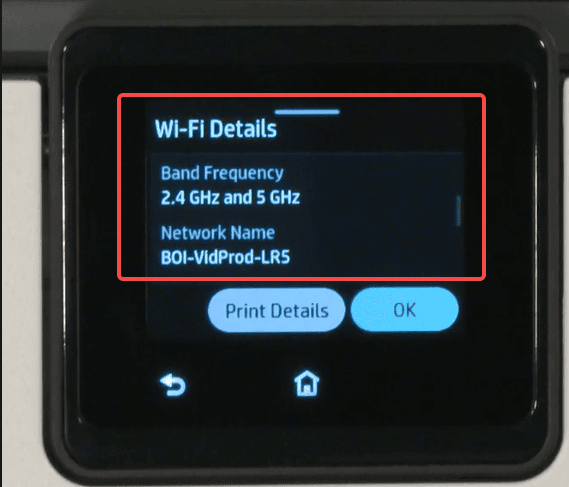
Disable Firewalls and Security Software
At times, firewalls or security software on your computer can block the printer from communicating with the computer. Try temporarily disabling these programs and check if the issue resolves.
Disable Firewalls: Temporarily turn off your computer's firewall and test if the printer connects.
.png)
Use a Wired Connection (If Applicable)
If you continue to have issues with wireless connectivity, consider temporarily connecting your printer to your router using an Ethernet cable. This will eliminate potential instability with the wireless connection.
Manually Configure Printer's Network Connection
If automatic connection is still unsuccessful, you can manually configure your printer to connect to the Wi-Fi network.
Open the printer's control panel and navigate to Network Settings.
Select the Wi-Fi settings option and choose your wireless network.
Enter the Wi-Fi password and confirm the connection.
Conclusion
For an HP printer to work flawlessly, regular maintenance is key. By using a step-by-step method, you can resolve almost any common printing or connectivity problem. Begin by ensuring your drivers are up to date with Driver Talent X. This tool simplifies the process by automatically scanning your system for outdated or missing drivers, allowing you to update them with just a few clicks. Once your drivers are updated, you'll likely notice improved performance, fewer errors, and smoother communication between your printer and computer.









