
The HP Smart Tank 7602 All-in-One is a workhorse known for its high-volume, low-cost printing. However, it may run into common hiccups ranging from frustrating connection errors to poor print quality.
The key to a fast and effective fix is ensuring the communication link between your computer and the printer is stable. This starts with verified, up-to-date drivers. We begin our troubleshooting process by addressing the software foundation that all other functions rely on.
Method 1: Update Printer Drivers with Driver Talent X
Outdated, corrupted, or incompatible printer drivers are the root cause of a surprising number of common issues, including "printer offline" errors, slow printing, and intermittent connection drops. Before performing physical maintenance, ensure your PC's software setup is flawless.
Download and Install:
Click the "Download" button to download the software package.
Install it on the Windows PC, and connect to your HP Smart Tank 7602.
Run a Deep Scan:
Launch the application and go to "Drivers" > "Scan", click "Scan".
The utility will analyze all hardware, specifically detecting the HP Smart Tank 7602 and checking its installed driver against the latest available versions.
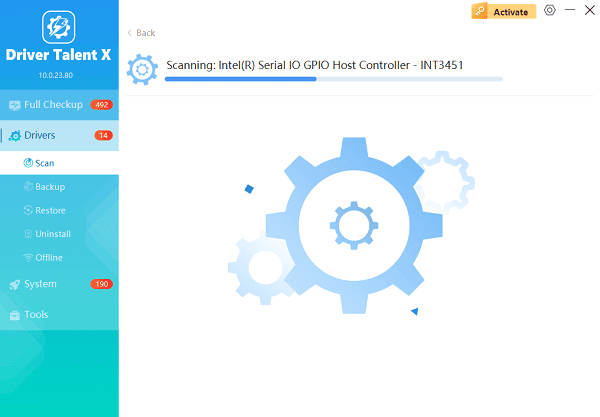
One-Click Update:
After the scan is complete, the software will display a list of all drivers that need attention. Locate the HP Smart Tank 7602 driver in the scan results.
Click the "Upgrade" or "Repair Now" button. Driver Talent X will download the precise, verified driver package needed for optimal printer performance.
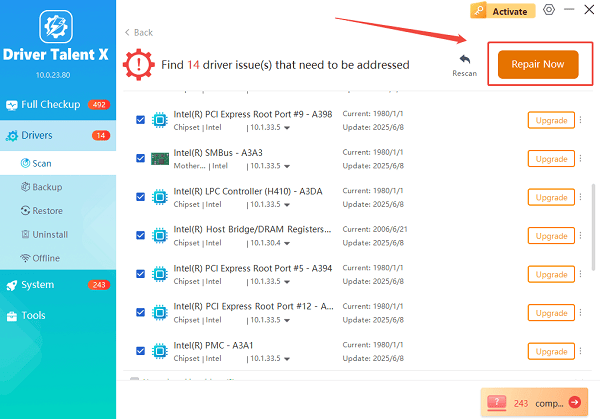
Restart Your Devices:
Restart your computer immediately after the installation of the new drivers to ensure the changes take full effect.
This often resolves persistent connection issues.
Method 2: Fixing Print Quality and Banding Issues
The HP Smart Tank series uses permanent printheads and refillable tanks, which require specific maintenance to ensure sharp output.
Solution 1: Run Printhead Cleaning and Alignment Cycles
Ink clogs or misalignment can cause streaks, missing colors, or blurry text.
From the Printer Control Panel: Navigate to "Setup (Setup icon)" > "Printer Maintenance" > "Clean Printhead".
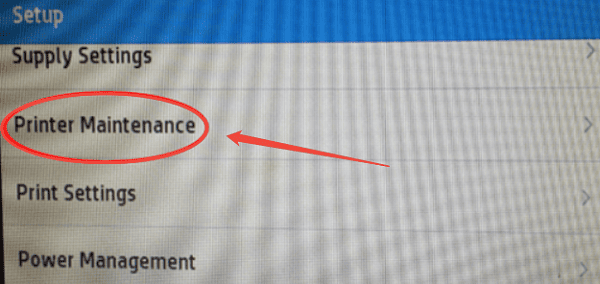
Run the cleaning cycle once or twice.
After cleaning, also run Align Printheads from the same maintenance menu. The printer will print an alignment page, which you should place on the scanner glass to complete the alignment process.
Solution 2: Check and Refill Ink Levels
Low ink, particularly if the tanks are nearly empty, can introduce air bubbles into the ink system and affect print quality.
Visually Inspect: Check the ink levels on the front of your Smart Tank 7602.
Refill Immediately: If any tank is near the minimum line, refill it using genuine HP ink bottles to the maximum line. Never let the tanks run completely dry, as this can damage the printheads.
Method 3: Solving "Printer Offline" and Connectivity Failures
If you can't send a print job, the issue is usually a communication breakdown.
Solution 1: Power Cycling the Network Components
This process clears temporary errors in the printer, computer, and router.
Turn off the HP Smart Tank 7602.
Turn off the computer.
Unplug your Wi-Fi router/modem from the power outlet and wait 60 seconds.
Plug the router/modem back in and wait for all lights to stabilize.
Turn on the HP Smart Tank 7602.
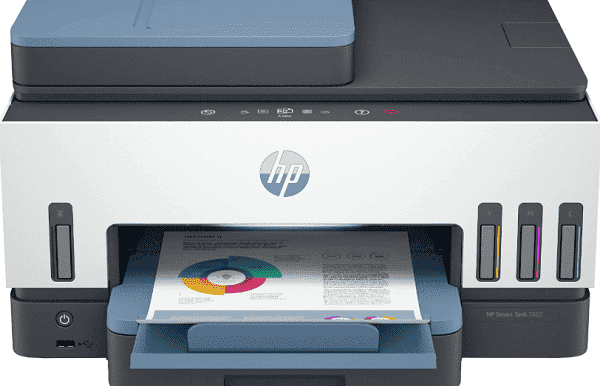
Turn on your computer and test the print connection.
Solution 2: Use the HP Smart App Diagnostics
The HP Smart app provides built-in tools to resolve network and driver-related issues.
Open the HP Smart App on your computer.
Select your HP Smart Tank 7602 printer.
Look for "Troubleshoot & Fix" or "Printer Diagnostics" within the app's settings menu.
Run the recommended diagnostics tool. The app will automatically attempt to find and fix common issues, such as network setup errors or conflicts.
Conclusion
The HP Smart Tank 7602 is built for endurance, and most of its problems can be quickly resolved with methodical troubleshooting. By starting with a stable software environment provided by Driver Talent X, you preemptively eliminate a large category of errors.
Following up with routine maintenance steps like printhead cleaning and performing essential network restarts will keep your HP Smart Tank 7602 running efficiently, delivering the high-quality, high-volume prints you rely on.
See also:
How to Update Drivers for Free: Simple Methods for Windows 10/11
How to Update Drivers on Dell Laptops (Windows 10/11)









