How to Fix Keyboard Typing Multiple Letters on Windows 10
Jun. 23, 2022 / Updated by Daphne to Windows 10
"My keyboard types letter twice!"
You may come across the "keyboard typing multiple letters" or "keyboard repeating the same characters" problem after some Windows 10 updates. The Windows 10 PC keyboard automatically types into a repeated letter after you finish your typing, and then you get double letters on the screen.
If you face extra letters problem during typing with the keyboard, you can follow the methods below to troubleshoot the issue.
Top 3 Methods to Fix Keyboard Typing Multiple Letters Issue
We've had top three solutions to fix the keyboard problem. You can try them one by one until you fix the problem.
Method 1. Adjust Keyboard Settings to Fix Keyboard Typing Multiple Letters Problem
Step 1. Use Windows shortcut keysWin + R to open Run.
Step 2. Type into control and hit the Enter key. This will launch Control Panel. (Note: If you cannot type into the proper letters, it is recommended to use the on-screen keyboard.)
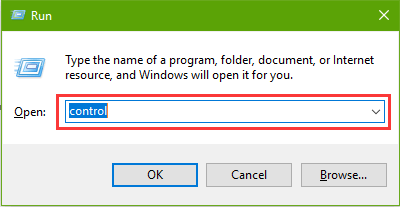
Step 3. View by Small icons. Click the Keyboard.
Step 4. In Keyboard Properties,adjust the slider of Repeat delay to an appropriate situation that is close to Long.
Step 5. Adjust the slider of Repeat rate to an appropriate situation that is close to Slow.
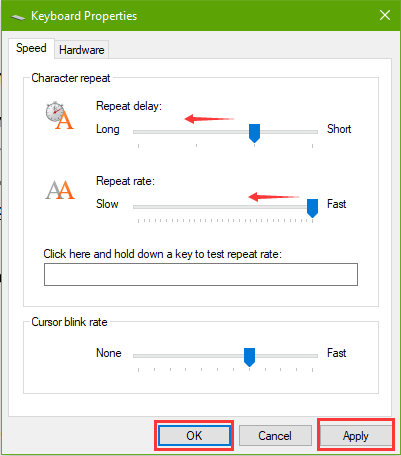
Then you can type into the bar to test the repeat rate.
Step 6. Click the Apply and the OK button to save the changes.
Restart the computer and try typing a word to see if the double or multiple letters issue still persists.
See Also:How to Fix Keyboard Not Working on Windows 10 Laptop and Desktop
Method 2. Update Keyboard Driver to Fix the Automatic Keyboard Pressing Issue
Outdated keyboard driver can also result in Windows 10 "keyboard typing multiple letters" problem as well as other keyboard-related issues, like keyboard not working.This is because the system is updated, but the keyboard driver doesn't update automatically. The incompatible driver causes the confict. In this case, you can use a professional driver download utility like Driver Talent to update the keyboard driver for the Windows 10.
Click the button below to get Driver Talent directly.
Here are 3 easy steps to fix the repeated letters typing caused by keyboard.
Step 1. Click the Scan button to perform a full scan of your computer for faulty drivers.
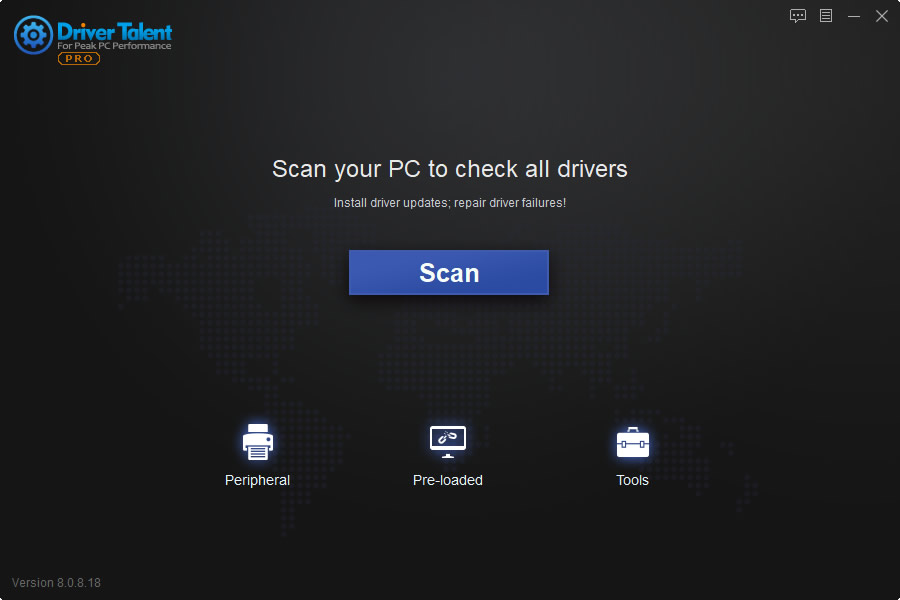
Step 2. Click the Update or the Repair button to download and install proper device drivers to fix those outdated, broken or incompatible drivers, including your keyboard driver.
Step 3. Once the Windows 10 keyboard driver is updated, reboot your PC to allow all changes to come into effect.
Note: You'd better back up your drivers before any driver changes in case other system crashes occur.
See Also:How to Download, Update Keyboard/ Mouse Driver for Windows Desktop/Laptop
Method 3. Modify Registry to Solve Double Letters Issue Caused by Keyboard
Also, you can go to Windows 10 Registry to fix the keyboard automatically typing letters glitch.
Note: Registry is an important database of Windows 10.Any incorrect modification may result in severe PC problems. So you need to backup the registry before any changes.
Step 1. Open Run and type into regedit. Press the Enter key. (Note: If you cannot type into the proper letters, it is recommended to use the on-screen keyboard.)
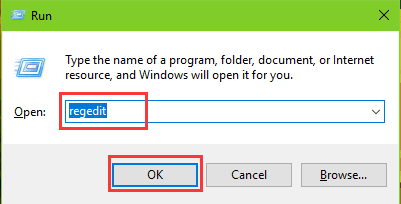
Step 2. In Registry Editor, expand the keys with the following path:
HKEY_CURRENT_USER\Control Panel\Accessibility\Keyboard Response
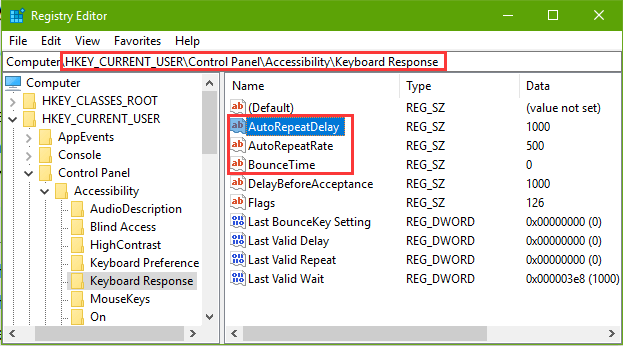
Step 3. On the right side, double-click the AutoRepeatDelay. Change the Value data to 500. Click the OK.
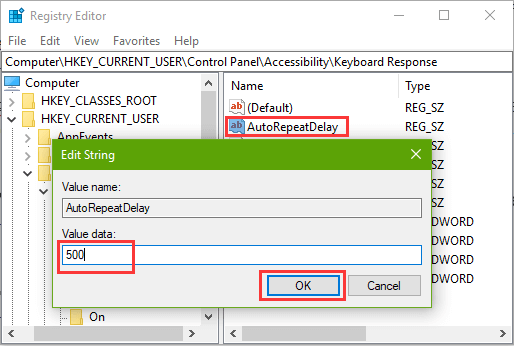
Step 4. Change the Value data of AutoRepeatRate to 50 and save the change.
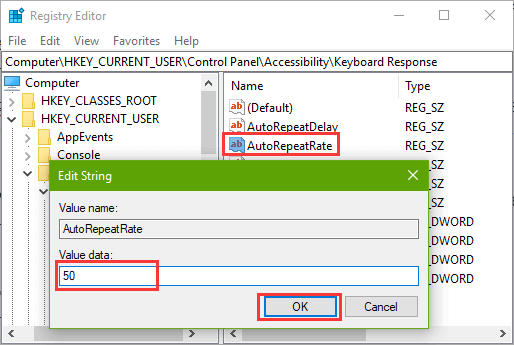
Step 5. Change the Value data of BounceTime to 35 and then click the OK.
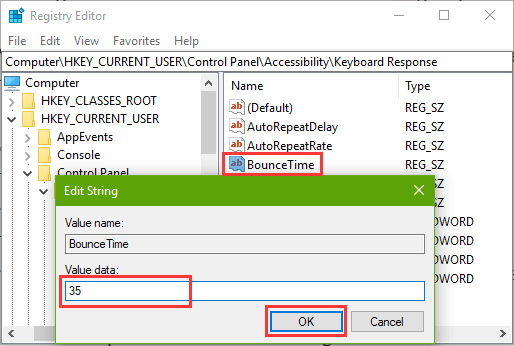
Restart the computer to make the changes take effect. Then test if your keyboard can work properly on your Windows 10.
That's it. If you still fail to solve the "keyboard typing multiple letters" problem on your Windows 10 computer, please leave a comment below. If you have any other Windows 10-related issues, see Windows 10 section on this site.
Related Posts:
Company
Driver Talent is a professional Windows driver download and update utility from drivethelife.com, a professional team of OSToto Co., Ltd. Since the establishment in 2009, the team has been working hard to develop computer and Internet software so as to improve the work and lives of people. Our products are well received by people from all over the word.
Our Spirit
“User-centric Design, Technology Fundamental, Principles Open”
Our Products
Driver Talent, Driver Talent for Network Card, ExplorerMax

|
ExplorerMax |

|
Driver Talent for Network Card | |
| Smart and advanced file explorer tool for Windows platforms | Download & Install Network Drivers without Internet Connection | |||
| 30-day Free Trial | Free Download |







