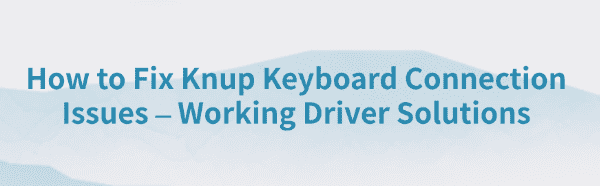
Some PC users may encounter issues with Knup keyboards not connecting, being unresponsive, or failing to install drivers. These connection problems are especially common after upgrading the Windows operating system or switching to a new computer.
This article provides an in-depth analysis of the causes behind Knup keyboard recognition failure and offers a variety of practical and effective solutions to help you quickly restore keyboard functionality.
1. Common Symptoms of Knup Keyboard Recognition Issues
No response or input after plugging in the USB keyboard
Device Manager shows "Unknown Device" or a yellow exclamation mark
Certain keys malfunction or perform incorrectly
System displays a message like "Device driver installation failed"
The keyboard works on other devices but not on the current computer
2. Possible Causes of the Connection Problem
Missing, corrupted, or incompatible drivers
Insufficient power supply or poor contact at the USB port
Windows updates causing incorrect device recognition
Third-party security software or system permissions blocking device functionality
Legacy systems lacking support for USB HID (Human Interface Devices)
3. Solutions to Fix Knup Keyboard Connection Issues
Solution 1: Try a Different USB Port
Plug the Knup keyboard into a USB 2.0 port on the back of your computer.
Avoid using USB hubs or front-panel ports, as they may provide insufficient power.
Ensure the USB connector is not damaged or loose.
Solution 2: Use a Driver Management Tool
Driver issues are one of the most common reasons for Knup keyboard recognition failure. It's recommend to use Driver Talent, a professional driver management tool that can automatically scan and update missing or faulty drivers efficiently.
Download the latest version of Driver Talent and install it. Launch the software and click "Scan".
After the scan, the tool will list any missing or outdated drivers. Locate the keyboard-related drivers and click "Update".
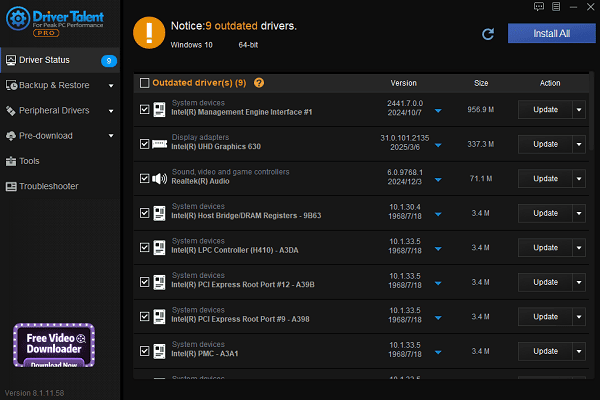
Once the update is complete, restart your computer to ensure the changes take effect properly.
Solution 3: Enable HID Service Support
Press Win + R, type "services.msc", and press Enter.
Find the service named "Human Interface Device Service".
Right-click the service and select "Properties".
Set the Startup type to "Automatic" and click "Start".
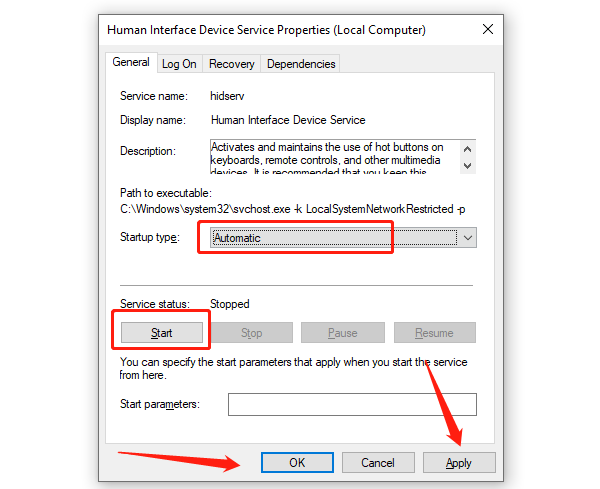
Click "Apply" and "OK" to save the settings.
Solution 4: Update Drivers via Device Manager
Press Win + X and select "Device Manager".
Expand the "Keyboards" or "Universal Serial Bus Controllers" section.
Right-click the Knup-related device and choose "Update driver".
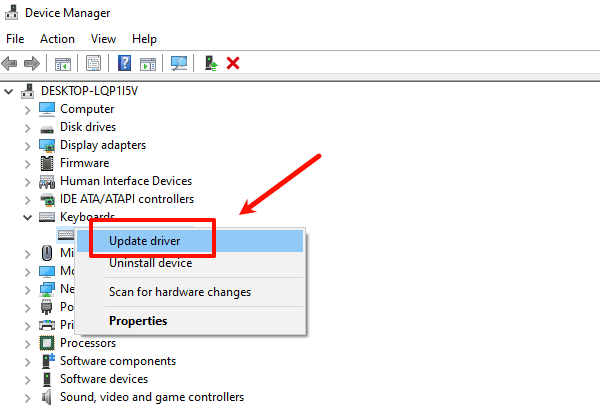
Select "Search automatically for drivers" and allow Windows to find the appropriate version.
If you're told the best driver is already installed but the problem persists, try uninstalling the device and restarting your computer to force a fresh installation.
Solution 5: Check System Compatibility and Updates
Make sure your system is fully updated with the latest Windows patches.
If you are using an older PC or OS, consider upgrading to Windows 10 or later.
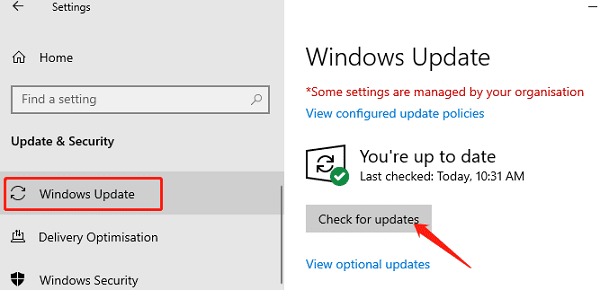
Avoid using outdated or modified system images, which may affect driver compatibility.
4. Usage Tips and Preventive Measures
Avoid frequently plugging and unplugging USB devices to protect ports and circuitry.
Back up your drivers regularly to prevent issues after system reinstalls or updates.
Only install drivers from trusted sources—avoid suspicious software or fake driver packages.
For gaming or multimedia use, prefer USB 2.0 ports for better compatibility.
Most Knup keyboard connection failures are related to driver compatibility or system recognition errors. By following the troubleshooting steps above, you can resolve the majority of issues quickly.
We recommend tools like Driver Talent to fix driver problems with just one click—keeping your input devices running smoothly!
See also:
Elden Ring: Nightreign Highlights and System Requirements Overview
[Fixed] 'xinput1_3.dll Was Not Found' Error on Windows









