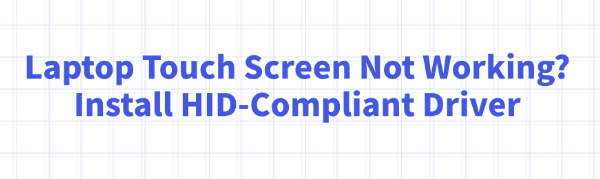
Some laptop users may encounter situations where the touchscreen suddenly stops working or becomes unresponsive, affecting daily use. In most cases, this issue is related to missing or malfunctioning HID-compliant drivers.
This article will explain the common causes of touchscreen failure and provide step-by-step instructions for installing or updating the HID-compliant driver to help you quickly restore touch functionality.
1. Common Symptoms of an Unresponsive Touchscreen
The touchscreen does not respond to finger input.
Touch functionality works intermittently or with noticeable delay.
The touchscreen device shows a yellow warning icon or appears as an unknown device in Device Manager.
Touchscreen stops working suddenly after a system update.
2. Why Install an HID-Compliant Driver?
The HID-compliant driver acts as a critical bridge between the touchscreen hardware and the operating system. If the driver is missing, outdated, incompatible, or corrupted, the system may fail to detect or properly manage the touchscreen, resulting in a loss of touch functionality. Installing the correct HID-compliant driver can:
Ensure proper recognition of the touchscreen device.
Fix driver-related issues causing touch input failure.
Improve hardware compatibility and system stability.
3. Methods to Install or Update the HID-Compliant Driver
Method 1: Use Driver Talent
If you're not comfortable with manual updates or worry about downloading the wrong driver, it's recommended to use a professional driver management tool like Driver Talent. It can automatically detect your system and devices, and intelligently repair driver issues—making the process easier and safer.
Click the download button to get the latest version of Driver Talent. Install and open the software.
Click "Scan" to detect all missing or outdated drivers on your system.
Locate the HID-compliant driver in the scan results and click the "Update" button.
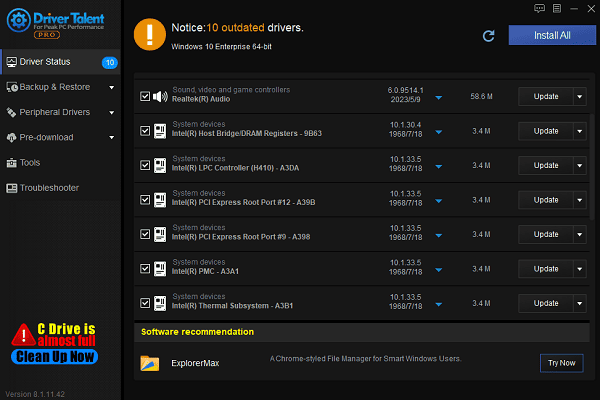
Once the update is complete, restart your computer to ensure the new driver takes effect.
Method 2: Update via Device Manager
Press Win + X, then select "Device Manager".
Expand the "Human Interface Devices" category.
Locate a device labeled with "Touchscreen" or "HID-compliant touch screen".
Right-click the device and choose "Update driver".
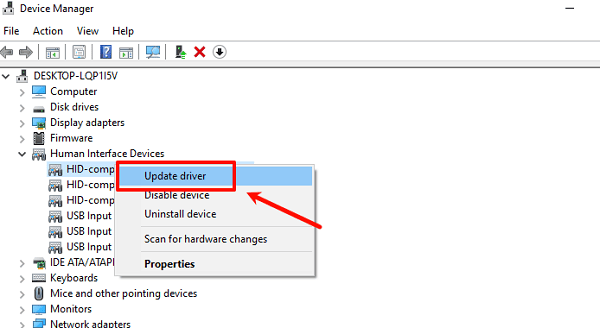
Select "Search automatically for updated driver software" and let Windows search, download, and install the correct driver.
Restart your computer and check if the touchscreen works.
Method 3: Download from the Laptop Manufacturer's Website
Go to your laptop brand's official support website (e.g., Lenovo, Dell, HP).
Navigate to "Support" > "Drivers & Downloads".
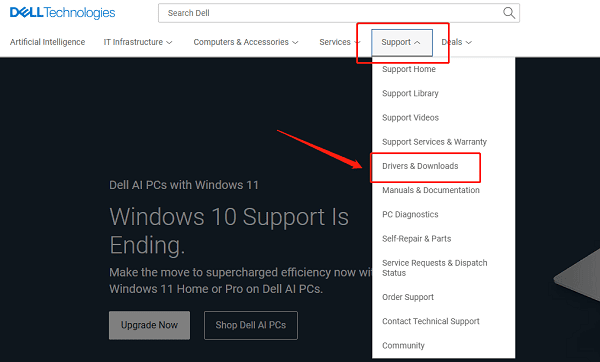
Enter your laptop model in the search bar and click "Search".
Choose "Automatic Updates" or "Find Specific Drivers".
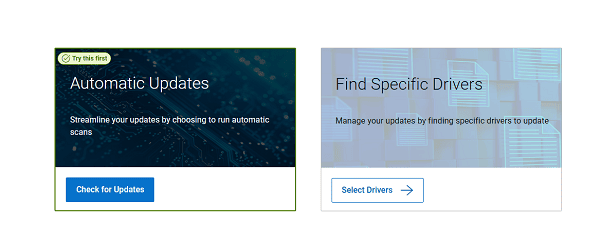
Select your operating system version and locate the HID-compliant driver.
Download and run the installer.
After installation, restart your computer and test the touchscreen.
4. Additional Troubleshooting Tips
Ensure the touchscreen feature is enabled: go to Settings > Devices > Touchscreen and make sure it's turned on.
Check for Windows updates to ensure your system has the latest patches.
Confirm that the touchscreen hardware is not physically damaged.
In Device Manager, try uninstalling the touchscreen device, then restart your PC to let Windows reinstall the driver automatically.
Touchscreen issues on laptops are often caused by problems with the HID-compliant driver. Timely updates or reinstallation of this driver are essential to restoring full touch functionality.
Whether you choose to update the driver manually or use an automatic tool, both methods are effective. Hope this guide helps you resolve the issue and enjoy the convenience of your touchscreen once again.
See also:
Elden Ring: Nightreign Highlights and System Requirements Overview
[Fixed] 'xinput1_3.dll Was Not Found' Error on Windows









