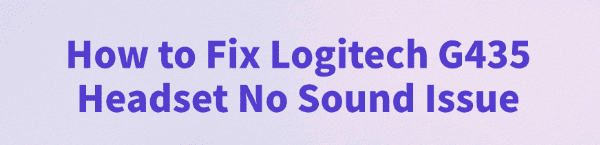
Some Logitech G435 users may encounter an issue where the headset produces no sound, preventing normal audio playback. This article will analyze the common causes of Logitech G435 no sound problems and provide practical solutions to help you quickly restore proper audio output.
Common Causes of Logitech G435 No Sound
Bluetooth or receiver connection issues:
The headset is not correctly paired with the computer or the connection is unstable.
Incorrect audio output device settings:
The G435 is not set as the default output device in the Windows system.
Muted headset or low volume:
The headset's volume control or system volume is too low, or mute has been accidentally enabled.
Driver or system issues:
Corrupted audio drivers or malfunctioning system audio services can prevent the headset from outputting sound.
Headset hardware failure:
Low battery or physical damage to the headset hardware.
Solutions for Logitech G435 No Sound
Solution 1: Check Bluetooth or receiver connection
Ensure the G435 headset is powered on and in pairing mode (press and hold the power button for about 3 seconds until the indicator light flashes).
Remove any existing G435 pairing records from your computer's Bluetooth settings and re-pair.
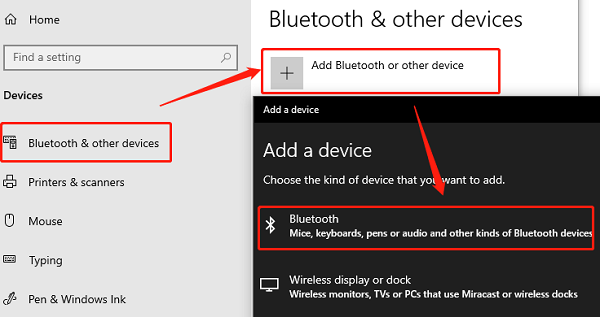
If using a wireless receiver, make sure it is properly plugged into a USB port, and try a different port if needed.
Solution 2: Update audio drivers
Outdated, damaged, or incompatible drivers are a common cause of no sound. If you're unfamiliar with manual driver installation, it's recommended to use a tool like Driver Talent to automatically detect and update drivers, reducing the risk of downloading or installing incorrect drivers.
Download and install the latest version of Driver Talent, then launch the software and click "Scan".
After scanning, the results will show drivers that need installation or updates. Locate the audio driver and click "Update".
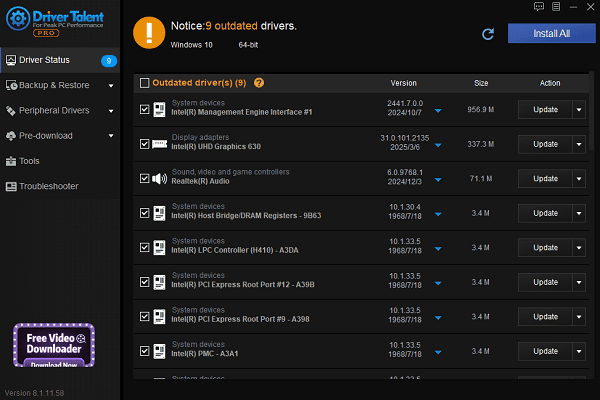
Restart your computer after updating to ensure the new driver takes effect.
Solution 3: Set as default audio output device
Right-click the speaker icon in the taskbar and select "Sound".
Under "Output device", select "Logitech G435" as the default.
You can also go to Control Panel > Hardware and Sound > Sound to manually set the default device.
Click the "Test" button to check for audio output.
Solution 4: Check headset and system volume
Increase the headset's physical volume control to a suitable level.
Ensure the system volume is not muted or too low.
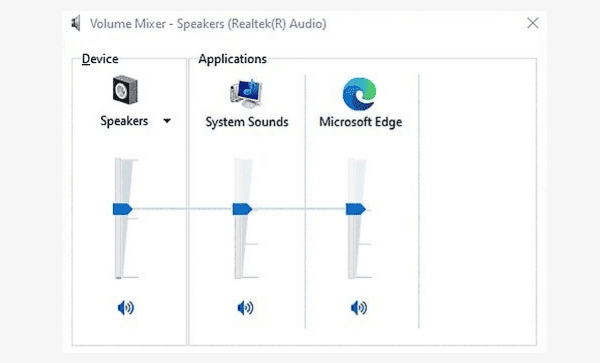
Check that application volumes (e.g., games, media players) have not been lowered or muted individually.
Solution 5: Restart audio services
Press Win + R to open the Run dialog, type "services.msc".
Find "Windows Audio" and "Windows Audio Endpoint Builder".
Right-click each and select "Restart".
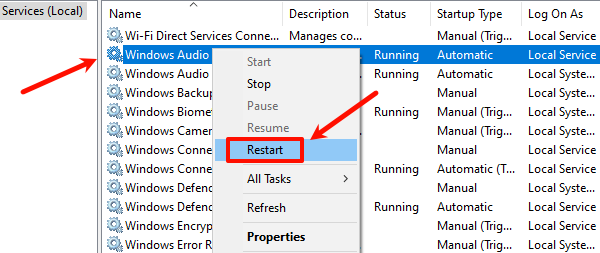
If a service is not running, right-click and select "Start", and set its startup type to "Automatic".
Solution 6: Check battery and hardware
Ensure the headset has sufficient battery; charge it fully before trying again.
If none of the above solutions work, contact Logitech support to check for possible hardware issues.
Tips to Prevent Logitech G435 No Sound Issues
Regularly update drivers and system patches to maintain compatibility and stability.
Use high-quality Bluetooth adapters or receivers for a stable connection.
Avoid making unnecessary changes to system sound settings to prevent conflicts.
Keep the headset charged to avoid malfunctions caused by low battery.
Although Logitech G435 no sound issues may seem troublesome, most cases can be resolved by simply checking the connection, volume, and updating drivers.
Hope the methods in this guide help you quickly restore sound and enjoy your games and music. If problems persist, consider contacting Logitech customer support or authorized service centers.
See also:
How to Resolve Samsung Printer Driver Conflicts and Errors
HP LaserJet 1015 Printer Driver Missing? Try These Fixes
[Fixed] HP Standard PS/2 Keyboard Driver Not Working on Windows
Monitor Not Detected on Your PC? Fix Generic PnP Monitor Driver Issues









