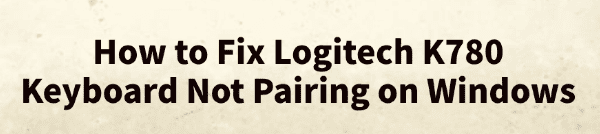
The Logitech K780 is a popular wireless Bluetooth keyboard that supports multi-device switching. However, some Windows users may encounter issues like "unable to pair" when attempting to connect the keyboard, affecting normal use.
This article will analyze the common causes and provide practical solutions to help you quickly resolve the pairing failure.
I. Causes of Logitech K780 Pairing Failure
Bluetooth is turned off or malfunctioning
The keyboard is not in pairing mode
Outdated or corrupted Bluetooth drivers
Windows Bluetooth services are not running
Device conflicts or cache errors
Compatibility issues with certain Windows versions
II. Solutions to Fix Logitech K780 Pairing Issues
1. Enter Pairing Mode on the Keyboard
Make sure the K780 is in the correct pairing state:
Turn on the keyboard.
Press and hold one of the "Easy-Switch" keys (F1/F2/F3) for 3 seconds until the Bluetooth indicator starts flashing rapidly.
Go to Windows Settings to connect.

If the Bluetooth light doesn't flash, the keyboard isn't in pairing mode. Restart the keyboard and try again.
2. Update the Bluetooth Driver
Bluetooth drivers are essential for device connectivity. If you're unfamiliar with manually updating drivers, consider using Driver Talent, a driver management tool that can automatically detect and fix missing or problematic drivers.
Download and install the latest version of Driver Talent, then launch it and click "Scan".
After the scan, locate the Bluetooth driver in the results and click "Update".
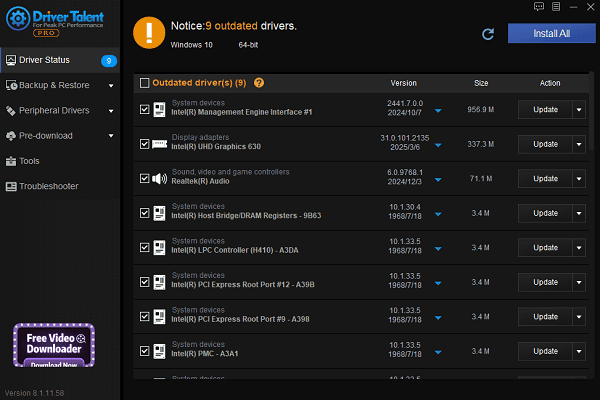
Restart your PC to ensure the new driver takes effect.
3. Check Windows Bluetooth Settings
Press Win + I to open Settings and go to Devices > Bluetooth & other devices.
Make sure Bluetooth is turned on.
Click "Add Bluetooth or other device", select "Bluetooth", and wait for K780 to appear, then pair.
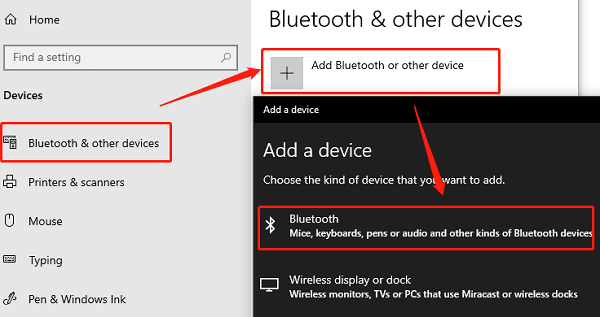
If K780 doesn't show up, Bluetooth might not be functioning properly due to a driver or service issue.
4. Enable Windows Bluetooth Support Service
If Windows' Bluetooth service is disabled, your device won't be recognized.
Steps:
Press Win + R, type "services.msc", and hit Enter.
Find "Bluetooth Support Service", right-click and select "Start".
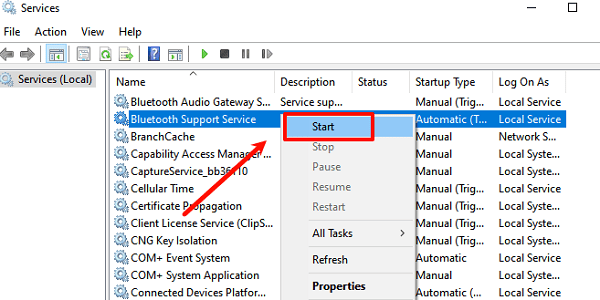
Double-click to open its properties and set the Startup type to "Automatic".
Try pairing the device again.
5. Clear Device Pairing Cache
Corrupted pairing data can also prevent successful connection.
How to fix:
Go to Settings > Bluetooth & other devices and remove any existing K780 device entries.
Restart your computer and attempt pairing again.
Alternatively, press Win + R, type "%windir%\System32\fsquirt.exe", and use the classic Bluetooth setup window to reconnect.
6. Try Using a USB Receiver
If your K780 also supports Logitech's Unifying Receiver, try pairing through Logitech Options software:
Download and install Logitech Options.
Plug in the USB receiver and launch the software.
Click "Add Devices" and select K780 to complete pairing.
This method can be a good alternative if Bluetooth is malfunctioning on your PC.
III. Frequently Asked Questions (FAQ)
Q1: My PC doesn't have Bluetooth. Can I still use the K780?
A: Yes, you can use a Logitech Unifying Receiver or a USB Bluetooth adapter for pairing.
Q2: K780 connects fine to other devices, but not on Windows?
A: The issue is likely due to system or driver problems. Try reinstalling the Bluetooth driver or removing old pairing records.
Q3: The keyboard pairs successfully, but keys don't work?
A: Make sure you've switched to the correct Easy-Switch channel, and check if the battery has sufficient charge.
The Logitech K780 is well-received for its seamless multi-device switching, but occasional pairing issues can occur on Windows.
To ensure a smooth experience, keep your system and drivers updated, and regularly clear old device records.
If problems persist, consider contacting Logitech support or using the Unifying Receiver as an alternative connection method.
See also:
Fix PCI Encryption/Decryption Controller Not Working on Windows
Top Ways to Fix Delta Force FPS Drops on Windows PC
Top Solutions for Brother Printer Code 45 Error in Windows
Download & Install Brother MFC-7860DW Printer Driver for Windows









