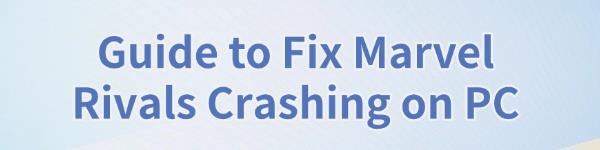
Some players experience crashes while playing Marvel Rivals on PC. This article offers effective solutions to quickly fix the issue and restore smooth gameplay.
1. Check Minimum System Requirements
OS: Windows 10 64-bit (1909 or newer)
Processor: Intel Core i5-6600K or AMD Ryzen 5 1600X
Memory: 16 GB RAM
Graphics: NVIDIA GeForce GTX 1060 / AMD RX 580 / Intel Arc A380
DirectX: Version 12
Network: Broadband Internet connection
Storage: 70 GB available space
Additional Notes: Installing the game on an SSD is recommended for a better experience.
2. Update Graphics Drivers
Outdated or incompatible graphics drivers are common causes of game crashes. Updating your graphics driver can resolve compatibility issues and improve performance. Using tools like Driver Talent can make the process easier while avoiding errors in downloading or installing incorrect drivers:
Download and install the latest version of Driver Talent. Launch the software and click "Scan".
Identify outdated or missing drivers in the results. Locate the graphics driver and click "Download" to update.
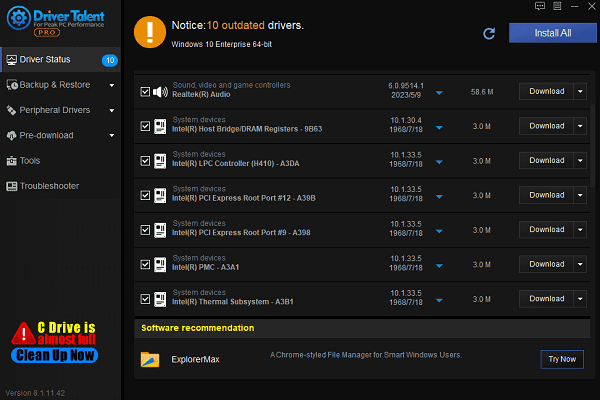
Restart your PC after updating to ensure the changes take effect.
3. Verify Integrity of Game Files
Open the Steam client and navigate to your "Library".
Locate Marvel Rivals, right-click the game, and select "Properties".
Under the "Local Files" tab, click "Verify integrity of game files".
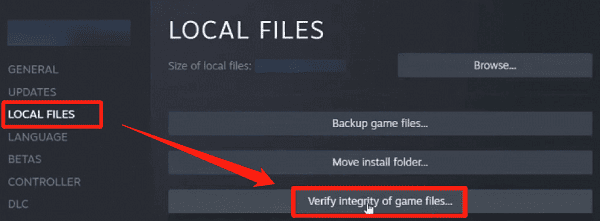
Wait for Steam to check and repair any problematic files.
Restart the game to see if the crashes are resolved.
4. Manage Background Processes
Press Ctrl + Shift + Esc to open "Task Manager".
Under the "Processes" tab, review the applications and background processes currently running.
End unnecessary or resource-intensive programs.
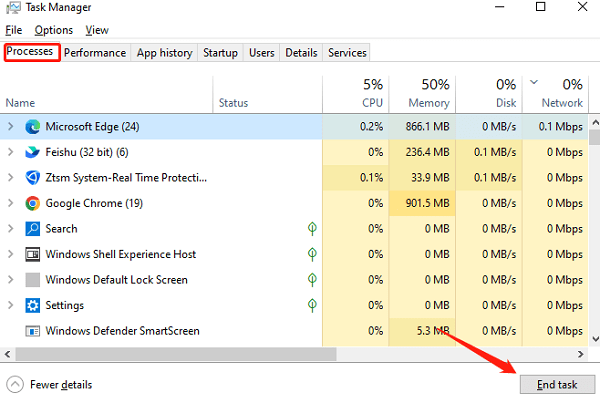
Close unrelated applications, particularly browsers and download managers, and restart the game to test stability.
5. Adjust Game Settings
Launch Marvel Rivals and navigate to the "Settings" menu.
Lower graphical settings to medium or low to reduce the load on your PC.
Disable resource-intensive options such as shadows, anti-aliasing, and particle effects.
Reduce the resolution or switch between windowed and fullscreen modes to improve stability.
6. Check for System Updates
Press Win + I to open "Settings".
Navigate to "Update & Security" > "Windows Update" > "Check for Updates".
If updates are available, click "Download and Install" and follow the prompts to complete the process.
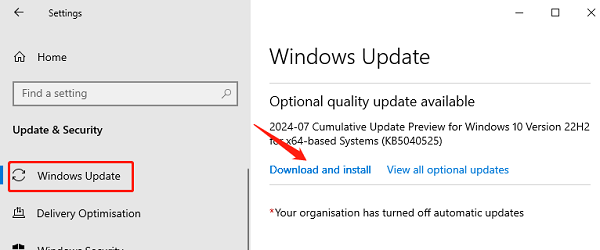
7. Reinstall the Game
Open the Steam client, right-click on Marvel Rivals, and select "Manage" > "Uninstall".
Restart your computer after the uninstallation.
Search for Marvel Rivals in Steam, download, and reinstall the game.
After installation, launch the game to test if the crash issue is resolved.
Follow these steps to fix Marvel Rivals crashes on PC. If the issue continues, contact the game developer's support or ask for help in community forums.
See also:
How to Fix the Windows 0xc000007b Error
Guide to Fix Mouse Cursor Disappearing
7 Methods to Fix Mouse Not Working









