How to Fix Monster Hunter World Err 12 Graphics Device Crashed
Aug. 14, 2022 / Updated by Vivi to Gaming Solutions

Monster Hunter: World is a popular action role-playing game which is developed and published by Capcom. Ever since its release, Monster Hunter World has been well received by game enthusiasts around the world.
However, many players are complaining that the Err 12: Graphics device crashed occurs quite often and negatively affect the gaming experience since the game will be forced to close when the error 12 appears. Admittedly, this is very annoying. But, don't worry. This post will introduce 5 ways to fix the Err12: Graphics device crashed in Monster Hunter World.
Contents:
Fix 1. Update graphics drivers
Fix 3. Change MHW game settings
Fix 4. Enable the battery low latency issue
Fix 5. Run the SFC tool on the system
Fix 1. Update graphics drivers
The Monster Hunter World(MHW) graphics device crashed error can be caused by a problematic or outdated graphics driver. Updating the graphics driver is the first solution to this error. As for how to update graphics drivers, we 'd recommend Driver Talent. Driver Talent is a professional driver update utility that can all driver-related issues by updating drivers, restoring drivers, backing up drivers or uninstalling drivers. You can count on it.
Click the button below to download and install Driver Talent.
Then follow the simple instruction to update your graphics card drivers.
Step 1. Check all drivers with one click.
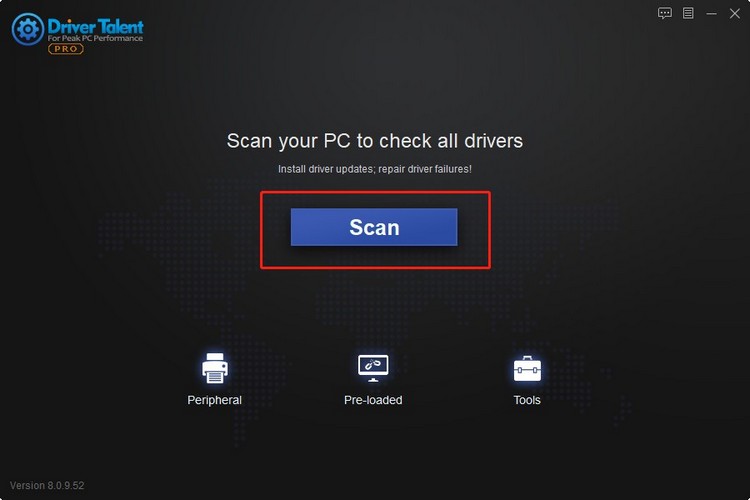
Step 2. Click the Update button to download and install newer version of driver. Or more simply, click Install All to update drivers for all devices.
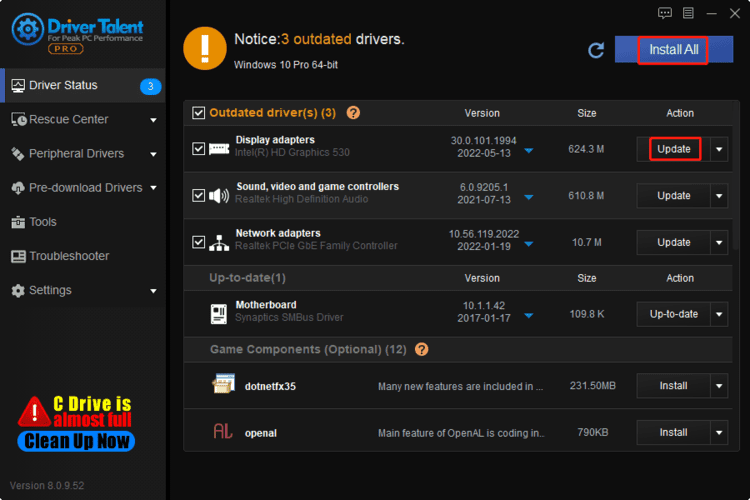
Step 3. Restart the PC.
Run Monster Hunter World to see if the err 12 graphics device crashed problem is resolved.
Fix 2. Turn off the HDR mode
The HDR mode on the game can help to experience 3D gaming. But occasionally, it can be the culprit of the MHW graphics device crashed issue. Some people fixed the Err 12 in Monster Hunter World by turning off the HDR mode.
The steps are as follows:
Step 1. Launch Monster Hunter World, go to Title Screen Menu, and then select Options.
Step 2. Select Display, and then click Screen Mode/HDR Setting.
Step 3. Make sure the HDR mode is Disabled, and then save chages.
Step 4. Reboot the computer.
Run the game to see if the MHW err12 graphics device crashing problem is fixed. If not, try next solution.
Fix 3. Change MHW game settings
High game settings can lead to MHW graphics device crashed issue, so it is worthy of trying changing the Monster Hunter World game settings: disabling volumetric fog rendering and scaling back Screen Space Ambient Occlusion. If you download and installed the High-resolution texture pack from Steam Store, you may need to scale it back. Just navigate to Menu, select Options, click Display and then select Advanced Graphics Settings.
Fix 4. Enable the battery low latency issue
It is reported that the ultra-low latency mode in the system can also lead to the Err 12: Graphics device crashed in Monster Hunter World. In this case, you can fix the error with the following steps:
Step 1. Right-click anywhere on the desktop.
Step 2. Select NVIDIA Control Panel.
Step 3. Click the 3d setting, and then manage the 3D option.
Step 4. Configure the low latency.
Step 5. Restart your Windows.
Launch Monster Hunter World and see if it can run properly.
Fix 5. Run the SFC tool on the system
The System File Checker (SFC) or sfc.exe is a Windows in-built utility that can help to scan for and restore corrupt Windows system files. You sould make use of this useful tool. Now, run the SFC scan on your system to fix the Err 12 Graphics device crashed Monster Hunter World problem.
To do so:
Step 1. Press Win + X altogether on your keyboard.
Step 2. Select Command Prompt (Admin).
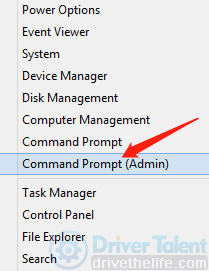
Note: If you don't find Command Prompt (Admin), select Windows PowerShell (Admin).
Step 3. Select Yes on the User Account Control (UAC) prompt.
Step 4. In the prompt window, type SFC/scannow , and then press Enter.
After that, the System File Checker will then begin to check the Windows system files, and then repair the corrupt files if there are. When it is over, restart your Windows.
Hope the solutions listed above can help you fix the Monster Hunter World err 12: graphics device crashed problem. If you still have any other questions or ideas, please feel free to contact us in the comments section below.
Read more:
1. Fix: Stray Crashing, Freezing or Not Launching Issue
2. Fix: MultiVersus Crashing, Freezing or Not Lunching Issue on Windows
3. Fix: The Cycle: Frontier Crashing or Not Launching Issue
4. Fix: Fall Guys Freezing, Crashing or Not Launching on Windows
5. Fix: Star Wars Squadrons Crashing or Not Launching

|
ExplorerMax |

|
Driver Talent for Network Card | |
| Smart and advanced file explorer tool for Windows platforms | Download & Install Network Drivers without Internet Connection | |||
| 30-day Free Trial | Free Download |







