How to Fix Star Wars Squadrons Crashing or Not Launching
Jul. 09, 2025 / Updated by Vivi to Gaming Solutions
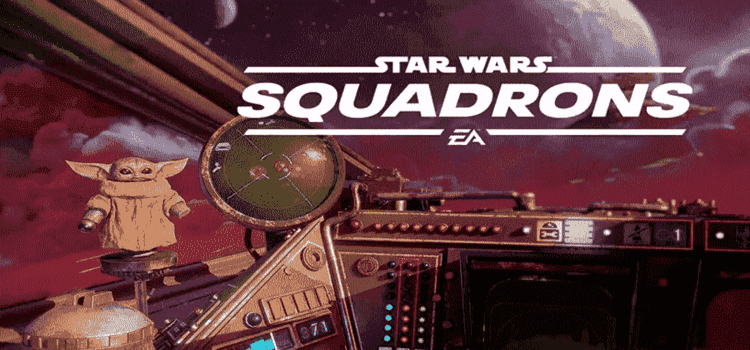
Star Wars: Squadrons is a very popular space combat game which is developed by Motive Studios and published by Electronic Arts. Ever since its release, it has been widely acclaimed for its visual effect, immersive gameplay and multiplayer component. However, many players are complaing that Star Wars Squadrons keeps crashing or unable to launch. This post will present the top 8 solutions to help you fix the Star Wars Squadrons crashing or not launching issues.
Contents:
Solution 1. Run Star Wars Squadrons as an administrator
Solution 2. Disable Steam Overlay
Solution 3. Update the graphics drivers
Solution 4. Update the Microsoft Visual C++ Redistributable
Solution 5. Verify integrity of game files
Solution 6. Adjust Discord Settings
Solution 7. Set Launch Options on Steam
Solution 8. Reintall Star Wars Squadrons
Solution 1. Run Star Wars Squadrons as an administrator
Many applications require more permissions to function fully. So, you can try to run Star Wars Squadrons as an administrator when you encounter Star Wars Squadrons crashing or not launching issues.
Step 1. Right-click the shortcut of Star Wars: Squadrons and select Properties.
Step 2. Click Compatibility.
Step 3. Check the box before Run this program as an administrator, and click OK.
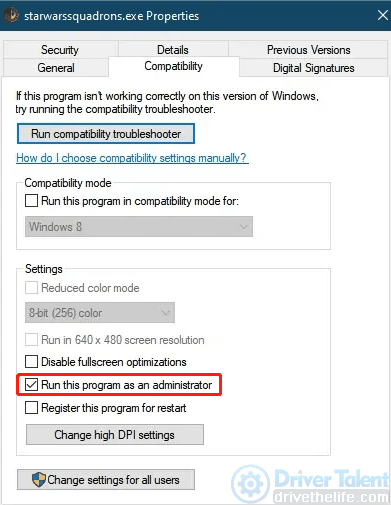
Solution 2. Disable Steam Overlay
It is reported that Star Wars Squadrons doesn't pair well with Steam Overlay. So you should try to disable Steam Overlay to see if this can fix the Star Wars Squadrons crashes.
Step 1. Open Steam client.
Step 2. Select Library.
Step 3. Right-click Star Wars: Squadrons.
Step 4. Select Properties, and then uncheck the box before Enable the Steam Overlay while in-game.
Close Steam and run Star Wars Squadrons to see if this works. If not, try next solution.
Solution 3. Update the graphics drivers
In many cases, the game crashing, black screen or not launching issues are caused by an outdated graphics driver (also known as display driver). So, when you find Star Wars Squadrons crashing or launching failure, you should update your graphics drivers. You can utilize a professional driver updater, like Driver Talent, to achieve this. Now, download Driver Talent, and buy Pro version. Then update your graphics drivers in seccends with three steps.
Step 1. Click the Scan button to check your drivers.
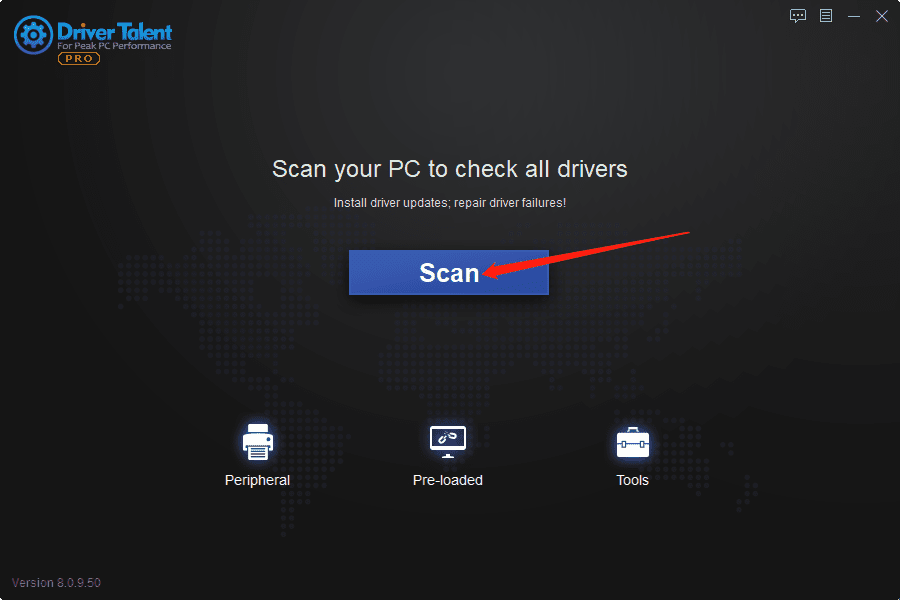
Step 2. Update the drivers with one click.
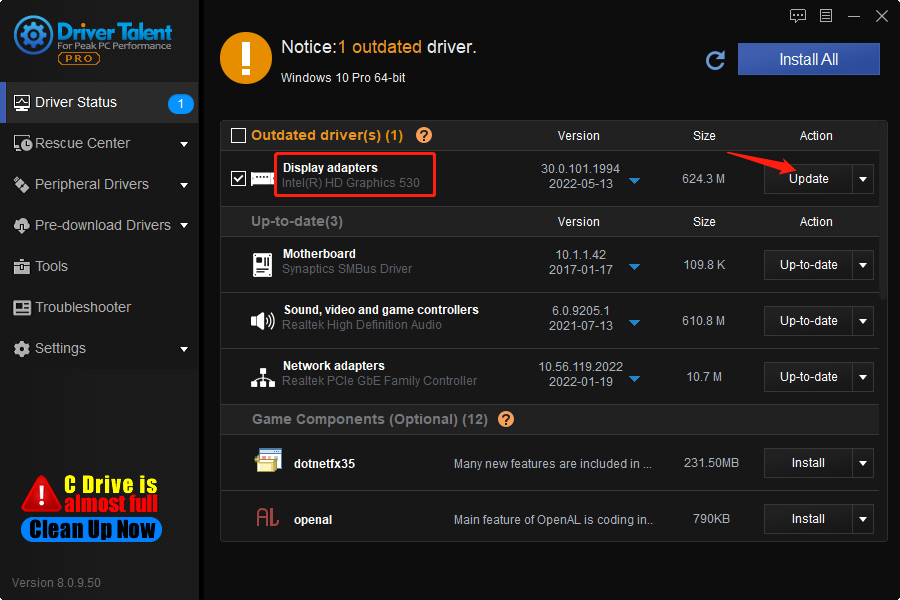
Step 3. Restart your PC.
Solution 4. Update the Microsoft Visual C++ Redistributable
Microsoft Visual C++ Redistributable is an important game component that installs Microsoft C and C++ (MSVC) runtime libraries required by many games. It is even called game driver. Just like graphics driver, if the Microsoft Visual C++ Redistributable on your computer is outdated, you may see crashing, black screen or launching errors in Star Wars Squadrons. Thus, you should update the Microsoft Visual C++ Redistributable on your device. To do so, download Driver Talent and activate the Pro version. Then follow the steps below.
Step 1. Scan drivers.
Step 2. Under the Game Components list, find the latest Microsoft Visual C++ Redistributable and then click Install.
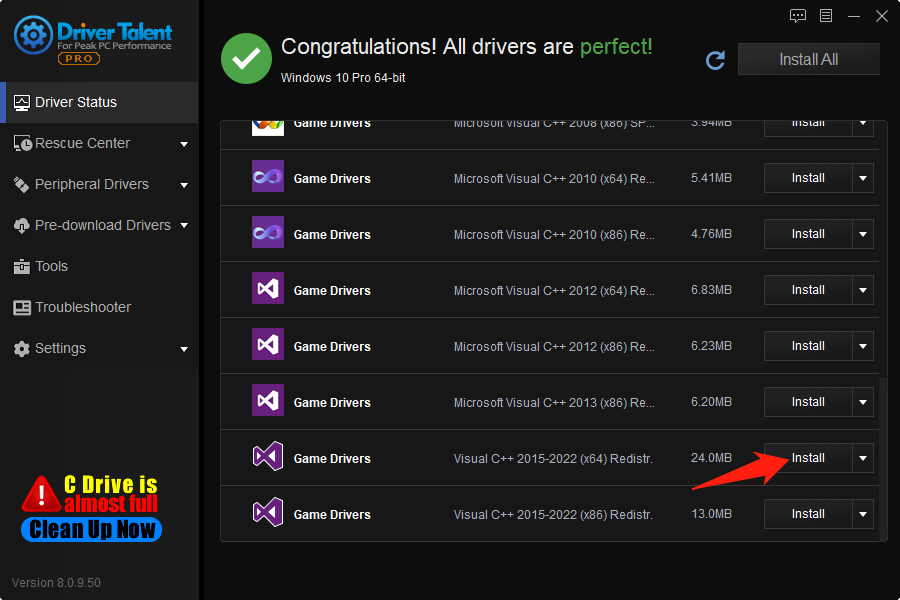
Step 3. Click Continue to get the newest Microsoft Visual C++ Redistributable.
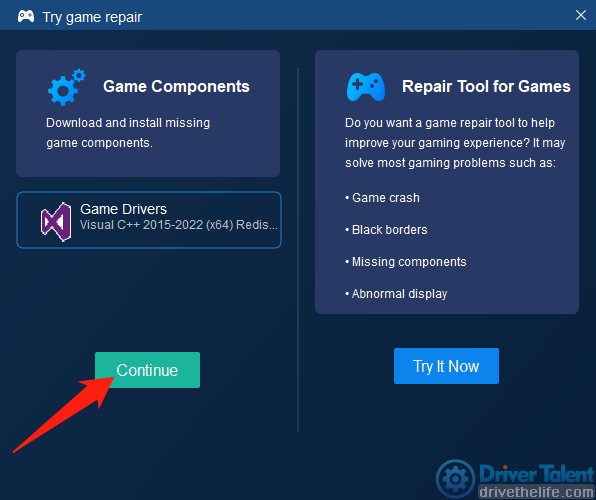
Step 4. Reboot your PC.
Solution 5. Verify integrity of game files
Many people solve the Star Wars Squadrons crashing or launching issue by verifying integrity of game files. To do so:
For Steam users:
Step 1. Open Steam client.
Step 2. Under LIBRARY, right-click Star Wars: Squadrons, and then choose Properties.
Step 3. Under LOCAL FILES section, click VERIFY INTEGRITY OF GAME FILES…
For Origin users:
Step 1. Open Origin client.
Step 2. Choose My Game Library, and then select Star Wars: Squadrons.
Step 3. Click on the settings icon, and then click on the Repair button.
Run Star Wars: Squadrons to check if the crashing or launching error is fixed.
Solution 6. Adjust Discord Settings
Sometimes you may need to adjust Discord Settings.
Step 1. Launch Discord and then select User Settings.
Step 2. Click Voice & Video, and then click Advanced.
Step 3. Disable OpenH264 Video Codec provided by Cisco System, Inc, and disable Enable Quality of Service High Packet Priority.
Step 4. Navigate to Overlay, and turn off the in-game overlay.
Step 5. Go to Appearance, and move on to Advanced, then disbale Hardware Acceleration.
Step 6. Reboot your PC.
Solution 7. Set Launch Options on Steam
Steam Game Launch options allow users modify the settings of games before the games begin. The command will supersede the default settings of games. Setting Launch Options on Steam is one of the frequently used solutions to Star Wars Squadrons crashing/not launching.
Step 1. Open Steam client.
Step 2. Navigate to Library.
Step 3. Right-click Star Wars: Squadron, and then clcik Properties.
Step 4. Click SET LAUNCH OPTIONS…
Step 5. Type -USEALLAVAILABLECORES –high and then click OK.
Solution 8. Reintall Star Wars Squadrons
If the Star Wars Squadrons crashing or not launching errors still occur after you have tried all the solutions above, you may need to reinstall Star Wars: Squadrons.
Hope these 8 solutions can help you fix the Star Wars Squadrons crashing or not launching problem. If you still have any other problems, please leave a message in the comment section below.
Read more:
1. How to Fix Valorant Black Screen/Unable to Launch Errors
2. How to Fix Grand Theft Auto 5 (GTA 5) Crashing in Windows
3. How to Fix FIFA 22 Crashing & Not Working on PC
4. Fix Diablo Immortal Crashing or Not Launching
5. Latest Intel Arc Graphics Driver Supports for Sniper Elite 5: 30.0.101.1735
6. AMD Adrenalin 22.5.2 improves DirectX 11 performance and supports Sniper Elite 5

|
ExplorerMax |

|
Driver Talent for Network Card | |
| Smart and advanced file explorer tool for Windows platforms | Download & Install Network Drivers without Internet Connection | |||
| 30-day Free Trial | Free Download |







