How to Fix FIFA 22 Crashing & Not Working on PC
Jul. 10, 2025 / Updated by Vivi to Gaming Solutions

FIFA 22 is a popular football simulation video game released by Electronic Arts in October 2021. Ever since its release, it has been well received by a lot of perple, especially football lovers and gaming enthusiasts. However, many players keep complaining that FIFA 22 crashes or doesn't work on PC. This article will present top 8 solutions to help you fix the FIFA 22 crashing or not working issues on Windows.
Contents:
Solution 1. Verify the integrity of game files
Solution 2. Update the graphics drivers
Solution 3. Update Microsoft Visual C++ Redistributable
Soluiton 4. Change the DirectX settings
Solution 6. Check for Windows Updates
Solution 7. Perform a clean boot
Solution 1. Verify the integrity of game files
It is quite common to encounter the crashing and not loading problems when the game files are corrupted. So verifying the integrity of game files is one of the solutions that you should try.
For Origin users:
Step 1. Launch Origin.
Step 2. Click My Game Library from the left-pane menu.
Step 3. Select FIFA 22 on the right-pane menu.
Step 4. Click the Gear icon (Setting).
Step 5. Click on Repair.
If there are any corrupted files, it will start scanning and repairing.
For Steam users:
Step 1. Launch Steam.
Step 2. Click on Library.
Step 3. Right-click on FIFA 22.
Step 4. Clcik on Properties from the submenu.
Step 5. Click on Local Files from the left-pane menu.
Step 6. Click Verify integrity of game files from the right-pane menu.
It will begin scanning and repairing if there's any corrupted file.
Solution 2. Update the graphics drivers
Sometimes, games won't be able to run properly when the graphics drivers, also called display drivers, are missing, broken or outdated. So you can try to update the graphics drivers when you encounter FIFA 22 crashes on startup or freezing problems. To do so, download Driver Talent and activate the Pro version. Then update your display drivers safely with the steps below.
Step 1. Scan your drviers.
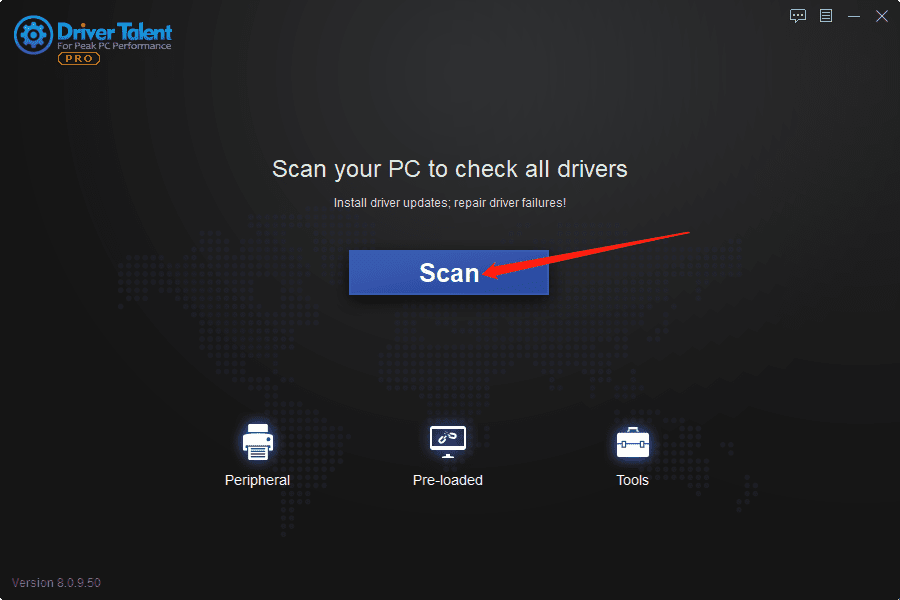
Step 2. Update your drivers.
Click the Update button to get newer version of graphics drivers.
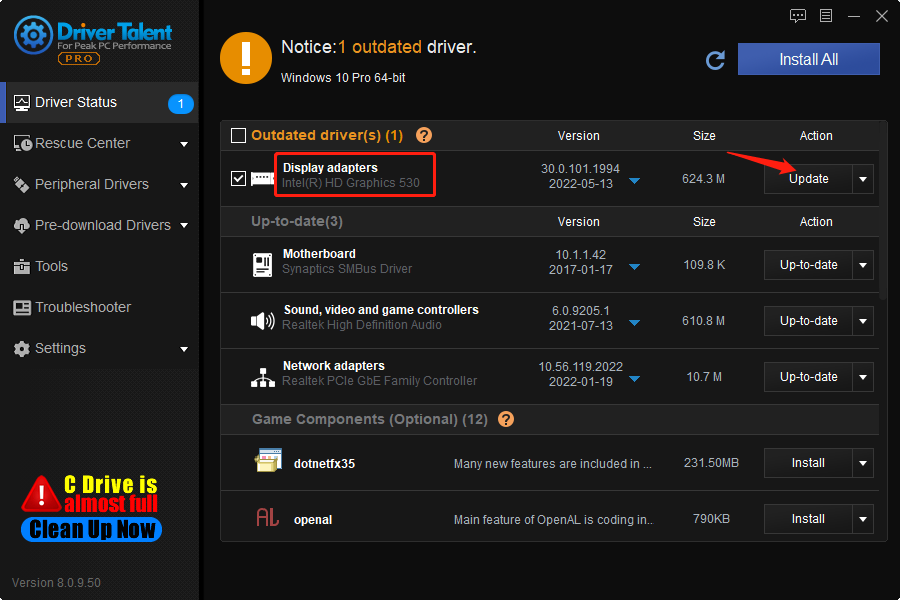
Step 3. Restart your PC.
Relaunch FIFA 22 and check if it can run properly.
Solution 3. Update Microsoft Visual C++ Redistributable
Microsoft Visual C++ Redistributable is an important game component for many PC games. If it is outdated, the games won't launch or may keep crashing, so you may need to update the Microsoft Visual C++ Redistributable on your computer. Luckily, you can update this game component (also known as game driver) very quickly with Driver Talent. After downloading Driver Talent, get Pro version, then follow the easy steps to install the latest game driver, Microsoft Visual C++ Redistributable.
Step 1. Click Scan.
Step 2. From the Game Components list, find the latest Microsoft Visual C++ game component, and click Install.
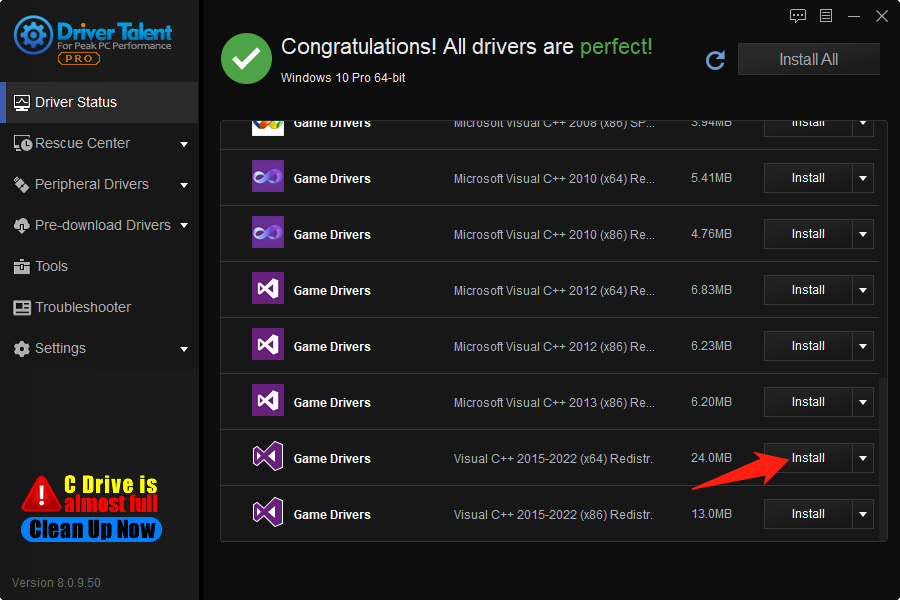
Step 3. Click on the Continue button to get new Microsoft Visual C++ Redistributable.
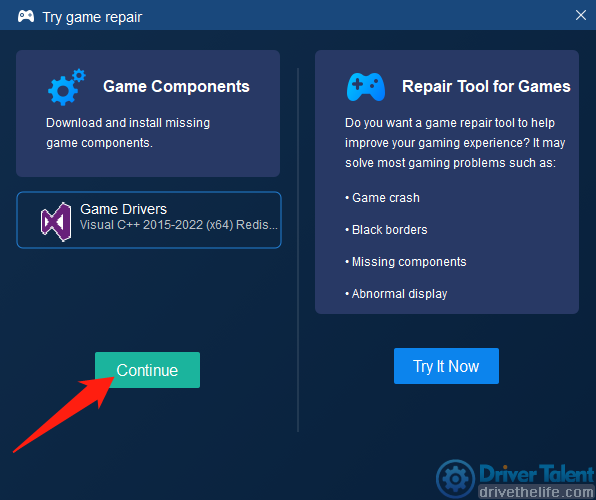
Step 4. Reboot the computer.
Soluiton 4. Change the DirectX settings
The DirectX error will also lead to crashing and not working issues. So change the DirectX settings may help to fix the FIFA 22 crashes or freezing errors.
Step 1. Press Win + E on the keyboard to open File explorer.
Step 2. Go to Document, and click on the FIFA 22 folder.
Step 3. Right-click the fifasetup.ini file.
Step 4. Select Open with, and then click Notepad.
Step 5. If the DIRECTX_SELECT value is 1, replace it with 0; if the DIRECTX_SELECT value is 0, replace it with 1.
Step 6. Press Ctrl + s to save the changes.
Solution 5. Disable Overlay
Sometimes, the Overlay features of the game launcher can cause crashing errors. You can try to disable the Overlay feature to see if the crashing issue can be fixed.
For Origin users:
Step 1. Launch Origin.
Step 2. Select My Game Library.
Step 3. Click the Fifa 22 tile.
Step 4. Click the Gear icon and select Game Properties.
Step 5. Uncheck the box before Enable ORigin In Game for FIFA 22 Ultimate Edition.
Step 6. Click the Save button.
For Steam users:
Step 1. Launch Steam.
Step 2. Click on Library.
Step 3. Right-click on FIFA 22.
Step 4. Clcik on Properties from the submenu.
Step 5. Uncheck the box before Enable the Steam Overlay while in-game.
Check to see if the FIFA 22 crashing / freezing / loading issues are solved. If not, try another solution.
Solution 6. Check for Windows Updates
Step 1. Press Win + I on your keyboard.
Step 2. Select Update & Security.
Step 3. Select Check for updates under Windows Update.
Step 4. Click on Download and install if there's an update available.
Launch FIFA 22 and see if this helps.
Solution 7. Perform a clean boot
Step 1. Press Win + R on your keyboard.
Step 2. In the Run box, type msconfig and then click OK.
Step 3. Under the Services section, check the box before Hide all Microsoft services.
Step 4. Uncheck all services except those from your hardware manufacturers (AMD, NVIDIA, Intel, Realtek...), and then click OK.
Step 5. Press Ctrl + Shift + Esc on the keyboard.
Step 6. Click Startup under Task Manager.
Step 7. Choose the app and then click on Disable.
Repeat the process to disable all unnecessary applications one at a time and then restart the PC.
Solution 8. Reinstall FIFA 22
The last solution to the FIFA 22 crashing problem is to reinstall the game. The default installation directory for games is C drive. You can try to uninstall FIFA 22, and then reinstall it in other drives.
These 8 solutions should be helpful enough to fix the FIFA 22 crashing / freezing / not working issues. If you still have any other questions, please tell us in the comment section below.
Read more:
1. Fix Diablo Immortal Crashing or Not Launching
2. Latest Intel Arc Graphics Driver Supports for Sniper Elite 5: 30.0.101.1735
3. NVIDIA GeForce Game Ready for Hitman 3 and Sniper Elite 5: Graphics Driver 512.95
4. Intel Arc Graphics Driver 30.0.101.1732 Fixes Bugs in PUBG, FIFA 22 and CS: GO
5. How to Fix Lost Ark Crashing on Windows PC

|
ExplorerMax |

|
Driver Talent for Network Card | |
| Smart and advanced file explorer tool for Windows platforms | Download & Install Network Drivers without Internet Connection | |||
| 30-day Free Trial | Free Download |







