How to Fix Valorant Black Screen/Unable to Launch Errors
Jul. 09, 2025 / Updated by Vivi to Gaming Solutions

Valorant (VALORANT) is a popular team-based first-person hero shooter published by Riot Games for Windows. Some players are complaining that their screen will turn black on startup or when they are playing Valorant. This article will present 9 solutions to help you fix the Valorant black screen or unable to launch errors.
Contents:
Solution 1. Check the minimum system requirements
Solution 2. Update the graphics drivers
Solution 3. Update the Microsoft Visual C++ Redistributable
Solution 4. Change Valorant’s boot options
Solution 5. Change your screen resolution
Solution 6. Run Valorant as an administrator
Solution 7. Disable the antivirus
Solution 8. Modify the environment variable
Solution 9. Reinstall Valorant
Solution 1. Check the minimum system requirements
Games won't be able to launch smoothly if your computer don't meet the minimum system requirements of the games. So before trying other solutions, you should check to see if your PC meets the minimum operating requirements of Valorant.
Valorant Minimum PC Requirements (30 FPS):
Processor: Intel Core 2 Duo E8400, AMD Athlon 200GE
Graphics Card: Intel HD 4000, Radeon R5 200
RAM: 4 GB
VRAM: 1GB
Storage Space: At least 10GB
Operating System: Windows 7/8/10 64-Bit
If you are sure that your PC meets the minimum system requirements of Valorant, you can move on to the second solution.
Solution 2. Update the graphics drivers
If your graphics drivers/display drivers are missing, broken or outdated, it is very likely that your computer screen turns black when you are launching or playing Valorant. Thus, you should update your graphics drivers when you have Valorant balck screen problems in your Windows. Driver Talent can help to quickly download and install drivers from various manufacturers, including AMD, NVIDIA, Intel and Realtek. Download Driver Talent and buy Pro version. Then get the latest driver with Driver Talent.
Step 1. Detect your drivers with one click.
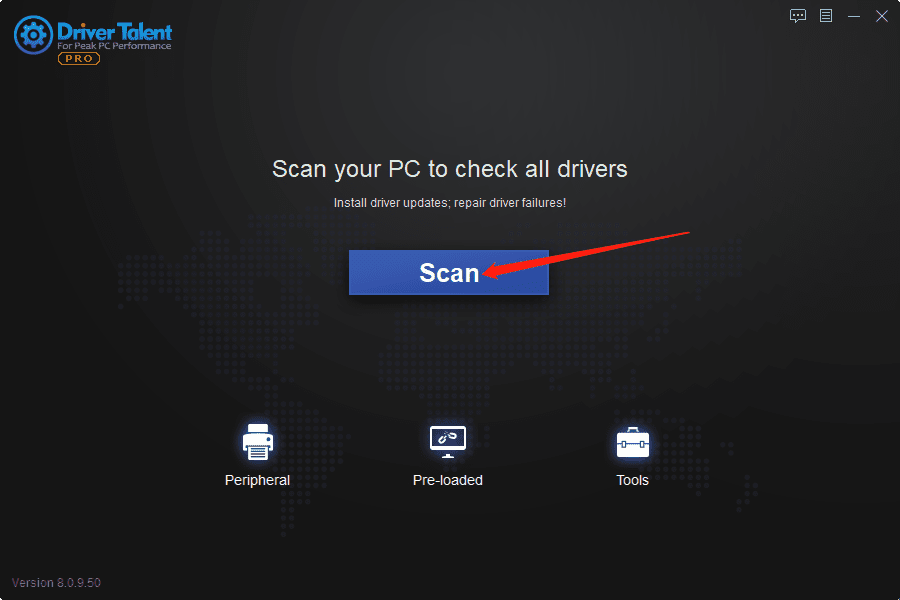
Step 2. Click Update to download and install newer drivers.
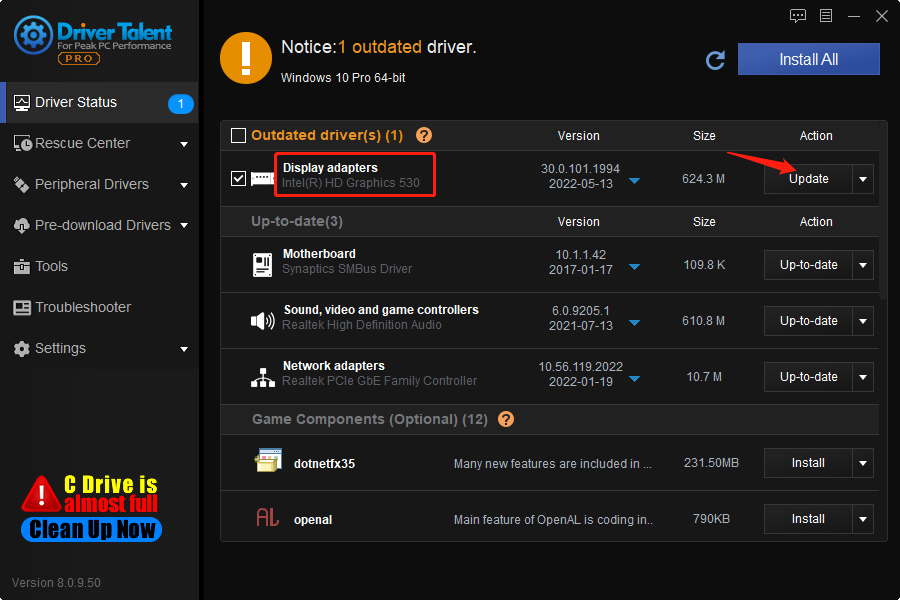
Step 3. Restart the computer.
Solution 3. Update the Microsoft Visual C++ Redistributable
Visual C++ Redistributable can install Microsoft C and C++ (MSVC) runtime libraries which are required by most game applications. Many people call it game component or game driver. If the Microsoft Visual C++ Redistributable is outdated, black screen, crashing or freezing issues may occur in Valorant. Hence, you can try to update it to fix the Valorant balck screen errors. Driver Talent is a useful tool can help you update graphics drivers and Microsoft Visual C++ Redistributable safely. After downloading Driver Talent and getting Pro version, follow the steps below to update the game component.
Step 1. Click Scan.
Step 2. Scroll down to find the latest Microsoft Visual C++ Redistributable, and click on Install.
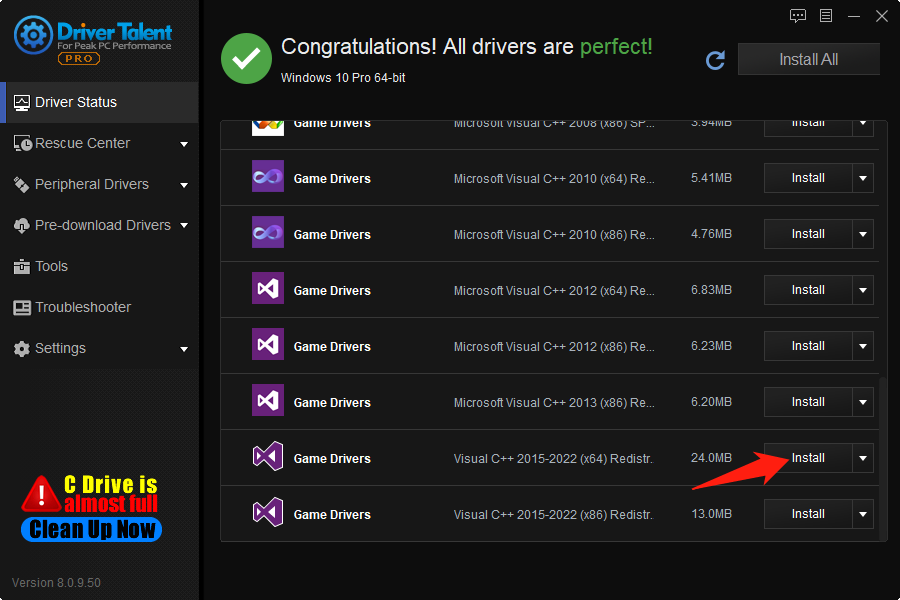
Step 3. Click on the Continue button.
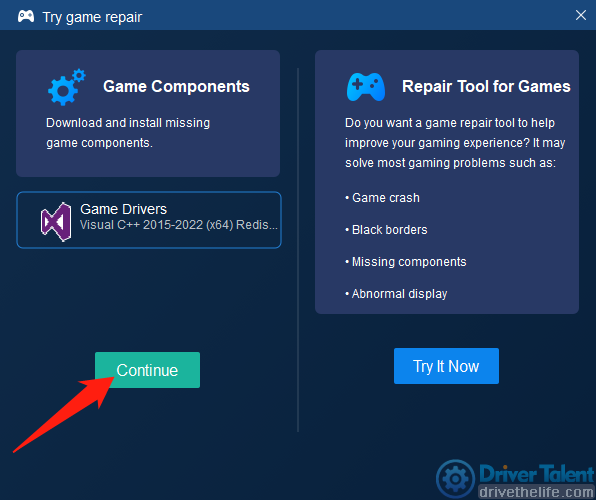
Step 4. Restart your PC to make the new game driver come into effect.
Solution 4. Change Valorant’s boot options
Many people reported that changing the bootoptions did fix the Valorant black screen issue.
Step 1. Right-click the shortcut of Valorant, and then click Properties.
Step 2. Select Compatibility.
Step 3. Check Disable full-screen optimization.
Step 4. Click on OK.
You have to make sure it can boot successfully.
Solution 5. Change your screen resolution
Sometimes Valorant may be caused by the conflict between your old graphics board and your computer screen resolution settings. So, you can try to change your screen resolution to see if it can solve the Valorant black screen on startup.
Step 1. Select Start and click Setting.
Step 2. Click System and then Display.
Step 3. Click the Display Resolution select box, and choose a lower resolution.
Step 4. Click on Keep Changes.
Solution 6. Run Valorant as an administrator
Running Valorant as an administrator will allow it to access permissions required for normal function and avoid some problems.
Step 1. Right-click the shortcut of Valorant, and then click Properties.
Step 2. Open the Compatibility tab.
Step 3. Check the box before Run this program as an administrator, and then click on OK.
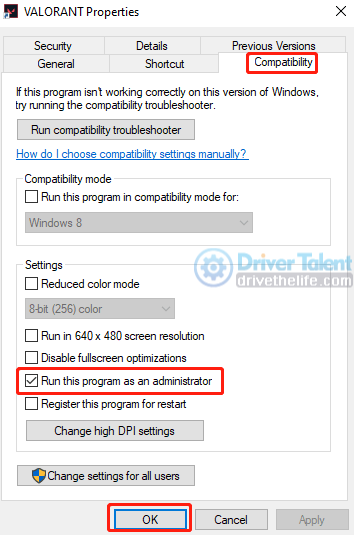
Check if the Valorant black screen issue is solved.
Solution 7. Disable the antivirus
Some antivirus programs may interfere with game applications and cause some problems like black screen. So you can try to disable the antivirus programs on your computer.
Solution 8. Modify the environment variable
Many players fixed the Valorant black screen on startup error by changing the Windows environment variables.
Step 1. Select Start and click Setting.
Step 2. Click System, and then under Related settings, click Advanced system settings.
Step 3. Click Environment Variables in the Advanced tab.
Step 4. Under System Variables, click New.
Step 5. Set the Variable name to "OPENSSL_ia32cap", and set the Variable value to "~ 0x200000200000000".
Step 6. Click OK.
Solution 9. Reinstall Valorant
If the black screen still appears in launching or playing Valorant after trying all the solutions above, you may need to uninstall Valorant completely and then reinstall it.
Hope these 9 solutions can help you fix the Valorant crashing or launching errors. If you still have any other problems, please leave a message in the comment section below.
Read more:
1. How to Fix Grand Theft Auto 5 (GTA 5) Crashing in Windows
2. How to Fix FIFA 22 Crashing & Not Working on PC
3. Fix Diablo Immortal Crashing or Not Launching
4. Latest Intel Arc Graphics Driver Supports for Sniper Elite 5: 30.0.101.1735
5. NVIDIA GeForce Game Ready for Hitman 3 and Sniper Elite 5: Graphics Driver 512.95
6. Intel Arc Graphics Driver 30.0.101.1732 Fixes Bugs in PUBG, FIFA 22 and CS: GO

|
ExplorerMax |

|
Driver Talent for Network Card | |
| Smart and advanced file explorer tool for Windows platforms | Download & Install Network Drivers without Internet Connection | |||
| 30-day Free Trial | Free Download |







