Fix: One or More Audio Service Isn't Running
Jun. 23, 2022 / Updated by Bessie Shaw to Windows 10
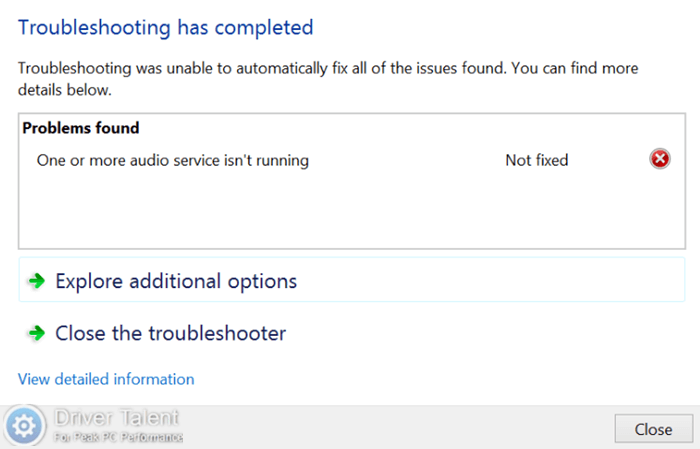
Received the "One or more audio service isn't running" error message while troubleshooting audio playback? Don't panic. This is a common sound problem. This issue has been reported by many Windows users. And it can be resolved. If you're struggling with this issue, try the methods described in this post. They could be helpful to you.
Below are the top 3 solutions to the "One or more audio service isn't running" problem. Try them one by one until you find your solution. If you can't start up Windows normally, try to enter the Safe Mode first.
Solution 1. Check the Status of the Audio Services
As shown by the error message, one or more audio service isn't running. Once this error occurs, the first thing you need to do is to make sure all of your audio services are running normally. Follow the steps below to check the status of your audio services.
Step 1. Use shortcut keys Windows + R to launch the Run dialog box.
Step 2. Type "services.msc" into the box and hit Enter to open the Services window.
Step 3. Scroll down to find the Windows Audio and Windows Audio Endpoint Builder services. Check if their status are Running. If no, right click on them and select Start to start them.
Step 4. Double click these services and make sure their Startup type is set as Automatic.
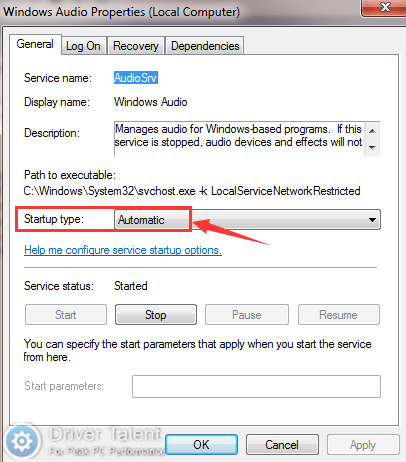
If both of the Windows Audio and Windows Audio Endpoint Builder services run normally but the "One or more audio service isn't running" issue still exists, you can also try to restart them.
Solution 2. Reinstall Your Audio Driver
Corrupted or incompatible audio driver could prevent the audio services from running properly. Therefore, to troubleshoot the "One or more audio service isn't running" error, another method you can try is to reinstall your audio driver. Before you reinstall your audio driver, you need to remove the current one first. Do like this:
Step 1. Use shortcut keys Windows + R to launch the Run dialog box.
Step 2. Type "devmgmt.msc" into the box and hit Enter to launch the Device Manager.
Step 3. Double click on Sound, video and game controllers to expand it.
Step 4. Right click on your audio device under it and select Uninstall device.
Step 5. Check the "Delete the driver software for this device" option and click on OK when asked for confirmation.
After uninstalling your current audio driver successfully, restart your computer. If you have enabled the Windows automatic update feature, Windows will automatically reinstall the audio driver after the reboot. If not, click on the Action tab in Device Manager, and then select "Scan for hardware changes". This step will help you reinstall your audio driver. Don't forget to restart your computer once the driver is reinstalled successfully.
Solution 3. Update Your Audio Driver
Outdated audio driver may be partly to blame for the "One or more audio service isn't running" issue. In this case, you can get rid of the issue by updating your audio driver. To update the outdated audio driver, you can take the steps in these posts:
If you want to resolve driver-related issues efficiently, a reliable utility called Driver Talent could be your good helper. It will automatically find out all the corrupted, outdated and missing drivers on your computer. And help you repair them by installing the best-matched drivers instead in a few minutes. It will save you a lot of time and energy. Click on the Download Now button below to have a try. The following instruction will show you how to update your audio driver with Driver Talent.
Step 1. Launch Driver Talent and click on the Scan button to perform a full scan on your computer.
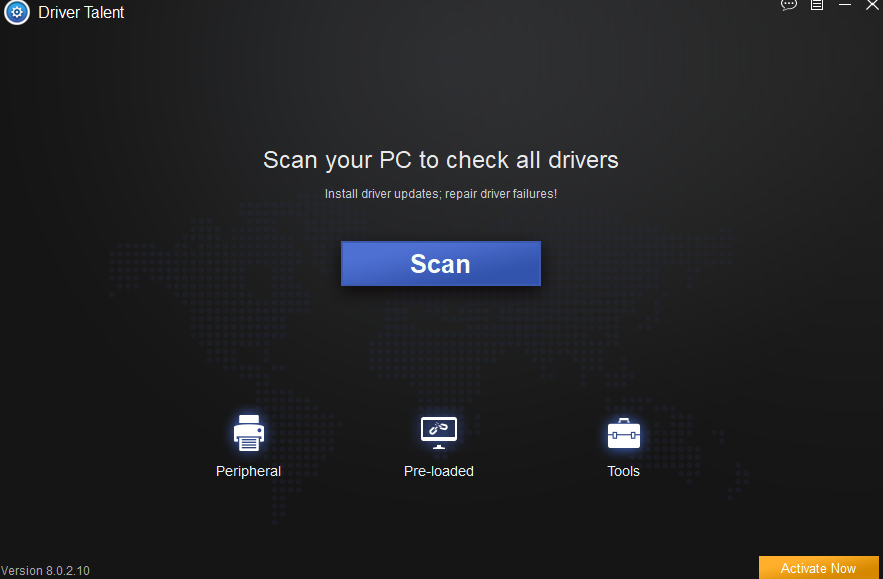
Step 2. If your audio driver is detected as updatable, click on the Update button on its right to update it.
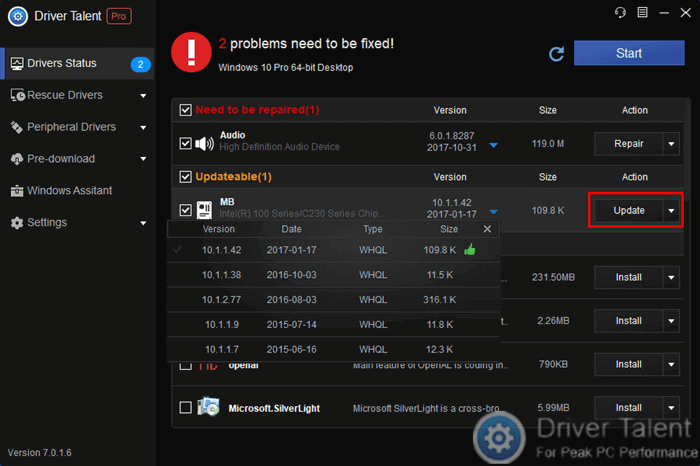
Step 3. After the update is completed, restart your computer to let the update take effect.
Read Also:
That's it. You are welcomed to share your solution to the "One or more audio service isn't running" issue in the comment section below. If you need further assistance, leave comments to let us know as well. To learn more solutions to other sound-related issues, you can get to the Sound Issue section on this site.
Company
Driver Talent is a professional Windows driver download and update utility from drivethelife.com, a professional team of OSToto Co., Ltd. Since the establishment in 2009, the team has been working hard to develop computer and Internet software so as to improve the work and lives of people. Our products are well received by people from all over the word.
Our Spirit
“User-centric Design, Technology Fundamental, Principles Open”
Our Products
Driver Talent, Driver Talent for Network Card, ExplorerMax

|
ExplorerMax |

|
Driver Talent for Network Card | |
| Smart and advanced file explorer tool for Windows platforms | Download & Install Network Drivers without Internet Connection | |||
| 30-day Free Trial | Free Download |







