Fix: Realtek HD Audio Manager Has Stopped Working
Jun. 23, 2022 / Updated by Bessie Shaw to Windows 10
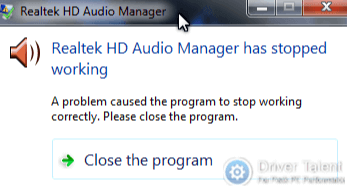
Stuck in the Realtek HD Audio Manager has stopped working issue? Searching for solutions to the Realtek HD Audio Manager not working issue? Now you are at the right place. This post is exactly what you need. You will be told how to fix Realtek HD Audio Manager has stopped working here.
Read Also:
Many users reported the Realtek HD Audio Manager has stopped working issue after they installed a Windows update, like Windows 10 April 2018 Update 1803 and Windows 10 Creators Update. Some users also came across this issue after they changed the audio/sound card driver. In any situation, you could try the below methods to resolve the issue.
Method 1. Reinstall or Update the Realtek HD Audio Driver
Incompatible, incorrectly configured or outdated Realtek HD Audio driver could result in the Realtek HD Audio Manager has stopped working issue. In this case, you could troubleshoot the issue by reinstalling or updating the Realtek HD Audio driver.
You may also like to check out:
To reinstall or update drivers, Driver Talent can be your good helper. It can help you resolve all the driver issues quickly. Whether you want to download, install, update or repair drivers, it will do that for you. What are you hesitating about? Click on the Download Now button below to get it immediately. And then follow the tutorial below to reinstall or update your Realtek HD Audio driver.
Toreinstall the Realtek HD Audio driver with Driver Talent, you need to uninstall it in the Device Manager first. Do like this:
Step 1. Right click the "Start" button and select Device Manager to launch it.
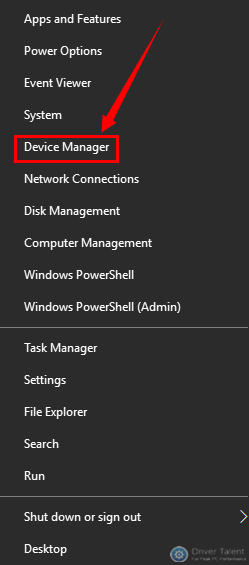
Step 2. Scroll down to find Sound, video and game controllers and double click it to expand it.
Step 3. Right click the Realtek High Definition Audio under the Sound, video and game controllers and select Uninstall device.
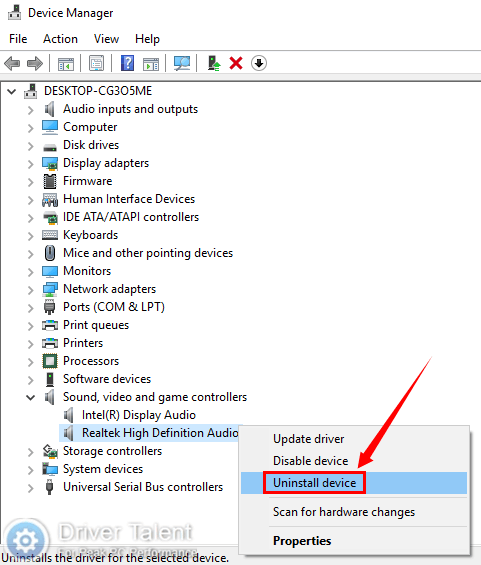
After uninstalling the Realtek HD Audio driver successfully, you can launch Driver Talent to reinstall the Realtek HD Audio driver now. Take these steps:
Step 1. Launch Driver Talent and click on the "Scan" button to perform a full scan on your computer. Driver Talent will find out the missing of the Realtek HD Audio driver and will recommend you to download and install it.
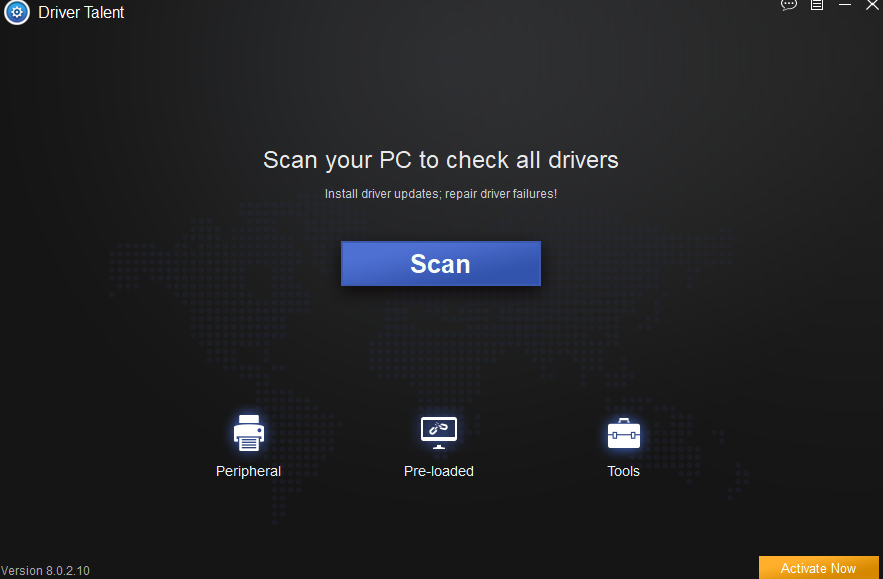
Step 2. Click on the "Download" button in the right of the Realtek HD Audio driver to download it.
Step 3. After downloading the driver successfully, click on the "Install" button in the right of the driver to install it.
Step 4. Restart your computer for the change to take effect.
To update the Realtek HD Audio driver with Driver Talent, do as follows.
Step 1. Launch Driver Talent and click on the "Scan" button to perform a full scan on your computer.
Step 2. If your Realtek HD Audio driver is detected as outdated, click on the "Update" button in the right to update it.
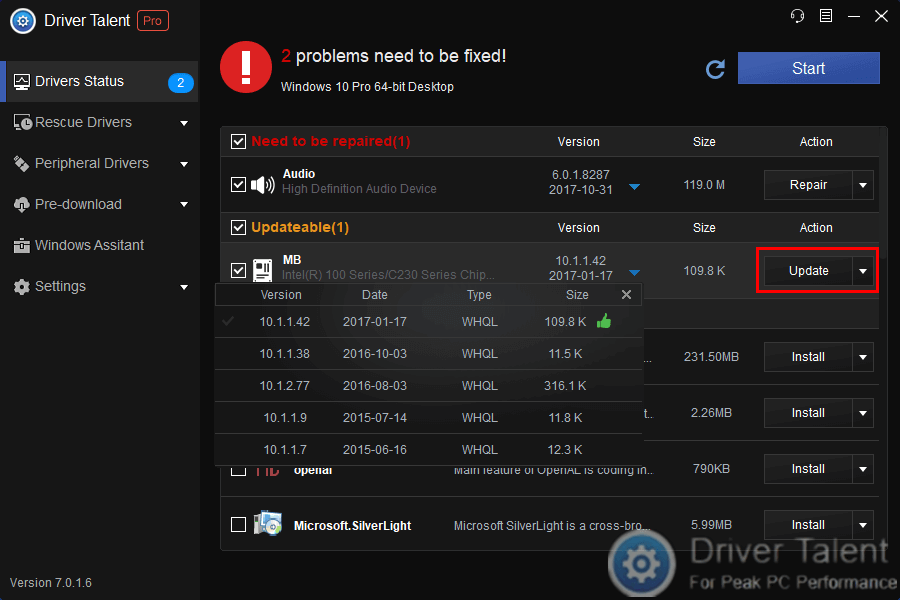
Step 3. Restart your computer to make the changes come into take effect.
Method 2. Run System Restore to Get Rid of the Issue
If you have created a system restore point before, you can also try to get rid of the Realtek HD Audio Manager has stopped working issue by running system restore. It will help roll your system back to its previous normal state. This post is for your reference: How to Use System Restore to Fix Windows 10 Issues.
If you have created a system restore point in Driver Talent before, you can also use the system restore feature in it to troubleshoot the issue.
Do you have any other good ideas on how to fix the Realtek HD Audio Manager has stopped working issue? Welcome to share your good ideas in the comment section below. For more solutions to other computer issues, you can get to the Resource section on this site.
Company
Driver Talent is a professional Windows driver download and update utility from drivethelife.com, a professional team of OSToto Co., Ltd. Since the establishment in 2009, the team has been working hard to develop computer and Internet software so as to improve the work and lives of people. Our products are well received by people from all over the word.
Our Spirit
“User-centric Design, Technology Fundamental, Principles Open”
Our Products
Driver Talent, Driver Talent for Network Card, ExplorerMax

|
ExplorerMax |

|
Driver Talent for Network Card | |
| Smart and advanced file explorer tool for Windows platforms | Download & Install Network Drivers without Internet Connection | |||
| 30-day Free Trial | Free Download |







