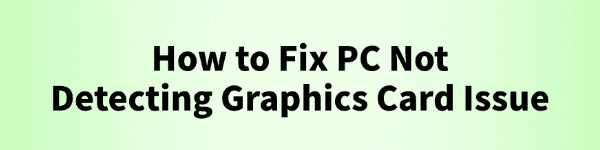
When using a desktop or laptop, a graphics card that fails to be recognized can lead to performance issues, prevent games from running properly, and even disrupt tasks like graphic design.
This article will explain the common causes of an unrecognized GPU and provide several simple and effective solutions to help you restore your graphics card's normal functionality.
Common Causes of an Undetected Graphics Card
Missing or Corrupted Driver:
A missing, outdated, or improperly installed driver is one of the most common reasons a graphics card is not detected.
Incorrect BIOS Settings:
Some motherboards disable the dedicated GPU by default or prioritize integrated graphics, causing the system to ignore the discrete GPU.
Hardware Connection Issues:
An improperly seated GPU, loose power cable, or oxidized gold fingers can all cause detection failures.
Windows System Issues:
Corrupted system files, registry errors, or abnormal Windows updates may result in the GPU not appearing in the system.
GPU Hardware Failure:
Physical issues like a damaged GPU chip or aging components can also prevent the card from being recognized.
Effective Solutions to Fix GPU Detection Issues
Method 1: Check Device Manager
Right-click the Start button and select "Device Manager".
Expand "Display adapters" to check if your dedicated GPU is listed.
If it's missing or marked with a yellow exclamation mark, it's likely a driver issue.
Method 2: Update Graphics Drivers
Driver issues are one of the main causes of GPU detection failure. If you're unfamiliar with manual driver installation, it's recommended to use Driver Talent. This tool automatically detects, downloads, and installs the correct drivers for your system, reducing the risk of errors.
Download the latest version of Driver Talent and install it.
Launch the software and click "Scan".
Locate the graphics driver in the results and click "Update".
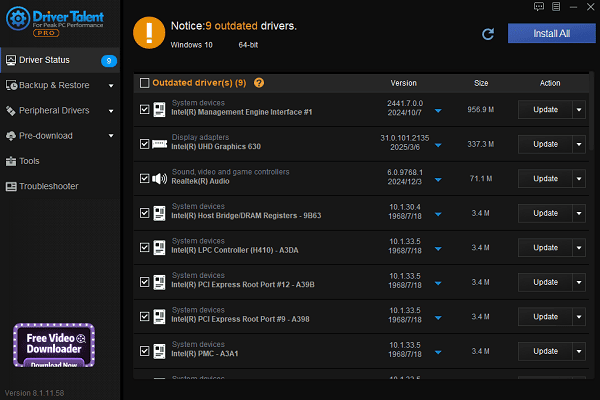
Reboot your computer after the update to apply changes.
Method 3: Reset BIOS Settings
Restart your computer and enter BIOS by pressing Del, F2, or another designated key.
Look for settings like "Primary Display" or "Graphics Configuration".
Change the setting to PEG or PCIe mode.
Save and exit BIOS, then reboot your PC.
Method 4: Run the Hardware Troubleshooter
Go to Settings > Update & Security > Troubleshoot.
Click "Additional troubleshooters", find "Hardware and Devices", then click "Run the troubleshooter".
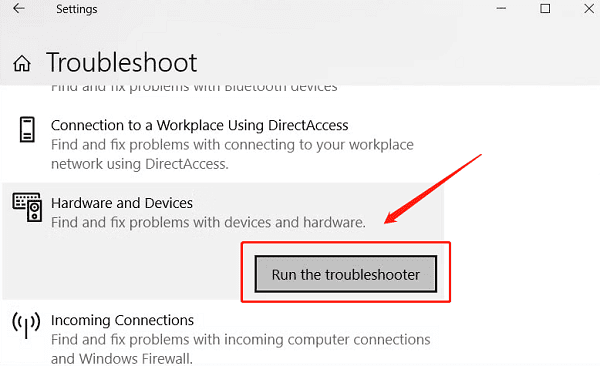
Follow the on-screen instructions to detect and fix issues automatically.
Method 5: Update Windows
Click Start, go to Settings > Update & Security > Windows Update.
Click "Check for updates".
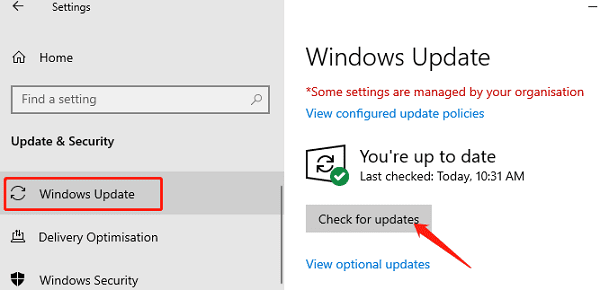
Download and install any available updates.
Restart your PC and check if the issue is resolved.
Method 6: Check for Hardware Issues (Desktop Only)
Turn off your PC and open the case.
Re-seat the GPU firmly into the PCIe slot.
Ensure the power cable is securely connected and the power supply is adequate.
Clean the GPU's gold connectors with a soft eraser or cloth to remove dust or oxidation.
Tips to Prevent Future GPU Detection Issues
Regularly update your GPU drivers and system patches.
Avoid hot-swapping graphics cards to protect connector integrity.
Use a stable power supply to prevent voltage fluctuations from damaging the GPU.
Keep your BIOS updated to improve compatibility and hardware detection.
GPU detection issues are common, but most can be resolved by updating drivers, checking hardware, or adjusting BIOS settings.
If you encounter this problem, follow the steps in this guide and you'll likely restore full GPU functionality and enjoy a smooth computing experience once again.
See also:
How to Resolve Samsung Printer Driver Conflicts and Errors
HP LaserJet 1015 Printer Driver Missing? Try These Fixes
[Fixed] HP Standard PS/2 Keyboard Driver Not Working on Windows
Monitor Not Detected on Your PC? Fix Generic PnP Monitor Driver Issues









