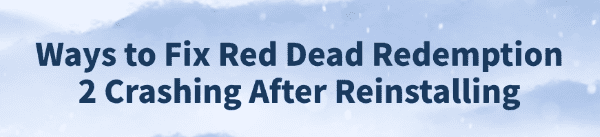
Red Dead Redemption 2 is widely loved for its stunning visuals and rich storyline. However, some players encounter crashes, black screens, or sudden exits after reinstalling the game, which seriously affects gameplay.
This article explores the common causes of these issues and provides effective solutions to help you restore smooth game performance quickly.
1. Symptoms of Red Dead Redemption 2 Crashes After Reinstallation
Game crashes or closes immediately after launching
The loading screen gets stuck on a black screen or Rockstar logo
Error codes appear (e.g., "ERR_GFX_STATE")
Game becomes unresponsive or suddenly exits to the desktop
GPU driver errors or system blue screen (BSOD)
2. Causes of Crashes After Reinstalling Red Dead Redemption 2
Outdated or incompatible graphics drivers
Corrupted or missing game files
Missing runtime libraries (e.g., Visual C++, DirectX)
Game settings incompatible with hardware (e.g., ultra resolution or ray tracing)
Conflicts with antivirus, recording tools, or other background software
Game lacking administrator privileges or system permission issues
3. Fixes for Red Dead Redemption 2 Crashes
Method 1: Check and Update Graphics Drivers
Graphics drivers are critical for game stability. If outdated, crashes are likely. For users unfamiliar with manual driver updates, Driver Talent is recommended—it automatically detects and updates drivers, reducing the risk of errors.
Download and install the latest version of Driver Talent.
Launch the tool and click "Scan" to detect outdated or missing drivers.
Find your graphics driver in the results and click "Update".
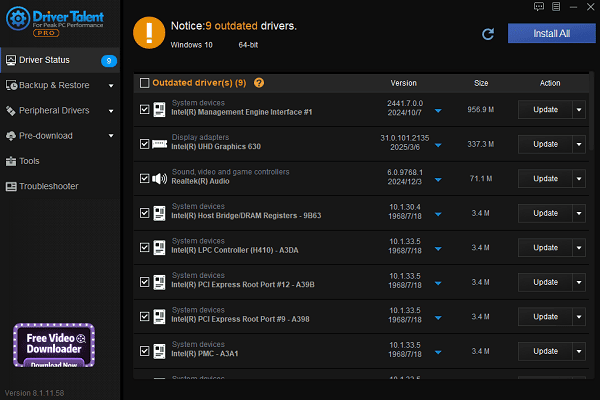
Restart your computer to apply the update.
Method 2: Verify Game File Integrity
Open Steam.
Right-click Red Dead Redemption 2, then click "Properties".
Go to the "Local Files" tab and select "Verify integrity of game files".
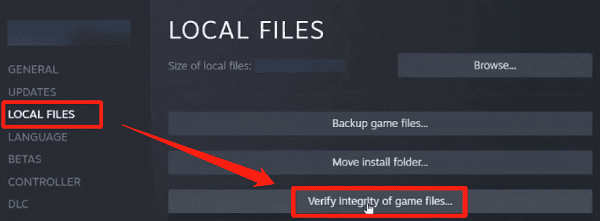
Steam will scan and repair any corrupted game data.
Method 3: Lower In-Game Graphics Settings
Set resolution to match your monitor.
Disable V-Sync, Anti-Aliasing, and Ray Tracing.
Use Borderless Windowed mode.
Disable built-in live streaming or recording features.
Method 4: Install Missing System Components
Ensure that the following are installed:
Latest version of DirectX
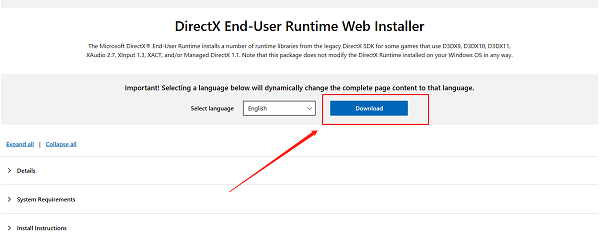
Microsoft Visual C++ Redistributables 2015–2022
.NET Framework (e.g., version 4.8)
Download these from Microsoft's official website.
Method 5: Run the Game as Administrator
Right-click the game shortcut on your desktop.
Select "Run as administrator", or enable "Run this program as an administrator" in Properties.
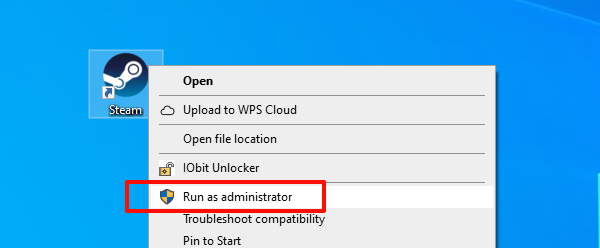
Method 6: Disable Conflicting Software
Temporarily disable antivirus or firewall software.
Close background apps like NVIDIA ShadowPlay, MSI Afterburner, etc.
If this solves the issue, add the game to your firewall or antivirus whitelist.
Method 7: Reinstall the Game
Uninstall the game completely.
Reinstall it to a different drive path (avoid folders with non-English or special characters).
Ensure you have enough disk space and close large background apps during installation.
4. Frequently Asked Questions (FAQ)
Q1: What if the game still crashes after updating drivers?
Try fully uninstalling old drivers before reinstalling, or use System Restore to roll back to a stable point.
Q2: I'm using a laptop—how do I choose the right GPU?
Make sure Red Dead Redemption 2 is set to use the High-Performance NVIDIA Processor in the NVIDIA Control Panel.
Q3: The game always opens to a black screen and takes a long time to respond—what should I do?
Try deleting the configuration files: Documents\Rockstar Games\Red Dead Redemption 2\Settings
Although crashing or freezing after reinstalling Red Dead Redemption 2 can be frustrating, most issues can be fixed by updating your graphics drivers, verifying game files, and ensuring all required components are installed.
Follow the steps above to troubleshoot effectively, and keep your system and drivers updated for the best possible gaming experience.
See also:
Fix ntoskrnl.exe High Disk Usage Issue on Windows 10
[Fixed] ntkrnlmp.exe BSOD Error on Windows 11
Razer Headset Mic Not Working on PC? Try These Fixes
How to Fix a Slow Internet Connection on Windows
Qualcomm Atheros QCA61x4A Driver Download and Installation Guide









