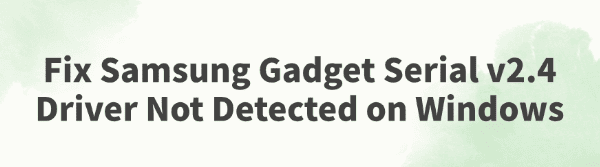
When connecting a Samsung device to a Windows computer via USB, many users may notice that "Samsung Gadget Serial v2.4" appears in Device Manager with a yellow exclamation mark or shows an error such as "driver not installed" or "unrecognized device".
This article explains the common causes of this issue and provides practical solutions to help you quickly fix the driver error and restore normal device functionality.
1. What is Samsung Gadget Serial v2.4?
Samsung Gadget Serial v2.4 is a USB driver required for communication between Samsung devices (especially in developer mode) and the Windows system. It is typically used for:
Connecting devices for debugging (ADB, Fastboot mode)
Using Odin for flashing or recovery
Data transfer or PC suite management (such as Samsung Kies or Smart Switch)
If this driver malfunctions, the device cannot communicate properly with the computer.
2. Common symptoms of unrecognized driver
"Samsung Gadget Serial v2.4" shows a yellow exclamation mark or appears as an "unknown device" in Device Manager
Error message like "This device cannot start (Code 10)" after driver installation
No response or unrecognized port when connecting the device
Odin tool fails to detect the device
ADB cannot recognize the device
3. Common causes of the issue
The driver was not installed correctly or the version is incompatible
Windows failed to load the corresponding port or driver due to driver signature enforcement
Faulty USB cable or port
Driver conflicts caused by system cache or registry remnants
Developer mode or USB debugging not enabled on the device
4. Solutions to fix the unrecognized driver
Solution 1: Install the official Samsung USB driver
Uninstall the old driver:
Open Device Manager, right-click Samsung Gadget Serial v2.4 with a yellow exclamation mark, and select "Uninstall device".
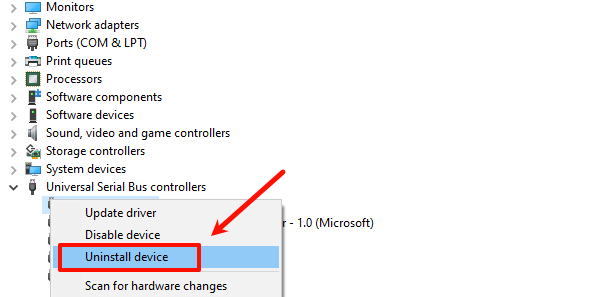
Check "Delete the driver software for this device".
Restart the computer.
Download and install the new driver:
Visit the official Samsung website and go to the support or driver download page.
Download the latest Samsung USB driver that matches your device and system.
After installation, reconnect the device to check if it's recognized properly.
Solution 2: Use Driver Talent to fix
For users unfamiliar with manual driver installation, third-party driver management tools can make the process much easier and more efficient. It's recommend to use Driver Talent to automatically detect driver issues and repair them in one click.
Download and install the latest version of Driver Talent. Open the software and click "Scan".
After scanning, locate Samsung Gadget Serial v2.4 in the results and click "Update".
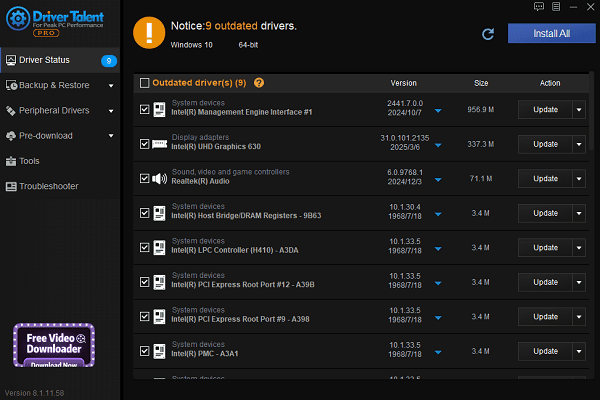
Restart your computer to ensure the updated driver takes effect.
Solution 3: Replace the cable or port
Make sure you are using an original Samsung USB data cable and avoid charging-only cables.
Connect the device to a rear USB 2.0 port on the computer's motherboard.
Try different ports to rule out hardware issues.
Solution 4: Manually specify the driver location
Open Device Manager > right-click Samsung Gadget Serial v2.4 > select Update driver.
Choose "Browse my computer for drivers".
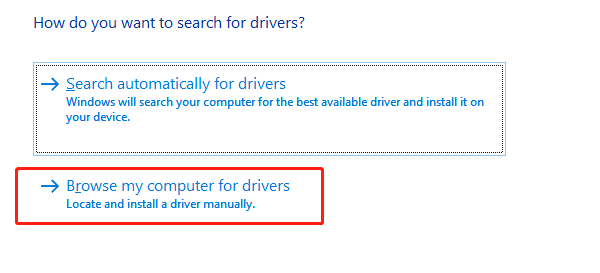
Manually navigate to the Samsung USB driver installation path and click "Next".
The system will load and install the correct driver.
Solution 5: Enable device debugging
Enable Developer Options:
On the device, go to Settings > About phone, tap Build number seven times to enable developer mode.
Return to Settings and enter Developer options.
Enable USB debugging:
Enable USB debugging in Developer options.
Reconnect the device to the computer, and the driver should now be recognized.
Solution 6: Disable driver signature enforcement (if installation fails)
Some older drivers may not pass Windows 10/11 signature verification:
Restart the computer and press F8 (or Shift + Restart) to enter advanced startup options.
Go to "Troubleshoot" > "Advanced options" > "Startup Settings".
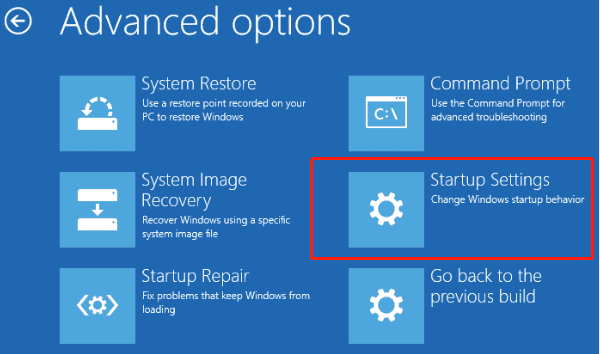
After restart, press "7" or "F7" to disable driver signature enforcement.
Try installing the driver again.
Driver issues with Samsung Gadget Serial v2.4 are common during flashing or debugging. Fortunately, with the right approach, most users can resolve these problems easily.
If you encounter such driver issues, follow the steps in this guide, and you should be able to restore normal connection between your Samsung device and Windows system quickly.
See also:
Canon CanoScan LiDE 100 Not Recognized? Try These Fixes
How to Fix Knup Keyboard Connection Issues – Working Driver Solutions
Canon IR2520 UFRII LT Driver Not Recognized? Try These Fixes
Can't Print with HP LaserJet M1120 MFP? Complete Troubleshooting Guide









