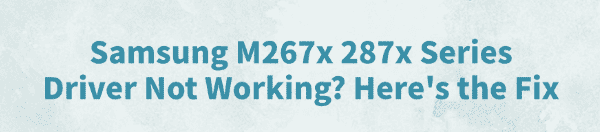
The Samsung M267x 287x series printers are widely used in both home and office settings. However, some users have reported issues with the printer drivers not functioning properly on Windows 10 or 11.
These problems include print failures, recognition errors, and limited functionality. This article will analyze the causes and provide effective solutions to help you restore your printer's functionality.
1. Symptoms of Samsung M267x 287x Driver Malfunction
The printer is not recognized in Device Manager
No response after sending a print job
Error messages such as "Driver Unavailable" or "Driver Error"
Scanner function not working
Printer status shows as "Offline"
2. Common Causes of Samsung M267x 287x Driver Issues
Incomplete or outdated driver installation
Compatibility issues with Windows 10/11
Unstable USB or network connections
Driver conflicts after a system update
Print service not running or misconfigured
3. Solutions to Fix Samsung M267x 287x Driver Problems
Method 1: Update the Printer Driver
Driver issues are the main cause of malfunction. If you're not familiar with manually downloading and installing drivers, it's recommend to use Driver Talent, a professional driver management tool. It can automatically detect missing or faulty drivers and fix them with one click.
Click the download button to get the latest version of Driver Talent. After installation, launch the program and click "Scan".
After scanning, it will display all outdated or missing drivers. Find the printer driver in the list and click "Update".
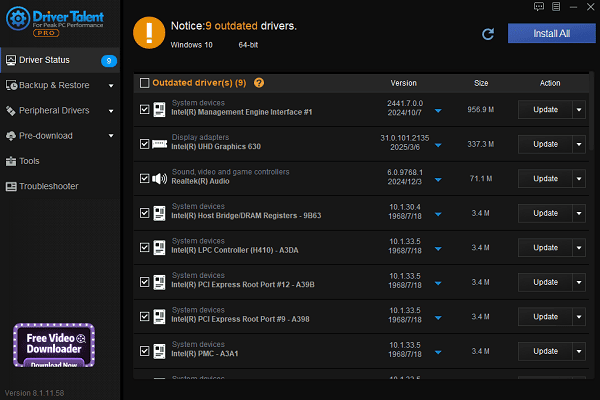
After the update, restart your computer to ensure the new driver takes effect.
Method 2: Download the Driver from the Official Website
Open your browser and go to the HP Support website.
Click on "Support" > "Software & Drivers".
Select "Printer" and search for "Samsung M267x 287x Series". Choose your exact model.
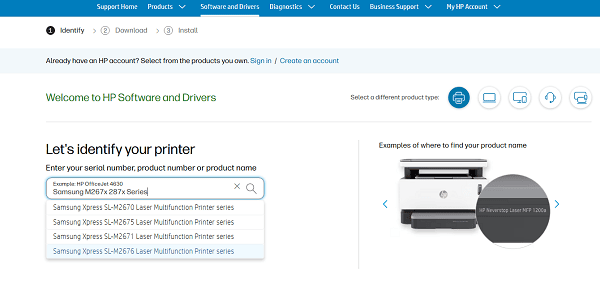
Let the site detect your OS automatically, or select it manually.
Download and install the latest version of the driver.
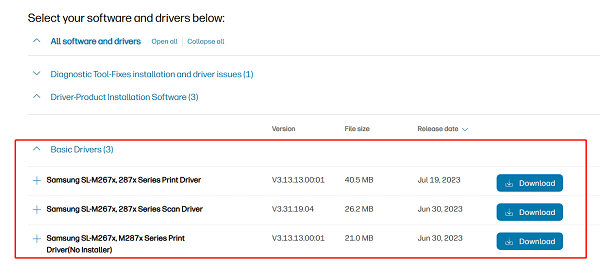
Restart your computer and reconnect the printer.
Tip: Be sure to uninstall the old driver before installing the new one to avoid conflicts.
Method 3: Check Printer Connections
For USB users: Make sure the connection is stable. It's recommended to use a rear USB port directly on the motherboard.
For network users: Ensure the printer and PC are on the same network. Check the IP address settings. Go to "Control Panel" > "Devices and Printers", right-click your printer, and set it as the default printer.
Method 4: Enable the Print Spooler Service
Press Win + R, type "services.msc", and hit Enter.
Find the "Print Spooler" service.
Ensure its status is "Running" and startup type is set to "Automatic".
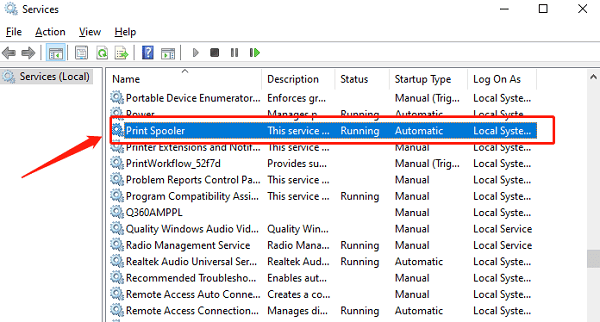
If it's not running, click "Start" and then try printing again.
Method 5: Update Windows
Go to Settings > Update & Security > Windows Update.
Click "Check for updates" and install all available updates.
A fully updated system helps prevent driver compatibility issues.
4. Frequently Asked Questions (FAQ)
Q1: Why does the system say "Driver Unavailable"?
This usually means the installed driver is incompatible with your operating system. Reinstall the latest driver version.
Q2: Can switching USB ports fix the problem?
Sometimes unstable voltage or faulty ports can prevent the printer from being recognized. Try another port or use a different USB cable.
Q3: Can I use a universal driver to fix it?
Some users can temporarily use Samsung or HP's "Universal Print Driver". However, advanced features may not be supported.
Driver issues with the Samsung M267x 287x series are common on Windows, but they're usually easy to fix by updating or reinstalling the driver and checking connection settings.
By following the steps above, most users can resolve the issue on their own. If problems persist, it's best to contact official support or seek help from a professional.
See also:
Getting Error Code 0x80070035 on Windows? How to Fix It
Tips to Improve PC Performance for Gaming (Windows 10/11)
How to Fix Logitech K780 Keyboard Not Pairing on Windows









