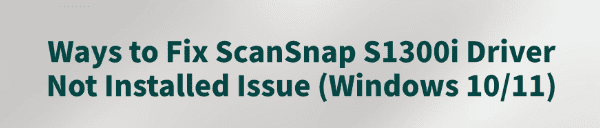
The Fujitsu ScanSnap S1300i is a portable scanner ideal for both home and office use.
However, some users have reported issues on Windows 10/11 where the device shows the message "Driver not installed" or fails to function properly.
This article explains the possible causes and provides effective solutions to help restore scanning functionality quickly.
Part 1: Causes of the "ScanSnap S1300i Driver Not Installed" Issue
Incompatible Driver with OS:
Older versions of the ScanSnap driver may not be optimized for Windows 10 or 11.
ScanSnap Software Not Properly Installed:
The driver for ScanSnap S1300i is usually bundled with ScanSnap Home or ScanSnap Manager. Simply connecting the device may not automatically install the driver.
USB Port or Connection Issues:
Using USB hubs or low-voltage USB ports may prevent the device from being detected properly.
Corrupted or Conflicting Driver Files:
Leftover driver files from previous installations may interfere with new driver setup, causing installation failures.
Part 2: Solutions to Fix ScanSnap S1300i Driver Installation Problems
Method 1: Use Driver Talent
Driver issues are often the main reason for ScanSnap S1300i not installing properly. It's recommend to use Driver Talent, a professional driver management tool that can automatically detect missing or faulty drivers and offer one-click repair.
Download and install the latest version of Driver Talent. Launch the software and click "Scan" to detect all driver issues.
Find the scanner driver in the results list and click "Update".
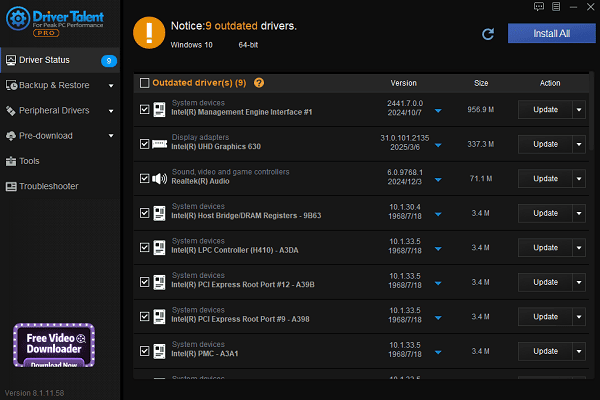
Once updated, restart your computer to apply the changes.
Method 2: Completely Uninstall Old Drivers
Go to "Control Panel" > "Programs and Features" and uninstall all old ScanSnap-related software (e.g., ScanSnap Manager).
Delete the following folders if they exist:
C:\Program Files (x86)\PFU
C:\ProgramData\PFU
Reboot your PC after cleaning up.
Method 3: Download ScanSnap Home from Official Website
Visit the official Fujitsu website through your browser.
Search for "ScanSnap" and go to the Support page.
Select "Scanner" > "Drivers & Downloads".
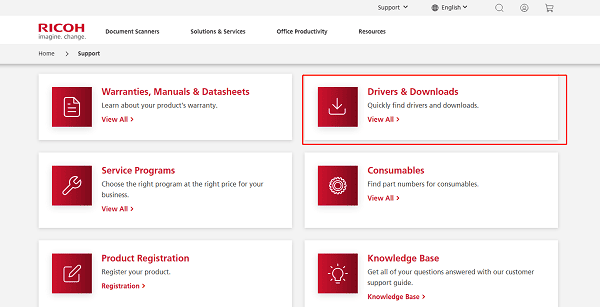
Choose "ScanSnap" and click "Download".
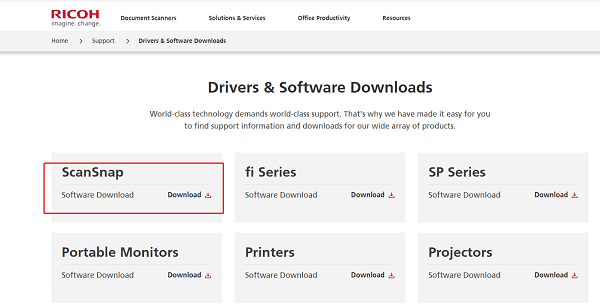
Find "ScanSnap S1300i" and download the latest "ScanSnap Home" software.
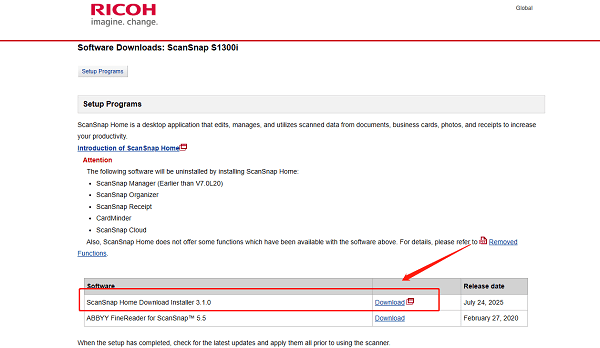
Install the software and reboot your PC. Connect the scanner to check if the issue is resolved.
Method 4: Check USB Connection
Use the original USB cable and connect directly to a USB port on the back of your PC (not a hub).
Avoid low-power USB ports or third-party hubs.
If the scanner light does not turn on, try a different cable or USB port.
Method 5: Install Old Driver in Compatibility Mode (Advanced Users Only)
If you prefer using ScanSnap Manager, try running the installer in compatibility mode:
Right-click the installer and choose "Properties".
Go to the "Compatibility" tab, check "Run this program in compatibility mode for", and select Windows 7.
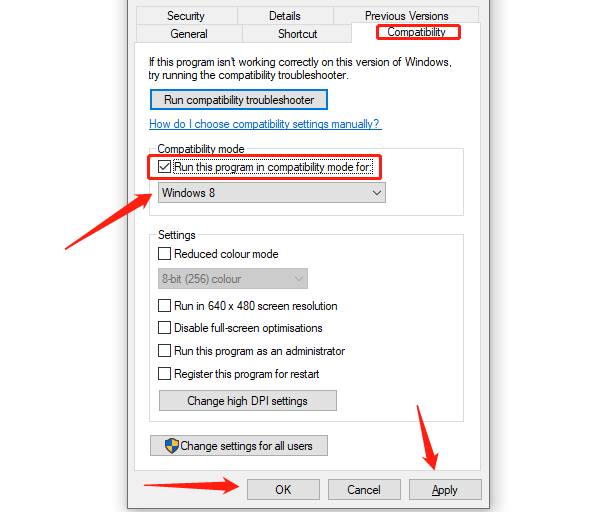
Apply the changes and run the installer again.
Note: This method is for older software versions and should not be your first choice.
Part 3: Prevention and Recommendations
Regularly check for driver updates to avoid compatibility issues.
Always use the original power supply and USB cable to ensure stable operation.
Avoid repeatedly installing/uninstalling drivers; use cleanup tools for proper removal.
The ScanSnap S1300i driver not being installed is a common issue on Windows 10/11, especially when the official software is missing or incompatible drivers are used.
By following the methods above, you can resolve the issue and restore your scanner's functionality. If the problem persists, consider contacting Fujitsu ScanSnap support for remote assistance or technical help.
See also:
Top Solutions for PCI Device Driver Missing on Windows
Guide to Updating ASUS Motherboard Drivers for Smooth Performance
Solutions for PC Connected to Wi‑Fi but No Internet









