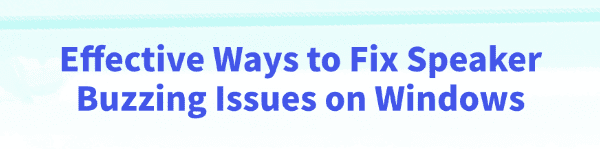
When using a Windows computer, a buzzing sound from the speakers can be quite annoying and seriously affect your audio experience.
This article outlines the common causes of this issue and offers several simple and effective solutions to help you quickly restore clear and normal sound output.
Common Causes of Speaker Buzzing on Windows
1. Faulty or Incompatible Drivers:
Outdated, corrupted, or incompatible audio drivers can easily cause audio output problems, including buzzing.
2. Hardware Issues with Audio Devices:
Damaged speakers, loose connections, or faulty audio jacks may lead to unwanted noise.
3. Electromagnetic Interference:
Nearby electronic devices such as phones, routers, or chargers can generate electromagnetic waves that interfere with audio signals.
4. Poor-Quality or Loose Audio Cables:
Worn-out or low-quality cables, or poorly connected jacks, can introduce interference and buzzing sounds.
5. Incorrect System Settings:
Audio enhancements, microphone echo, or other misconfigured settings may lead to noise issues.
Solutions to Fix Speaker Buzzing on Windows
Solution 1: Update Audio Drivers
Driver issues are the root cause of many speaker problems. If you're not comfortable installing drivers manually, using a tool like Driver Talent is highly recommended—it can automatically detect and update drivers, reducing the risk of installing incorrect versions.
Download and install the latest version of Driver Talent.
Open the software and click "Scan" to detect any missing or outdated drivers.
Locate the audio driver in the results and click "Update".
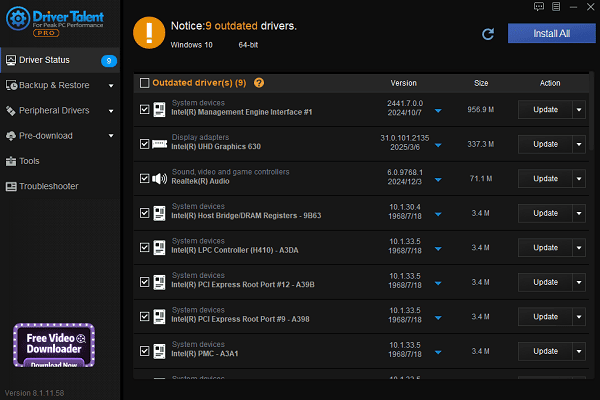
Restart your computer to ensure the updated driver is properly applied.
Solution 2: Replace Audio Cables and Check Connections
Make sure the audio cable connecting your speaker to the computer is secure.
Use high-quality audio cables to reduce interference.
Check for dust or oxidation in the headphone or speaker jack, clean it, and reconnect.
Solution 3: Adjust Sound Settings
Disable Audio Enhancements:
Right-click the volume icon in the taskbar and select "Sounds".
Go to the "Playback" tab, select your speakers, and click "Properties".
Under the "Enhancements" tab, check "Disable all sound effects".
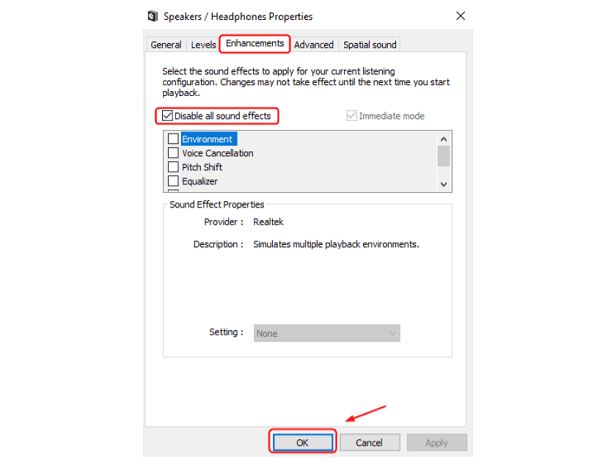
Turn Off Microphone Echo:
In the "Recording" tab, select your microphone, go to "Properties", and disable "Echo Cancellation" and "Noise Suppression".
Click "Apply" and restart your computer.
Solution 4: Run the Audio Troubleshooter
Go to Settings > Update & Security > Troubleshoot > Other troubleshooters.
Select "Playing Audio" and click "Run the troubleshooter".
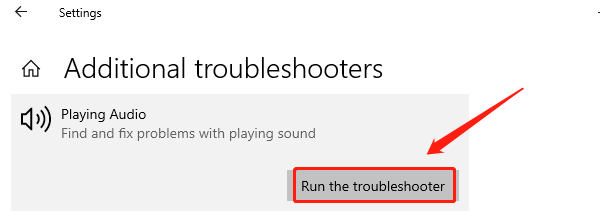
Follow the prompts to diagnose and fix the issue.
Solution 5: Minimize Electromagnetic Interference
Move your speakers and computer away from strong electromagnetic devices.
Use well-shielded audio cables.
Keep power and signal cables separated when possible.
Tips to Prevent Speaker Buzzing on Windows
Regularly update your drivers and Windows system to ensure compatibility.
Disable unnecessary audio enhancements to avoid software conflicts.
Keep speakers away from power cables and electronic devices that emit strong signals.
Invest in high-quality audio equipment and cables.
Although speaker buzzing on Windows can be frustrating, most cases can be resolved by updating drivers, adjusting system settings, or checking your hardware.
Hope these solutions help you quickly fix the issue and enjoy a clearer, more pleasant audio experience.
See also:
How to Resolve Samsung Printer Driver Conflicts and Errors
HP LaserJet 1015 Printer Driver Missing? Try These Fixes
[Fixed] HP Standard PS/2 Keyboard Driver Not Working on Windows
Monitor Not Detected on Your PC? Fix Generic PnP Monitor Driver Issues









