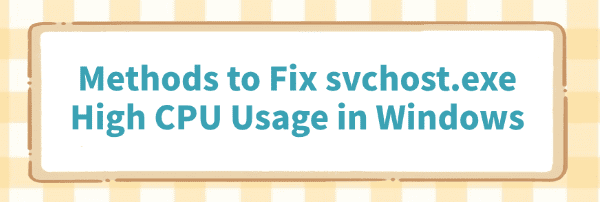
In the Windows operating system, svchost.exe is a critical process responsible for running various system services. However, some users may experience high CPU usage caused by svchost.exe, leading to system lag, slow performance, or loud fan noise.
This article explains the common causes and offers practical solutions to help restore smooth system operation.
1. What Is svchost.exe?
svchost.exe (Service Host) is a generic Windows process used to host multiple system services. Many essential Windows services run under separate instances of svchost.exe to optimize resource usage and improve manageability. Under normal circumstances, svchost.exe consumes minimal CPU. Excessive usage usually indicates that a hosted service is malfunctioning.
2. Common Causes of High svchost.exe CPU Usage
Stuck or Frequent Windows Updates:
The Windows Update service (wuauserv) may malfunction and cause svchost.exe to consume high CPU.
Driver Incompatibility or Corrupted System Files:
Faulty drivers or damaged system files can disrupt service operations and cause high CPU load.
Malware Infection:
Some viruses disguise themselves as svchost.exe and consume large amounts of system resources.
Service Conflicts or Failures:
Errors or conflicts among system services can cause CPU spikes.
Network-Related Service Issues:
Services like DNS Client or IP Helper may malfunction and cause svchost.exe to spike in usage.
3. Identify the Cause of High CPU Usage
Open Task Manager (Ctrl + Shift + Esc) and locate the svchost.exe process with high CPU usage.
Right-click it and select "Go to Service(s)" to see which services are linked to the process.
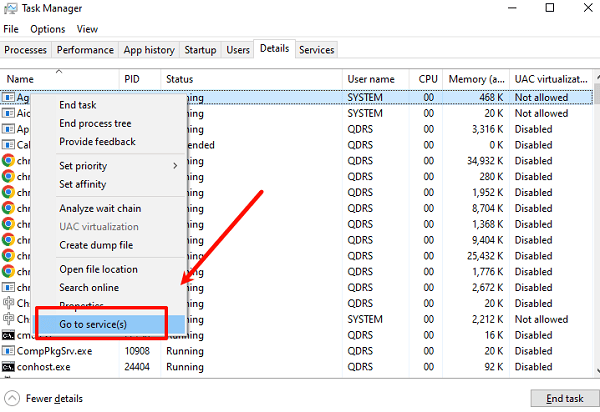
Use the service names to identify the potential source of the issue.
4. Solutions for svchost.exe High CPU Usage
Method 1: Check for Driver Updates
Make sure all device drivers are up to date to prevent compatibility issues that might cause service failures. For users unfamiliar with manual updates, Driver Talent is recommended, it can automatically detect and update drivers, avoiding errors from incorrect installations.
Download and install the latest version of Driver Talent.
Open the tool, click "Scan" to check driver status.
Find any outdated or missing drivers, then click "Update".
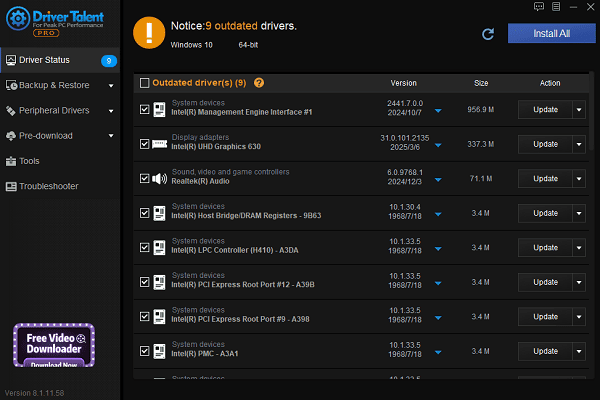
Reboot your computer to apply the changes.
Method 2: Restart the Windows Update Service
Press Win + R, type "services.msc", and hit Enter.
Locate "Windows Update (wuauserv)", right-click, and choose "Stop".
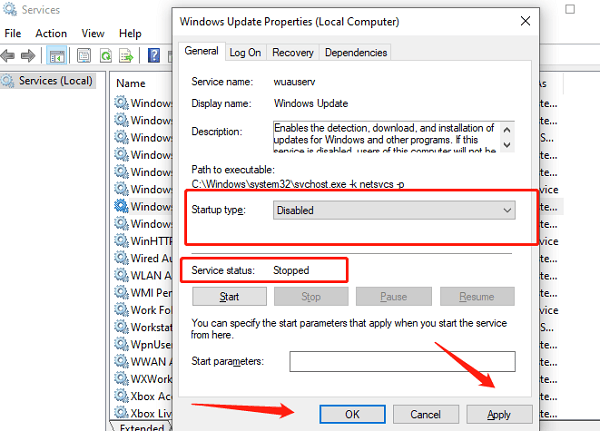
Go to C:\Windows\SoftwareDistribution and delete all files inside.
Go back to Services, right-click "Windows Update", and choose "Start".
Restart your computer and check if the issue is resolved.
Method 3: Disable Unnecessary Services
Open the Services manager.
Temporarily disable non-critical services like "Windows Search" or "Superfetch" and monitor CPU usage.
Use Control Panel > Programs and Features > Turn Windows features on or off to reduce unused services.
Method 4: Repair System Files
Run Command Prompt as Administrator.
Enter: sfc /scannow
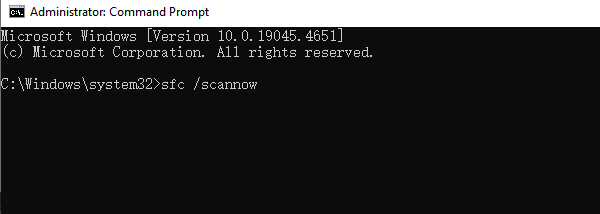
Wait for the scan and file repair to complete.
If SFC fails to repair files, use: DISM /Online /Cleanup-Image /RestoreHealth
Method 5: Run a Full Malware Scan
Use trusted antivirus software or Windows Defender to perform a full system scan.
This helps eliminate any malicious programs disguising themselves as svchost.exe.
5. Tips to Prevent svchost.exe High CPU Usage
Regularly install Windows updates to keep your system stable.
Use reliable antivirus software and keep it updated.
Avoid installing unknown software or browser extensions.
Periodically clean system junk and manage startup programs.
While high CPU usage from svchost.exe is a common issue, it's often solvable by identifying the underlying service, restarting services, scanning for malware, and repairing system files.
Follow the steps in this guide to troubleshoot effectively. If the problem persists, consider seeking help from professional technical support.
See also:
How to Download and Install Epson L3110 Driver on Windows
Fallout 4 Crashing on Startup? Try These Methods
How to Fix PC Not Detecting Graphics Card Issue









