Fix: “The Device May Not Be Present” Bluetooth Missing Error
Jun. 23, 2022 / Updated by Bessie Shaw to Windows 10
“Hello, recently, as I left the house in a hurry I force closed my laptop by pressing the close anyway function without even reading what was still running. It’s my mistake. I found after that my Bluetooth had lost the toggle button and it had disappeared from the action center. A few things show up on Device Manager. I have tried downloading the drivers for my Lenovo 510 and the problem still remains. And I’ve got the error message that said ‘The Device may not be present or could have been ejected/unplugged from the system. Insert or Reinsert Now.’ I use Bluetooth quite a lot and therefore it is very frustrating for me. I'm really puzzled. Please help.” – Quoted from Lenovo Forums
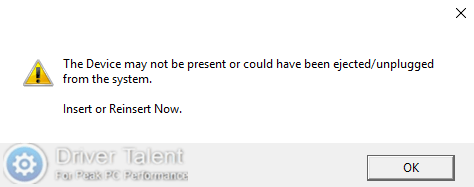
Struggling with “The Device may not be present” Bluetooth missing error? Take it easy. You are not alone. Fortunately, here are several recommended solutions for you to address the issue. Read on to try them one by one.
Solution 1. Restart the Bluetooth Support Service
To troubleshoot “The Device may not be present” Bluetooth missing error, the first solution you can try is to restart the Bluetooth Support Service. Do like this:
Step 1. Press Windows + R to launch the Run dialog box.
Step 2. Type “services.msc” into the dialog box and hit Enter to run it.
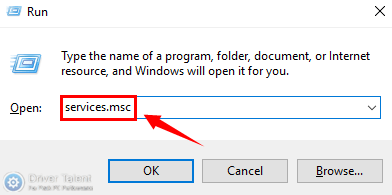
Step 3. Scroll down to locate Bluetooth Support Service in the Services window and right click on it to select Restart from the pop-up menu.
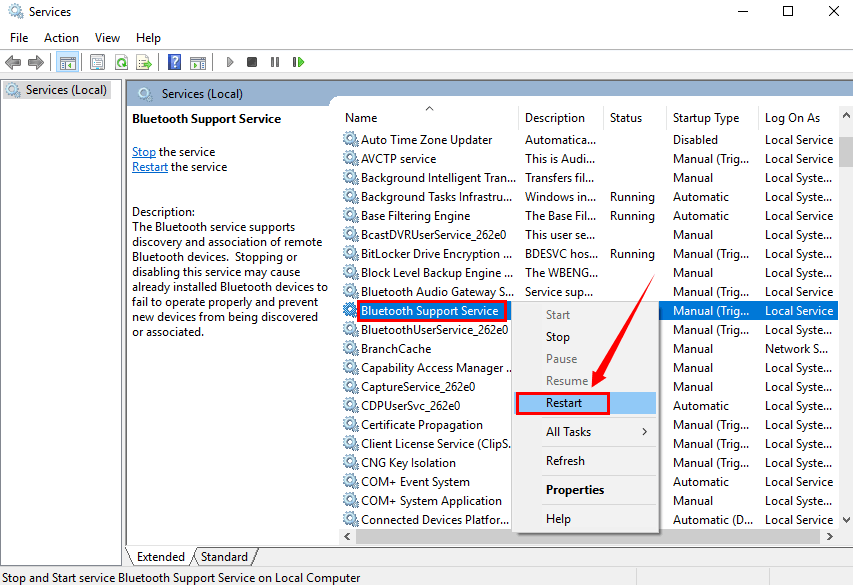
Step 4. Double click on Bluetooth Support Service and check if its Startup type is set as “Automatic”. If no, set it as “Automatic”.
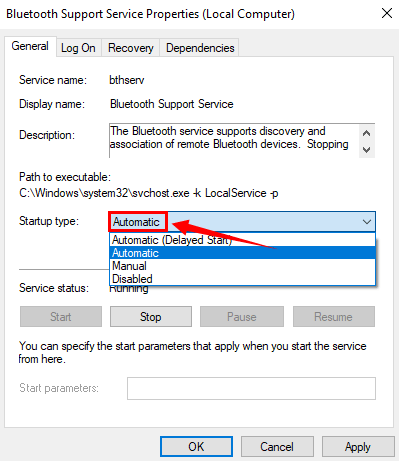
Step 5. Close the window and reboot your computer to see whether the issue is resolved.
Solution 2. Reinstall the Correct Chipset Driver for Your Computer
In some cases, “The Device may not be present” Bluetooth missing error occurs because there is something wrong with the Chipset driver. In this case, reinstalling the correct Chipset driver for your computer can help troubleshoot the issue. You can try to find the correct Chipset driver on the manufacturer’s website of your computer. Then download and install it to fix the issue.
Solution 3. Reinstall or Update the Chipset Driver with Driver Talent
If you fail to find the correct Chipset driver by yourself, you’d better use a reliable driver download utility. Driver Talent can be your best choice. It will help you resolve most of the driver issues by downloading and installing the best-matched drivers for your device. Click on the Download Now button below, and you will get it directly. No virus. To reinstall or update the Chipset driver with Driver Talent, you can follow the steps below.
Step 1. Launch Driver Talent and click on the Scan button to perform a full scan on your computer. Then all the iffy drivers on your computer will be listed.
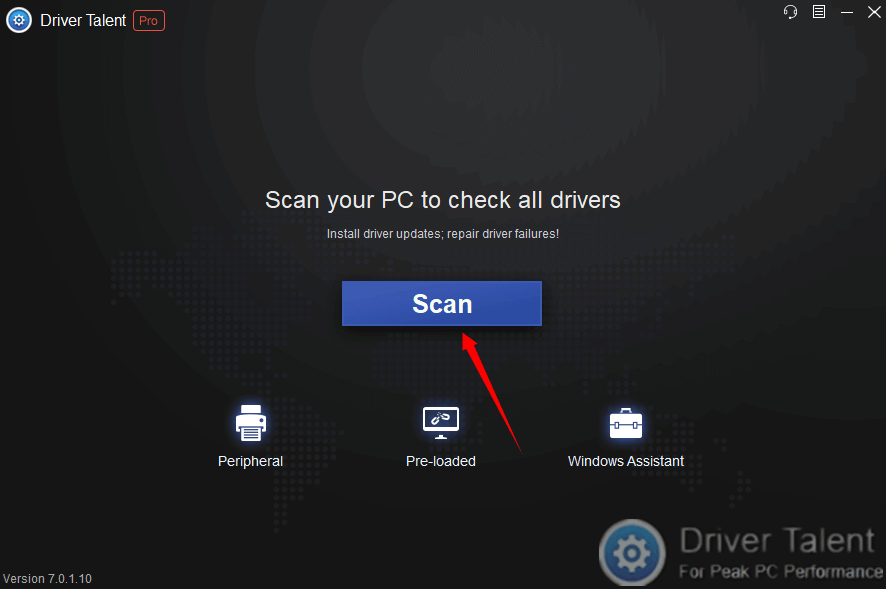
Step 2. Find the MB (Main Board) driver in the driver list (in a sense, the MB driver equals to the Chipset driver) and click on the Download button in the right of it to download it. If your MB driver is detected as updatable, you can also click on the Update button to update it.
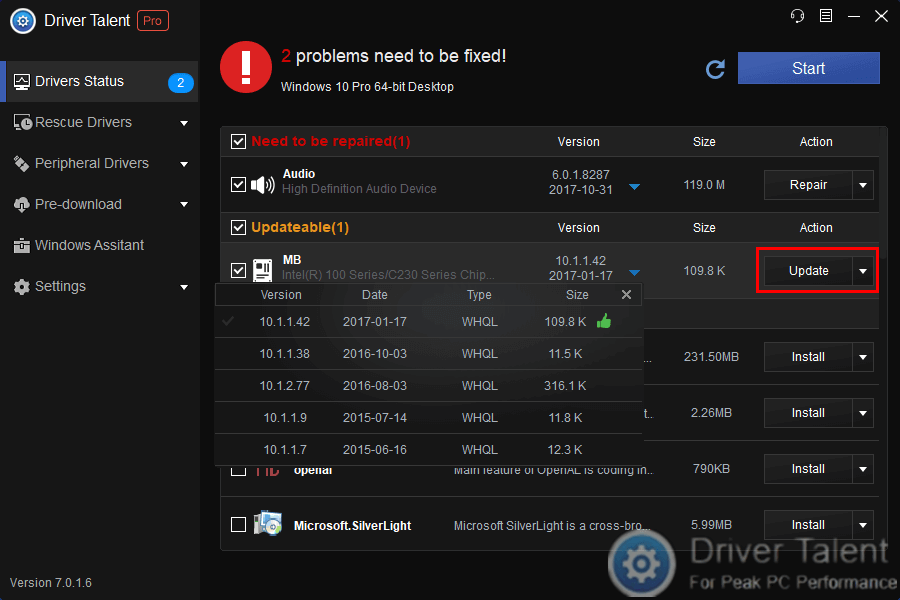
Step 3. After downloading it successfully, click on the Install button in the right to install it.
Step 4. Restart your computer after the installation.
If you have any other good ideas to resolve “The Device may not be present” Bluetooth missing error, welcome to share them in the comment section below. More solutions to other Bluetooth issues can be accessed below:
How to Fix Bluetooth Issues after Windows 10 Creators Update
Fix Bluetooth Not Available after Windows 10 Creators Update
Fix Bluetooth Option Missing in Settings after Windows 10 Fall Creators Update

|
ExplorerMax |

|
Driver Talent for Network Card | |
| Smart and advanced file explorer tool for Windows platforms | Download & Install Network Drivers without Internet Connection | |||
| 30-day Free Trial | Free Download |







