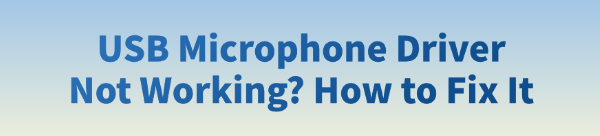
When using a USB microphone in Windows, you may face issues such as the mic not being recognized, no sound, or being unusable in apps.
These problems often relate to drivers, system settings, or connection issues. This guide explains the common causes and offers practical solutions to restore microphone functionality.
1. Symptoms of USB microphone driver failure
No response after plugging in
Microphone not listed in Sound settings
Mic detected but no input sound
"Unknown device" or yellow warning in Device Manager
Mic not working in Zoom, Discord, or similar apps
2. Common causes of USB mic driver issues
Driver not installed or corrupted: Windows may fail to install the correct driver, or the file may be damaged.
USB port issues or power supply problems: Using USB hubs or outdated ports may prevent the mic from getting proper power or being recognized.
Privacy or audio permission settings: Windows may block mic access due to privacy settings.
Incorrect input device settings: If the mic isn't set as the default input device, some programs can't use it.
System update conflicts: Certain Windows updates can break audio device functionality.
3. How to fix USB microphone driver issues
Method 1: Check for driver updates
Driver issues are the root cause of USB microphone malfunctions. For users who are not familiar with manually downloading and installing drivers, it is recommended to use the Driver Talent. It can automatically detect all faulty or missing drivers in the system and offers a one-click fix feature.
Click the download button to get the latest version of Driver Talent. After installation, open the software and click "Scan".
Once the scan is complete, it will display all drivers that are missing or need updating. Find the USB microphone driver in the list and click the "Update" button.
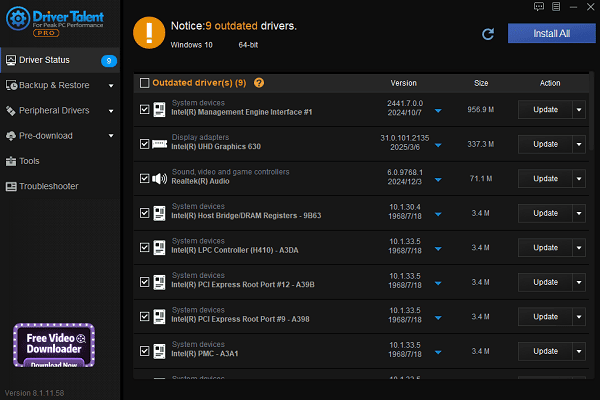
After the update is finished, it is recommended to restart your computer to ensure the newly installed driver takes effect properly.
Method 2: Try different USB ports
Plug the microphone directly into the motherboard's USB port (preferably USB 2.0).
Avoid using USB hubs or extension cords.
Wait a few minutes and listen for the recognition sound.
Method 3: Reinstall drivers via Device Manager
Right-click the Start menu and open Device Manager.
Expand "Sound, video and game controllers" or "Other devices".
Locate your microphone, right-click it, and choose "Uninstall device".
Unplug and replug the mic, then right-click and select "Update driver" > "Search automatically for drivers".
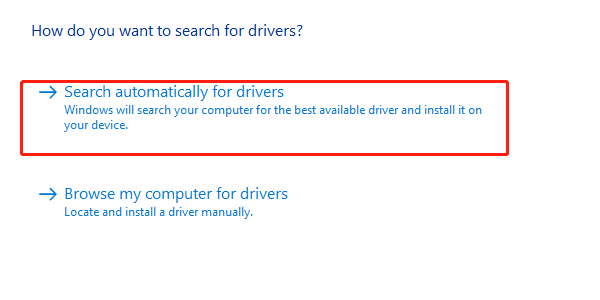
Method 4: Check system audio settings
Go to Settings > System > Sound.
Under Input, select the correct microphone.
Go to "Control Panel" > "Sound" > "Recording" tab and make sure the mic is enabled and set as default.
Method 5: Check privacy settings
Open "Settings" > "Privacy".
Go to "Microphone" and ensure "Allow apps to access your microphone" is turned on.
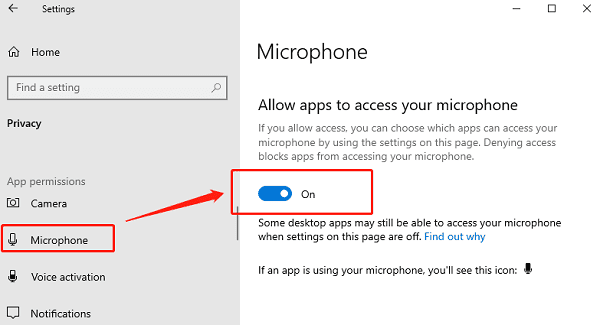
Method 6: Run the Windows Troubleshooter
Open Settings and go to "Update & Security".
Select Troubleshoot, then click on "Additional troubleshooters".
Find "Recording Audio" and click "Run the troubleshooter".
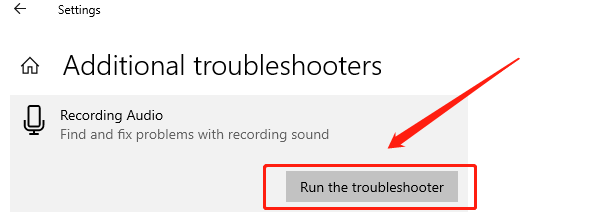
Follow the on-screen instructions to complete the repair process.
Method 7: Update Windows System
Click the Start button and select "Settings" > "Update & Security".
In the "Windows Update" section, click "Check for updates".
If updates are found, click "Download and install". The system will automatically download and install the updated drivers.
Once installation is complete, restart your computer to apply the updates.
4. Frequently Asked Questions (FAQ)
Q1: My mic works on another PC. What does this mean?
A: It indicates the mic itself is fine. Check your current PC's drivers and settings.
Q2: The mic shows as connected, but there's no sound input.
A: Ensure it's not muted, check the input volume, and test with recording tools or speech recognition to verify.
Q3: Do I need to install third-party drivers?
A: Most USB mics are plug-and-play. However, some high-end models may require official drivers to access full features.
USB microphone driver issues are common in Windows, but they are usually fixable through basic checks, driver updates, and setting adjustments.
If the problem persists, consider reaching out to the microphone manufacturer's support team.
See also:
Getting Error Code 0x80070035 on Windows? How to Fix It
Tips to Improve PC Performance for Gaming (Windows 10/11)
How to Fix Logitech K780 Keyboard Not Pairing on Windows









