
A disabled Wi-Fi adapter in Windows 10 can disrupt your internet connection. This guide provides effective methods to quickly resolve the issue and restore connectivity.
1. Check for Driver Updates
Outdated or corrupted network adapter drivers may cause the adapter to malfunction. Updating the driver is an effective way to resolve the issue of a disabled Wi-Fi adapter. Using Driver Talent for automatic driver updates is recommended as it saves time and minimizes the risk of downloading or installing incorrect drivers.
Download the latest version of Driver Talent, install the software, and open it. Click "Scan".
The scan results will display any missing or outdated drivers. Locate the network adapter driver and click "Download".
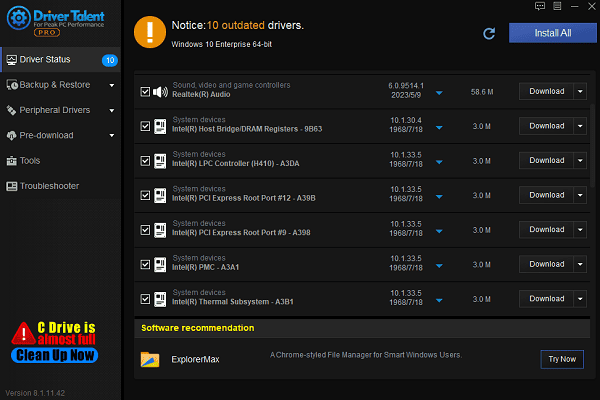
Restart your computer after the update to ensure the new driver is properly installed.
2. Ensure the Wi-Fi Adapter is Enabled
Press Windows + R, type "ncpa.cpl", and press Enter to open the Network Connections window.
Look for an adapter with "Wireless" or "WiFi" in its name.
If the adapter icon is grayed out, right-click it and select "Enable".
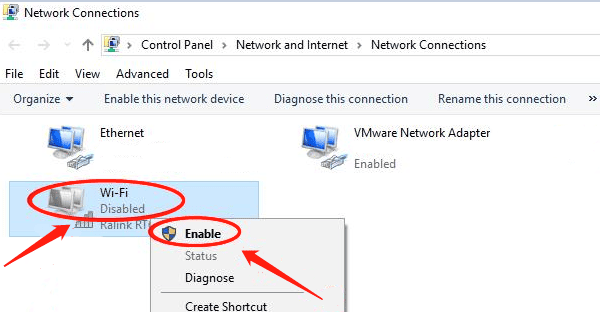
After enabling the adapter, try reconnecting to your wireless network.
3. Enable the WLAN AutoConfig Service
Press Windows + R, type "services.msc", and press Enter to open the Services window.
Locate "WLAN AutoConfig" in the services list.
Right-click the service and select "Properties".
Set the "Startup type" to "Automatic".
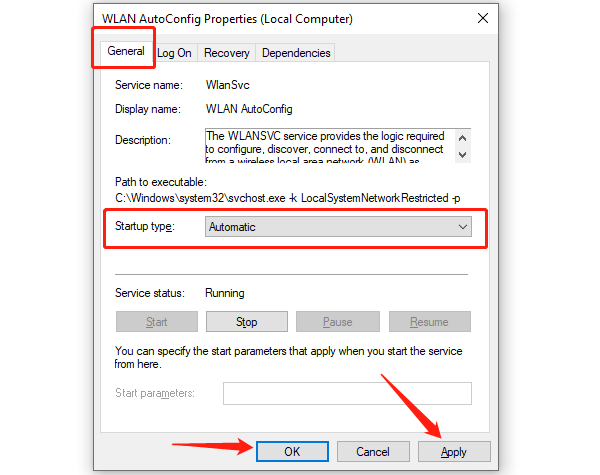
Click the "Start" button, then click "OK" to save the settings.
After starting the service, check if the Wi-Fi connection is working.
4. Reset Network Settings
Press Windows + I to open Settings, then select "Network & Internet" > "Status".
Scroll down to the "Network Reset" option and click it.
Click "Reset Now" and follow the on-screen instructions.
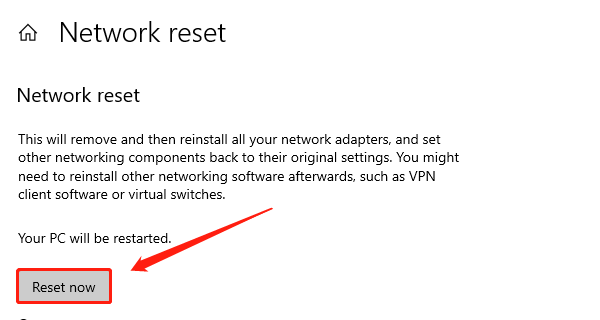
Restart your computer after completing the network reset.
Reconnect to your wireless network to check if the issue is resolved.
5. Use the Network Troubleshooter
Press Windows + I to open Settings and go to "Update & Security" > "Troubleshoot".
Under the "Additional Troubleshooters" section, find the "Network Adapter" option and click "Run the Troubleshooter".
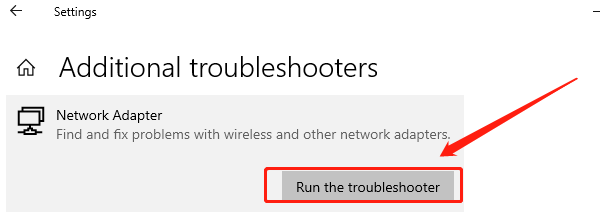
Follow the prompts to select your wireless network adapter. The tool will automatically detect and fix issues.
Once the troubleshooting process is complete, try reconnecting to your wireless network.
These methods should help you fix a disabled Wi-Fi adapter in Windows 10. If the issue persists, contact professional technical support.
See also:
Methods to Change the Keyboard Layout
5 Ways to Resolve the Audio Service Error on Windows 10
How to Fix the No Audio Error on Windows 11









