When it comes to compact, high-performance monochrome printers, the Fuji Xerox DocuPrint P115w stands out as a reliable option for home and office use. To ensure smooth functionality and optimal performance, it’s crucial to install the correct Fuji Xerox P115w driver on your Windows or macOS system. In this comprehensive guide, we walk you through everything you need to know about DocuPrint P115w driver download, installation, troubleshooting, and more.

What is the Fuji Xerox DocuPrint P115w?
The Fuji Xerox DocuPrint P115w is a wireless monochrome laser printer designed for personal and small business use. It features compact dimensions, excellent print resolution of up to 2400 x 600 dpi, and wireless connectivity, making it an efficient and space-saving solution.
However, to ensure the printer communicates correctly with your computer, you must install the correct P115w driver, compatible with your operating system version.
Why You Need the Correct Fuji Xerox P115w Driver
Installing the correct driver for Fuji Xerox DocuPrint P115w allows the system to recognize and communicate with the printer properly. Without it, your printer may experience errors such as:
- Printer not responding
- Incomplete print jobs
- No wireless functionality
- Unavailable status in print queue
The right DocuPrint P115w driver ensures full functionality including USB and Wi-Fi printing, toner level monitoring, and seamless job processing.
Supported Operating Systems for the Fuji Xerox P115w Driver
Fuji Xerox provides drivers for a variety of platforms. Ensure you’re using a compatible OS before downloading:
- Windows 11 / 10 / 8.1 / 8 / 7 (32-bit and 64-bit)
- macOS 14 Sonoma to macOS 10.11 El Capitan
- Linux (Debian/Ubuntu-based and RedHat-based distributions)
Make sure you download the driver Fuji Xerox P115w specific to your OS version to avoid compatibility issues.
Where to Download the Fuji Xerox DocuPrint P115w Driver
To safely download the Fuji Xerox P115w driver, it is recommended to use either the official Fuji Xerox website or a trusted driver management utility.
Official Download Link (Recommended)
Visit the official Fuji Xerox support page:
- https://www.fujifilm.com/fb/download
Search for DocuPrint P115w in the model field and select your operating system to find the proper Fuji Xerox DocuPrint P115w driver download package.
Alternative: Driver Updater Software
Using a utility like Driver Talent can simplify the process:
- Automatically detects your printer model
- Installs the latest P115w driver
- Keeps all device drivers updated in one place
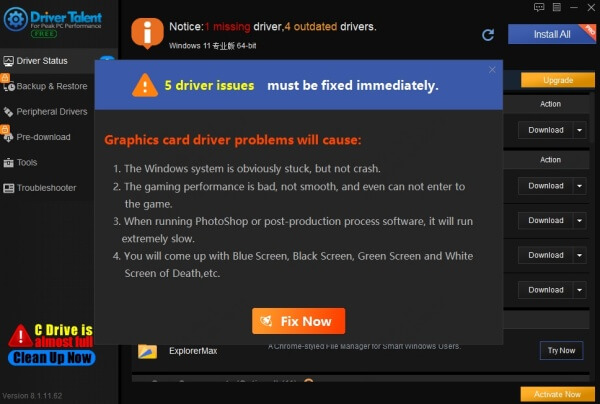
How to Install the Fuji Xerox P115w Driver on Windows
Follow these steps for successful driver installation on Windows:
Step 1: Download the Driver
- Navigate to the official Fuji Xerox support page
- Select Windows as your OS
- Click Download next to the DocuPrint P115w driver
Step 2: Extract and Launch Installer
- Locate the downloaded .zip or .exe file
- Extract (if necessary) and double-click the installer
Step 3: Follow the Setup Wizard
- Accept license agreement
- Choose Wireless Setup or USB Connection
- Proceed with on-screen instructions
Step 4: Complete and Test
- Restart your PC if prompted
- Print a test page to confirm successful installation
How to Install the Fuji Xerox P115w Driver on macOS
Step 1: Download the macOS Driver
- Visit the Fuji Xerox support site
- Choose macOS and your specific version
- Click the Fuji Xerox P115w driver download link
Step 2: Install the Package
- Open the downloaded .dmg or .pkg file
- Follow on-screen instructions
- Authenticate with admin password if required
Step 3: Add the Printer
- Open System Settings > Printers & Scanners
- Click + to add a new printer
- Select DocuPrint P115w from the list
- Choose the correct driver if prompted
Connect Fuji Xerox P115w via Wi-Fi
If your installation supports Wi-Fi, use these steps:
1. Press and hold the Wi-Fi button on the printer until the light blinks
2. On your router, press WPS within 2 minutes
3. Wait until the printer connects — solid Wi-Fi light indicates success
4. Ensure your PC is on the same network
5. Go to Control Panel > Devices and Printers > Add Printer
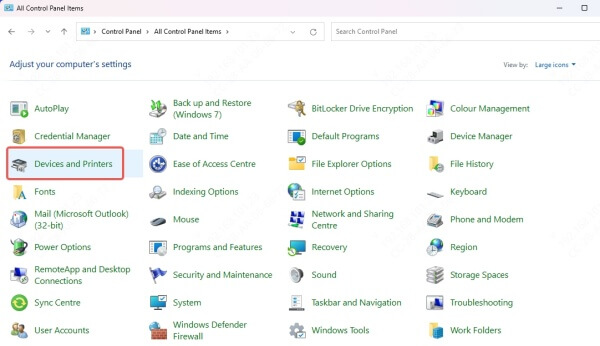
6. Select DocuPrint P115w and click Next
Troubleshooting Common P115w Driver Issues
Printer Not Detected
- Recheck USB cable or wireless connection
- Restart both printer and PC
- Reinstall the Fuji Xerox DocuPrint P115w driver
Installation Failed
- Disable antivirus/firewall temporarily
- Ensure you have admin privileges
- Use Driver Talent to auto-install drivers
Print Jobs Stuck
- Clear print queue:
Control Panel > Devices and Printers > Right-click P115w > See what's printing > Cancel all documents
- Restart the Print Spooler service from Windows Services
Keeping the P115w Driver Updated
Using outdated drivers can lead to functionality issues. Here’s how to keep your Fuji Xerox P115w driver up to date:
- Manual Check: Visit the official support site regularly
- Driver Talent: Use this tool to automate updates
- Windows Update: Occasionally updates printer drivers under optional updates
Why Choose the Fuji Xerox DocuPrint P115w
Apart from driver support, the DocuPrint P115w is preferred for:
- Fast Print Speeds: Up to 20 ppm
- High-Quality Output: 2400 dpi enhanced resolution
- Wireless Convenience: Print from mobile or PC
- Low Power Consumption: Energy Star certified
- Affordable Toner Options: Easy to replace and cost-efficient
Conclusion
Installing and maintaining the correct Fuji Xerox P115w driver is critical for ensuring optimal printer performance. Whether you choose to manually download from the official site or use automated tools like Driver Talent, having the latest Fuji Xerox DocuPrint P115w driver ensures reliable and high-quality printing.
Take action now—download the latest P115w driver and enjoy smooth, hassle-free printing today.









