The Fujitsu fi-7260 scanner is renowned for its high-speed duplex scanning and reliable paper handling. To ensure optimal performance and compatibility with your Windows operating system, it's essential to have the correct Fujitsu fi-7260 driver installed. Whether you're using Windows 11 or Windows 10, this comprehensive guide will walk you through downloading, installing, and troubleshooting the fi 7260 scanner driver effectively.

Fujitsu fi-7260 Driver Overview
The Fujitsu fi-7260 is a flatbed and automatic document feeder (ADF) hybrid scanner designed for high-volume workloads. It supports resolutions up to 600 dpi and is suitable for business environments that demand precision and speed. To leverage its full capability, a compatible Fujitsu 7260 driver must be installed correctly on your system.
The driver ensures:
Seamless communication between scanner and PC
Access to scanner features like duplex mode and image correction
Compatibility with scanning software like PaperStream Capture
Fujitsu fi-7260 Driver Download for Windows 11
For users running Windows 11, Fujitsu has released compatible drivers and utilities. Follow the steps below to download the latest version.
Steps to Download the Fujitsu fi-7260 Driver (Windows 11):
1. Visit the official Fujitsu Scanner Support page.
2. Search for fi-7260 in the product search field.
3. Select Windows 11 (64-bit) from the OS drop-down.
4. Download the following components:
Scanner Driver for Windows
PaperStream IP (TWAIN/ISIS)
PaperStream Capture
Error Recovery Guide (Optional)
Tip: Download the TWAIN driver for general software compatibility and PaperStream IP for enhanced image correction.
Fujitsu fi-7260 Driver Download for Windows 10
The Fujitsu fi-7260 driver for Windows 10 offers full support, whether you're on a 32-bit or 64-bit system. Although Windows 10 often installs generic drivers automatically, they may lack advanced features and optimization.
Steps to Download the Fujitsu fi-7260 Driver (Windows 10):
1. Open Fujitsu's support page.
2. Select your region and navigate to the Scanner Drivers section.
3. Enter fi-7260 in the search bar.
4. Choose your Windows version (32-bit or 64-bit).
5. Download:
Scanner Driver (TWAIN/ISIS)
PaperStream Capture
Scanner Central Admin (Optional)
Recommended Driver Versions:
| Component | Version | Notes |
| PaperStream IP (TWAIN) | 3.20 or above | Supports advanced image processing |
| ISIS Driver | 2.1.13200 | For enterprise document workflow |
| PaperStream Capture | 2.7 or newer | Batch scan utility |
How to Install fi 7260 Scanner Driver on Windows
Once you've downloaded the driver packages, follow these detailed steps to install them properly.
Step-by-Step Installation Guide:
Extract the ZIP files (if applicable).
Run the Setup.exe or install file as administrator.
Follow the on-screen prompts.
When prompted, connect the Fujitsu fi-7260 scanner via USB.
Complete the installation and restart your PC.
Important: Ensure that no other scanner drivers or software are running during installation to avoid conflicts.
Verifying Driver Installation
To confirm that the driver has been installed correctly:
Press Win + R, type devmgmt.msc, and hit Enter.
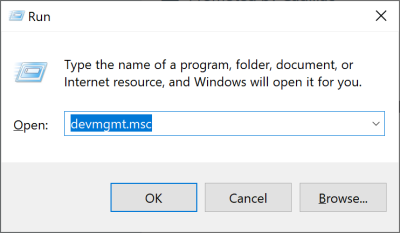
Expand the Imaging Devices section.
You should see Fujitsu fi-7260 listed without a warning icon.
If the device shows an error, try reinstalling the driver or running Windows Update to fetch dependencies.
Update Fujitsu fi-7260 Driver Automatically
Keeping your hardware drivers updated is essential to maintain optimal system stability and performance—especially for business-critical devices like the Fujitsu fi-7260 scanner. Manually managing driver updates can be time-consuming, error-prone, and occasionally risky if you download from unreliable sources.
This is where Driver Talent comes in.
Driver Talent is an intelligent, all-in-one Windows utility designed to automatically scan, download, and install the correct drivers for your PC hardware. With its intuitive interface and robust compatibility, it eliminates guesswork and ensures your devices, including the Fujitsu fi-7260, operate without glitches.
Why Use Driver Talent?
One-click driver update for all devices
Ensures 100% compatibility with Windows 11 and 10
Backup and restore functions before any driver change
Supports legacy and new device drivers alike
Lightweight, fast, and secure
How to Use Driver Talent:
Download and install Driver Talent.
Launch the software and click Scan.
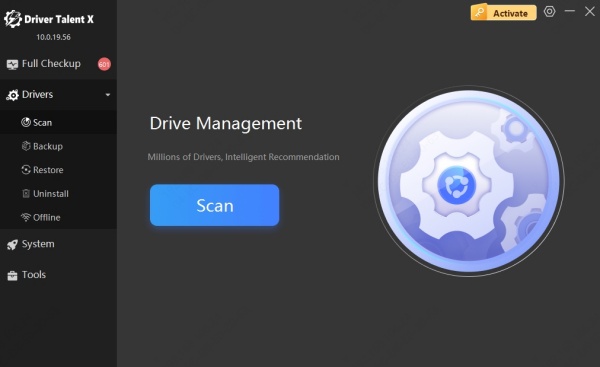
Find the Fujitsu fi-7260 driver in the list.
Click Update next to the driver entry.
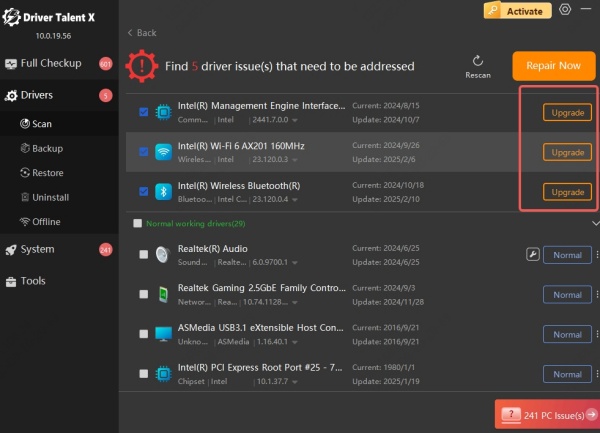
Restart your PC after installation.
Additional Fujitsu fi-7260 Utilities
To enhance your scanning experience, consider installing:
PaperStream Capture
Professional scan utility for batch scanning.
Enables document separation, barcoding, and metadata tagging.
Scanner Central Admin
Useful for IT departments managing multiple scanners.
Monitors scanner status and updates drivers remotely.
Error Recovery Guide
Helps diagnose and resolve scanner hardware errors.
Displays error codes and corresponding solutions.
Conclusion
Installing the correct Fujitsu fi-7260 driver for Windows 11 or Windows 10 is vital for achieving optimal scanning performance and feature access. Whether you're handling high-volume documents or detailed image scans, the proper fi 7260 scanner driver ensures seamless operation. For hassle-free driver updates, we recommend using Driver Talent, a trusted solution that keeps your drivers current and your system running smoothly.









