If your gamepad or joystick isn't responding correctly on Windows 11 or Windows 10, the issue often stems from outdated, missing, or incompatible gamepad drivers. Whether you're using a USB gamepad, a Bluetooth controller, or a universal joystick, installing the right driver ensures optimal performance, compatibility, and responsiveness.

Why Gamepad Drivers Are Essential for Smooth Gameplay
Gamepad drivers act as a translator between your operating system and the hardware. Without the correct driver, Windows may not recognize the input signals, causing lag, button misconfigurations, or total non-functionality.
Common issues caused by driver problems:
Gamepad not recognized
Input delay or ghosting
Buttons not working properly
Disconnection during gameplay
To fix these issues, downloading and installing the right driver is the first and most critical step.
Gamepad Driver for Windows 11 – How to Install It Properly
With the release of Windows 11, Microsoft changed how input devices interact with the system kernel. That means older gamepad drivers may no longer work correctly. Here's how to properly install a gamepad driver for Windows 11:
Step-by-Step Installation Guide
Connect the Gamepad to your PC via USB or Bluetooth.
Open Device Manager (Press Win + X > Device Manager).
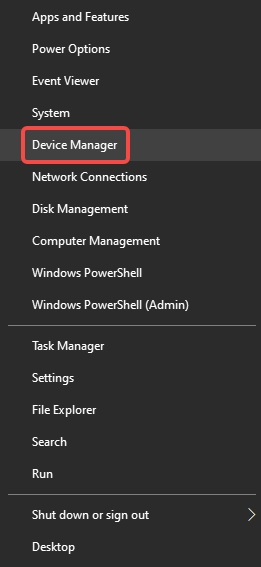
Locate “Human Interface Devices” or “Universal Serial Bus controllers.”
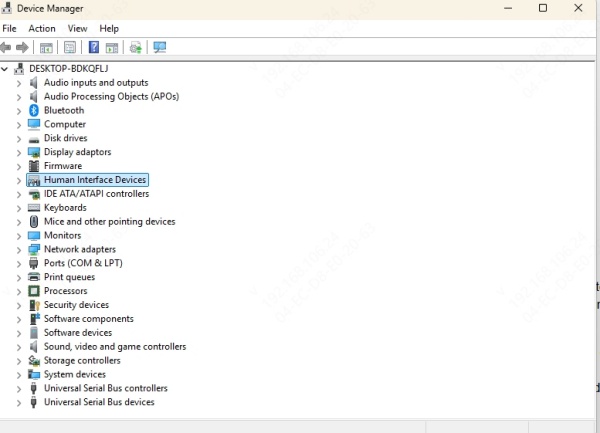
Find your controller listed as “Unknown Device” or its brand name.
Right-click > Update Driver.
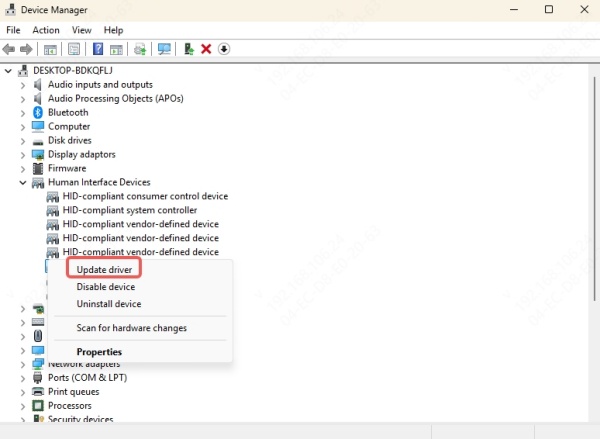
Choose Search automatically for updated driver software.
If nothing is found, click Browse my computer for drivers and select the extracted driver folder.
Alternatively, download the correct gamepad driver Windows 11 package from your manufacturer or use a universal third-party driver.
USB Gamepad Driver for Windows 11 and Windows 10
Most budget or generic gamepads use standard USB connections. If you're on Windows 10 or 11, it's likely you need a USB gamepad driver to ensure your device functions as intended.
Best USB Gamepad Drivers Compatible with Windows 11/10
XInput Driver (Microsoft) – Works well with Xbox-style controllers.
HID-compliant game controller driver – Built into Windows.
Generic USB Joystick Driver – Universal driver supporting most generic brands.
Where to Download USB Gamepad Drivers
Microsoft Update Catalog
Device Manufacturer Websites
Trusted Driver Libraries (like Driver Talent, Driver Booster)
Pro Tip: If your USB gamepad driver Windows 11 isn't auto-installing, extract the .inf file from a ZIP folder and manually install via Device Manager.
Universal Joystick Driver – One Driver for All Gamepads
The Universal Joystick Driver is designed to support multiple brands and models of gamepads. It is especially helpful for generic or no-name gamepads that don’t have proprietary drivers.
Key Benefits
One-click installation
Supports both XInput and DirectInput
Compatible with most arcade-style, retro, and 3rd-party gamepads
Popular Universal Joystick Drivers
XOutput – Converts DirectInput to XInput
vJoy – Virtual joystick driver compatible with many setups
USB Gamepad Driver by China Gamepad Manufacturers – Frequently needed for unbranded hardware
Make sure you disable driver signature enforcement if Windows blocks installation of unsigned universal drivers.
How to Download All Gamepad Drivers Easily
Installing all gamepad drivers manually can be time-consuming and confusing, especially if you’re dealing with multiple controllers or generic brands. That’s where a powerful driver update tool like Driver Talent becomes invaluable.
Driver Talent – The Smart Way to Manage Gamepad Drivers
Driver Talent is an all-in-one solution designed to automatically detect, download, install, and repair drivers for a wide range of hardware—including USB gamepads, joysticks, and other gaming peripherals.
Key Features of Driver Talent:
Automatic Scanning: Instantly scans your PC for missing, outdated, or corrupted drivers.
One-Click Install: Download and install all necessary gamepad or joystick drivers with a single click.
Game Component Repair: Fixes broken or misconfigured drivers that may cause crashes or unresponsiveness during gameplay.
Offline Driver Installer: Download drivers in advance and install them without needing an internet connection.
Wide Compatibility: Supports all Windows versions, including Windows 11 and Windows 10, and works with thousands of device brands.
How to Use Driver Talent to Install Gamepad Drivers:
Download and install Driver Talent from the official website.
Launch the program and click on "Scan" to detect driver issues.
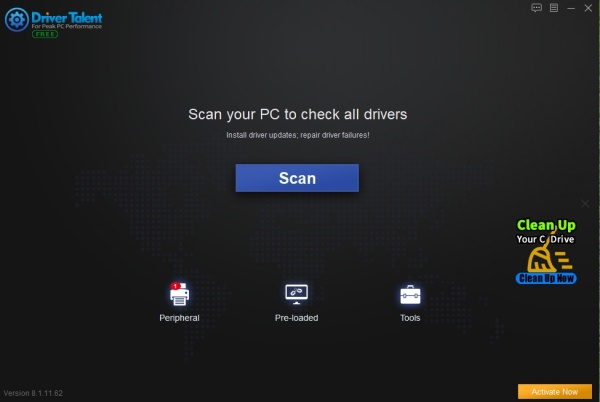
Locate the Game Controller, HID, or USB drivers in the results.
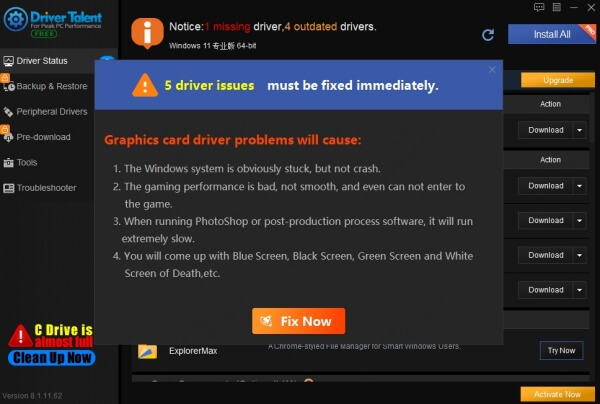
Click "Download" or "Repair" to fix the issue automatically.
Restart your computer to complete the installation.
Whether you have a branded controller like Logitech, Xbox, or a generic USB gamepad, Driver Talent ensures your drivers are always updated, functional, and optimized for best performance.
Joystick Driver for Windows 11
Installing a joystick driver Windows 11 follows the same process as for gamepads but may require additional mapping software if it's an analog joystick or flight simulator stick.
Common Joystick Types Requiring Drivers
Flight sticks (e.g., Thrustmaster, Logitech Extreme 3D)
Arcade sticks (e.g., Hori RAP)
Steering wheels (e.g., Logitech G29)
How to Calibrate Joysticks in Windows 11
Go to Control Panel > Devices and Printers
Right-click on your joystick > Game controller settings
Select the controller and click Properties
Go to Settings tab > Calibrate
This ensures accurate response and alignment with in-game controls.
Compatible Gamepad Brands with Windows Drivers
Xbox (XInput-based) – Plug-and-play
PlayStation DualShock/DualSense – Requires DS4Windows or custom drivers
Logitech – Offers proprietary drivers for F310, F710
8BitDo – Bluetooth or wired with updateable firmware
Redragon, EasySMX, PXN, iNNEXT – Often use universal drivers
Final Thoughts
Keeping your gamepad, joystick, or USB controller drivers updated is essential for a smooth and immersive gaming experience on Windows 10 or Windows 11. Whether you install them manually or use a reliable tool, staying current eliminates compatibility issues and ensures top performance.
Want a faster, hassle-free way to fix all your driver problems? Try Driver Talent to automatically update and repair all your gamepad drivers in just one click. It’s the easiest way to get back in the game—no technical skills needed.









