What Is gdi32.dll?
The gdi32.dll file is a core Windows system library. It belongs to the Graphics Device Interface (GDI), which handles things like drawing text, shapes, and images on your screen.
If this file becomes corrupted, missing, or mismatched with your Windows version, you may see errors when launching apps or even crashes during startup.
Common gdi32.dll Errors
Here are the most frequent error messages Windows users report:
| Error Message | Meaning |
| gdi32.dll is missing | Windows can’t locate the file in the System32 folder. |
| gdi32.dll not found | Usually caused by corrupted or deleted files. |
| The program can’t start because gdi32.dll is missing | An app you’re trying to launch requires gdi32.dll. |
| Access violation at gdi32.dll | The file exists, but it’s damaged or incompatible. |
| gdi32.dll crash in games | Graphics-heavy apps like games fail to use the DLL properly. |
Causes of gdi32.dll Errors
Damaged or corrupted Windows system files
Outdated or faulty graphics drivers
Improper Windows updates or failed installations
Malware or third-party software tampering with DLLs
Accidental deletion of the file
Solution 1: Quick Automatic Repair (Driver Talent)
Purpose: Instantly fix DLL and driver issues without technical steps.
Pros: Fast, safe, one-click repair
Cons: Requires installing extra software
From personal experience, manual DLL repair can be overwhelming. I once spent hours trying to fix a missing gdi32.dll by replacing the file manually—only to run into version mismatch issues. Since then, I recommend using Driver Talent because it automates the entire process.
Steps:
Download and install Driver Talent.
Run a full system scan.
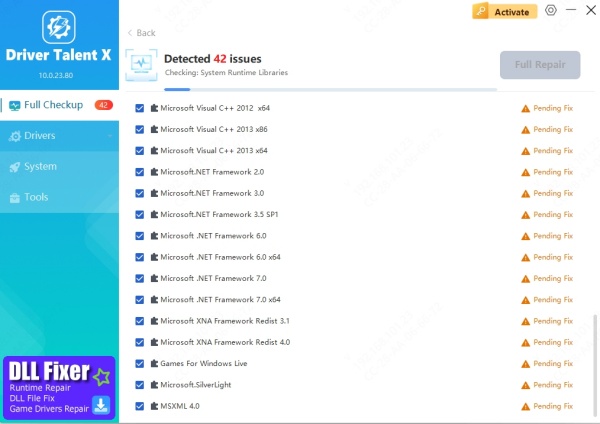
Let it detect missing or corrupted DLLs, including gdi32.dll.
Click Repair for one-click DLL and driver fix.
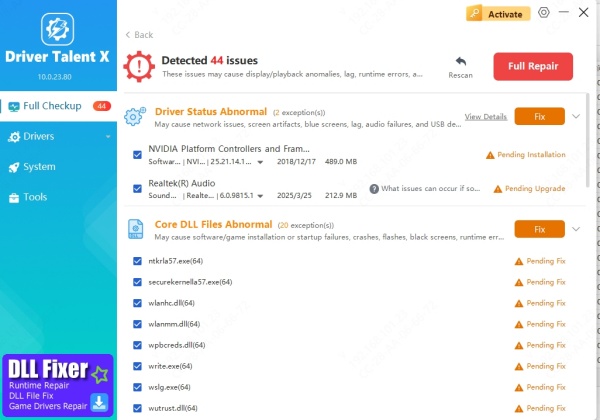
Restart your PC.
This is the safest option for non-technical users since it avoids risky manual file replacement.
Solution 2: Run System File Checker (SFC)
Purpose: Verify and repair corrupted Windows system files.
Pros: Built into Windows, no software needed
Cons: May not always fix deep corruption
Steps:
Press Windows + S, type cmd, right-click Command Prompt, and select Run as administrator.
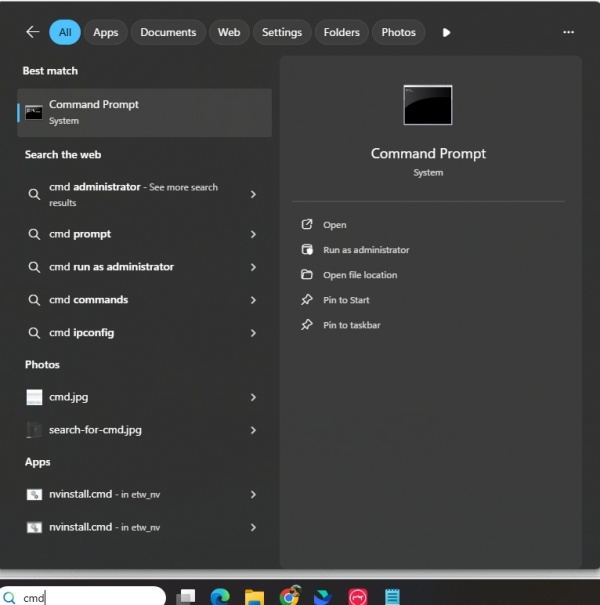
Enter: sfc /scannow
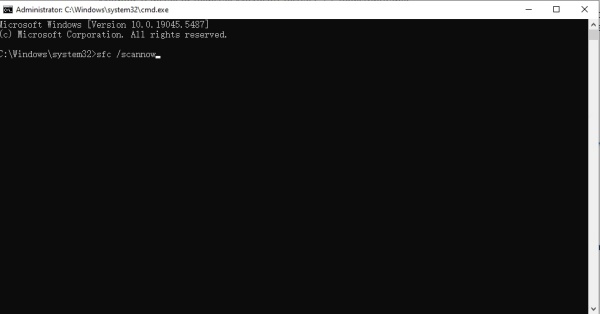
Wait for the scan to finish.
Restart your PC after repairs are applied.
This replaces missing gdi32.dll with the correct version from Windows cache.
Solution 3: Use DISM to Repair Windows Image
Purpose: Fix corruption that SFC can’t repair.
Pros: Powerful system-level repair
Cons: Requires patience, can take longer
Steps:
Open Command Prompt as Administrator.
Type the following commands one by one:
DISM /Online /Cleanup-Image /CheckHealth
DISM /Online /Cleanup-Image /ScanHealth
DISM /Online /Cleanup-Image /RestoreHealth
Restart your computer.
Solution 4: Reinstall or Update Graphics Drivers
Purpose: Replace corrupted or incompatible drivers that depend on gdi32.dll.
Pros: Targets GPU-related DLL issues (common in games)
Cons: Manual driver updates can be risky
Manual Steps:
Press Windows + X → select Device Manager.
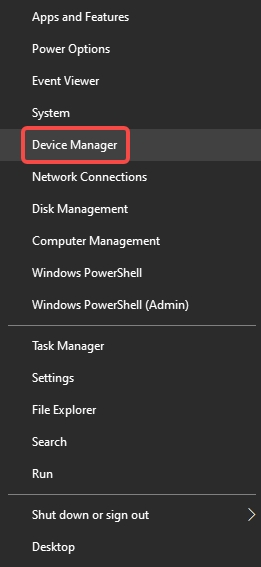
Expand Display adapters.
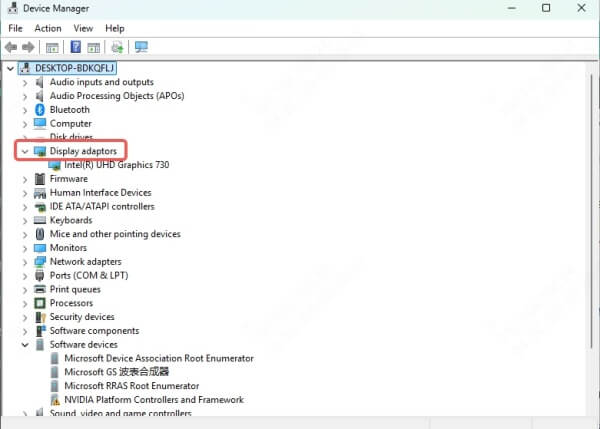
Right-click your GPU → choose Update driver.
Follow the prompts to search automatically.
Solution 5: Perform a System Restore
Purpose: Roll back Windows to a working state.
Pros: Fixes issues caused by recent updates or software installs
Cons: Removes apps installed after the restore point
Steps:
Press Windows + R, type rstrui, and hit Enter.
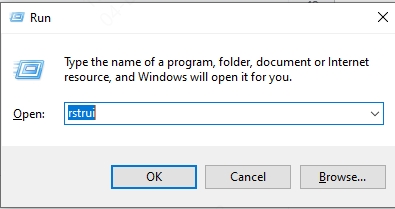
Choose a restore point before the error started.
Follow on-screen instructions to restore your system.
Solution 6: Reinstall Windows (Last Resort)
Purpose: Completely replace damaged system files.
Pros: Guaranteed fix
Cons: Time-consuming, wipes system settings
Only do this if none of the above methods work. Always back up your files first.
What to Do If Nothing Works
If you keep seeing gdi32.dll crash in games, it may be a compatibility issue with the app itself—try reinstalling the game.
If Driver Talent and SFC/DISM don’t resolve the issue, hardware problems (like a failing hard drive) could be the root cause.
FAQ
Q: Can I download gdi32.dll from a website and copy it into System32?
A: No, that’s risky. Third-party DLLs can be outdated or infected. Use official repair tools instead.
Q: Is gdi32.dll related to my graphics card?
A: Indirectly. It handles graphics rendering, and GPU drivers rely on it.
Q: Will updating Windows fix this?
A: Sometimes. A Windows update may replace corrupted DLLs with correct versions.
Final Thoughts
The gdi32.dll error may look intimidating, but it’s usually fixable. For non-technical users, I strongly recommend Driver Talent because it takes care of DLL and driver repairs automatically. If you prefer manual methods, start with SFC and DISM before moving to advanced fixes like System Restore or reinstalling Windows.









