A Universal Video Class (UVC) camera is a plug-and-play webcam standard supported by most operating systems without additional proprietary software. However, to fully optimize its performance, installing the latest General UVC camera software and UVC driver is essential. In this comprehensive guide, we detail how to download, install, update, and troubleshoot your UVC camera for the best possible performance.
What is a General UVC Camera?
A General UVC camera follows the USB Video Class standard, allowing seamless integration with systems such as Windows, macOS, and Linux without requiring manufacturer-specific drivers. This plug-and-play functionality makes it an ideal choice for video conferencing, streaming, and surveillance.
Despite its built-in compatibility, updating the UVC driver can improve compatibility, enhance video quality, and fix connectivity issues.
Why You Need the Latest General UVC Camera Software
Installing or updating your General UVC camera software ensures the camera operates at peak performance. Here’s why keeping your UVC driver updated is critical:
Improved Compatibility with applications like Zoom, Microsoft Teams, OBS Studio, and Skype.
Enhanced Video Quality through better color correction and sharper image processing.
Bug Fixes & Security Patches to prevent crashes or vulnerabilities.
Optimized Performance for smoother video streaming without lag.
How to Download General UVC Camera Software for Free
Before downloading, ensure you know your operating system version to get the correct driver.
Method 1: Download from Official Manufacturer or Windows Update
Most UVC cameras use the default Windows USB Video Driver, but some require enhanced software from the manufacturer’s website.
Press Windows + I to open Settings.
Go to Update & Security > Windows Update.
Click Check for updates and install available camera driver updates.
If your camera’s brand offers its own UVC driver, download it directly from their official website.
Method 2: Download via Driver Talent (Recommended)
Manually searching for the correct driver can be time-consuming and risky. Driver Talent is a reliable driver updater tool that automatically detects your device, downloads the correct General UVC driver, and installs it without errors.
Key Features of Driver Talent:
One-click automatic driver detection.
Downloads official and certified drivers only.
Fixes missing, outdated, or corrupted drivers instantly.
Backup & restore drivers before installation.
How to Update UVC Camera Driver with Driver Talent:
Download and install Driver Talent from the official website.
Launch the program and click Scan to detect outdated drivers.
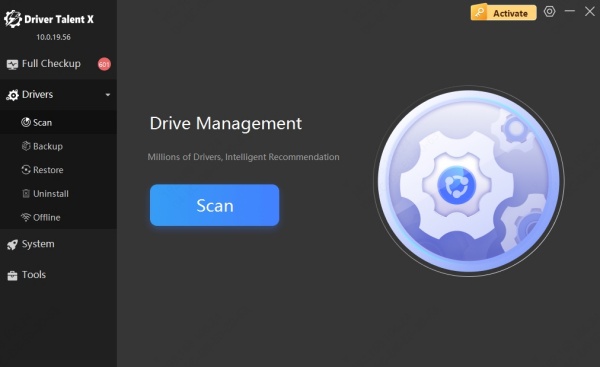
Locate your General UVC Camera driver in the list.
Click Update or Repair to install the correct version.
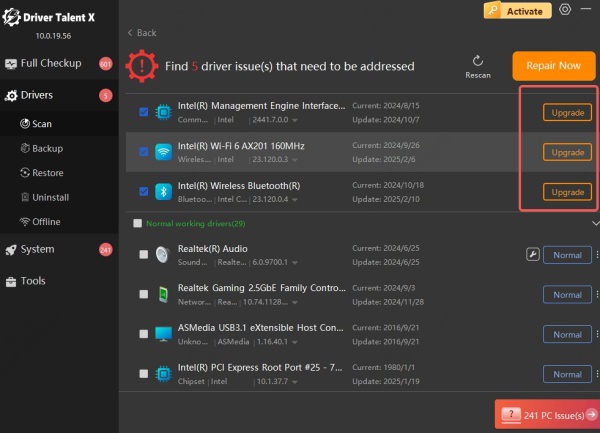
Restart your computer to apply changes.
How to Install the General UVC Driver Manually
If you have downloaded the UVC driver from the manufacturer’s site:
Press Windows + X and select Device Manager.
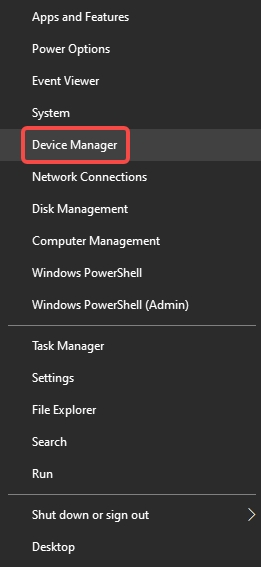
Expand the Cameras or Imaging Devices section.
Right-click your UVC camera and choose Update driver.
Select Browse my computer for drivers.
Locate the downloaded driver folder and click Next.
Windows will install the driver, and your UVC camera should be ready to use.
Troubleshooting General UVC Camera Issues
Even after installation, some users may face issues like black screens, poor image quality, or disconnections. Here are quick fixes:
1. Camera Not Detected
Check USB cable or port functionality.
Connect to a different USB port.
Update driver using Driver Talent.
2. Poor Video Quality
Clean the camera lens.
Adjust lighting and enable HD mode in your application settings.
Install the latest UVC camera software.
3. Camera Freezes During Video Calls
Close other applications using the camera.
Update both the UVC driver and video conferencing app.
Restart the computer.
How to Verify Your General UVC Camera Driver Version
Knowing your driver version helps ensure it’s up to date.
Press Windows + X and select Device Manager.
Right-click your UVC camera and select Properties.
Go to the Driver tab and check the Driver Version.
Compare it with the latest version on the manufacturer’s website.
Tips for Optimizing UVC Camera Performance
Maintaining optimal camera performance involves more than just driver updates.
Use a High-Quality USB Cable – Avoid signal loss with premium cables.
Ensure Sufficient Lighting – Natural or soft LED lighting improves clarity.
Adjust Camera Settings – Many UVC software tools allow brightness, contrast, and focus adjustments.
Keep Background Clean – Reduces visual noise and improves image processing.
Conclusion
Keeping your General UVC camera software and UVC driver updated is essential for smooth, high-quality video performance. Whether for work meetings, live streaming, or online classes, ensuring your camera runs with the latest drivers will prevent glitches and improve reliability.
For hassle-free updates, Driver Talent remains the most efficient and safe choice. Its automated scanning, official driver downloads, and backup features ensure your UVC camera always performs at its best.









