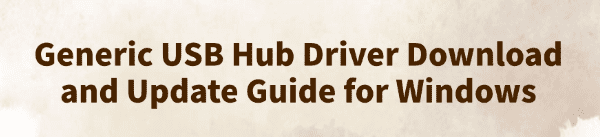
If your USB device is not recognized, fails to charge, or runs slowly on Windows, the issue may stem from a faulty or outdated Generic USB Hub driver.
This article explains the purpose of this driver, common issues, download methods, and how to update or reinstall it in Windows.
What Is the Generic USB Hub Driver?
The Generic USB Hub Driver is a built-in Windows driver used to identify and manage USB hubs and connected devices. It ensures that multiple USB devices connected through a hub function properly and stably.
Common symptoms of a malfunctioning driver include:
No response when connecting USB devices
Yellow exclamation mark or "Unknown Device" in Device Manager
USB hub fails to detect new devices
USB keyboard, mouse, or flash drive not working
How to Download the Generic USB Hub Driver
Method 1: Use Driver Talent
For users unfamiliar with manually downloading and installing drivers, Driver Talent is a recommended tool. It can automatically detect missing or problematic drivers and provide one-click fixes.
Click the download button to get the latest version of Driver Talent. Install and launch the program, then click "Scan".
After the scan, it will list all missing or outdated drivers. Locate the USB Hub driver in the list and click "Update".
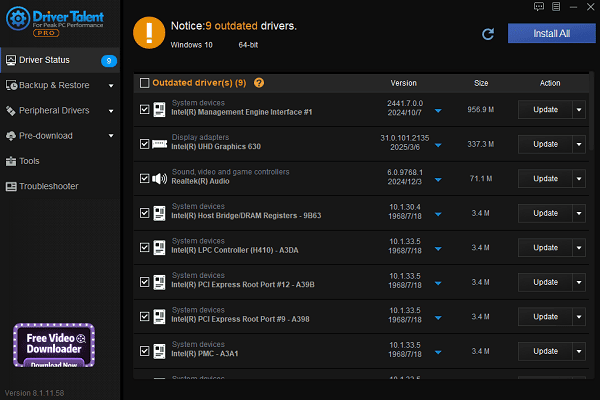
Once updated, restart your computer to apply the changes.
Method 2: Update via Device Manager
Right-click the Start button and select "Device Manager".
Expand the "Universal Serial Bus controllers" section.
Right-click on Generic USB Hub and choose "Update driver".
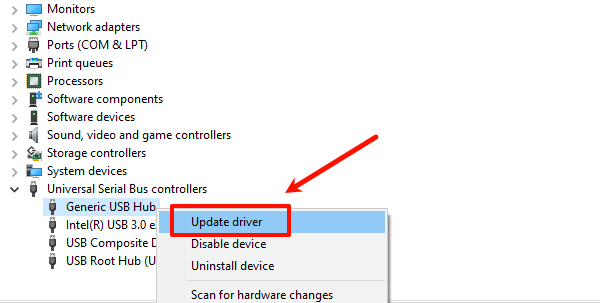
Select "Search automatically for drivers" and let Windows install the latest version.
Method 3: Use Windows Update
Windows can automatically detect and install compatible drivers:
Go to "Settings" > "Update & Security".
In the "Windows Update" section, click "Check for updates".
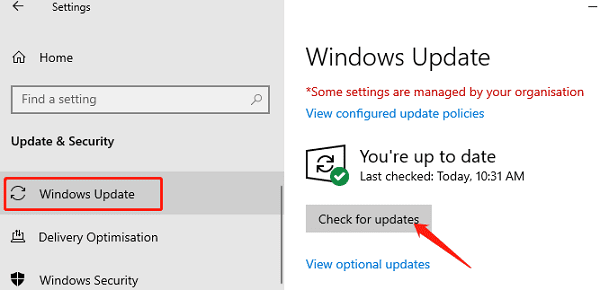
If an update for Generic USB Hub is available, Windows will download and install it automatically.
Restart your computer after installation.
Method 4: Use Microsoft Update Catalog
Go to the Microsoft Update Catalog website, search for "Generic USB Hub", and download the driver that matches your system version (e.g., Windows 10 x64). Install the driver manually.
How to Reinstall the Generic USB Hub Driver
If the driver is corrupted or the device behaves abnormally, reinstalling may help:
Open Device Manager.
Locate Generic USB Hub, right-click, and select "Uninstall device".
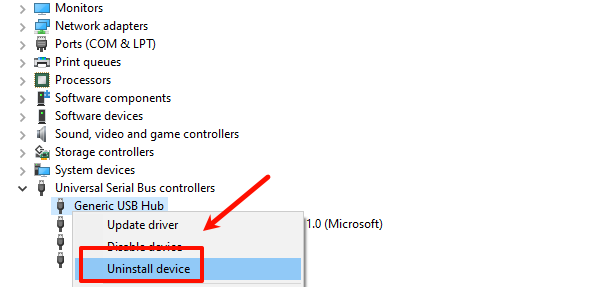
Check "Delete the driver software for this device" (if available), and click "Uninstall".
In the menu bar, click "Action" > "Scan for hardware changes". Windows will automatically reinstall the driver.
Additional Troubleshooting Tips
Switch USB Ports: Some ports may be damaged or have hardware issues.
Disable Power Saving Settings: In Device Manager, right-click Generic USB Hub > Properties > Power Management tab. Uncheck "Allow the computer to turn off this device to save power".
Update BIOS/Chipset Drivers: Visit your motherboard or laptop manufacturer's website to download the latest chipset drivers.
Use Windows Troubleshooter: Go to Settings > Update & Security > Troubleshoot > Other troubleshooters, and run the "Hardware and Devices" troubleshooter.
Frequently Asked Questions (FAQ)
Q1: What's the difference between Generic USB Hub and USB Root Hub?
A: Generic USB Hub refers to external or onboard hub extensions, while USB Root Hub is the system's primary USB controller managed by the chipset.
Q2: Why does the driver update not fix the problem?
A: Possible causes include hardware failure, insufficient power supply, incorrect BIOS settings, or incomplete USB controller driver installation.
The Generic USB Hub Driver is a critical system component that ensures proper USB device functionality. If issues arise, try updating the driver via Driver Talent, Device Manager, or Windows Update.
If problems persist, check power settings, hardware connections, or use the Windows Troubleshooter. Keeping your system and chipset drivers up to date improves compatibility and stability.
See also:
Getting Error Code 0x80070035 on Windows? How to Fix It
Tips to Improve PC Performance for Gaming (Windows 10/11)
How to Fix Logitech K780 Keyboard Not Pairing on Windows









