If you’ve tried launching GTA 5 and suddenly saw an error about gfsdk_shadowlib.win64.dll, you’re not alone. This missing or corrupted DLL issue usually prevents the game from starting, leaving you frustrated and stuck. The good news is, the problem is solvable.
In this guide, I’ll break down the most common causes of the gfsdk_shadowlib.win64.dll error and show you practical, step-by-step fixes—starting with the easiest option and moving toward more advanced solutions.
Common Causes of gfsdk_shadowlib.win64.dll Errors
Missing or corrupted file – The DLL wasn’t properly installed with GTA 5 or got accidentally deleted.
Outdated or faulty NVIDIA drivers – Since this DLL is part of NVIDIA’s GameWorks ShadowLib, driver issues can cause errors.
Corrupted GTA 5 game files – Broken or missing files in the game directory may trigger the error.
Malware or registry issues – Rare, but malicious programs or registry corruption can also block DLL loading.
Solution 1: Quick Fix with Driver Talent (Recommended)
This method is best for beginners who want a one-click solution. It automatically repairs corrupted DLLs and updates GPU drivers, saving you hours of manual troubleshooting.
I’ve seen this fix work in just a few minutes, especially when my NVIDIA drivers were out of date. Instead of hunting files online (which can be unsafe), Driver Talent does it for you.
Steps:
Download and install Driver Talent.
Run a full scan to detect broken or missing drivers/DLLs.
Click Repair or Update next to your NVIDIA graphics driver.
Restart your PC and try launching GTA 5 again.
✅ Pros: Fast, safe, beginner-friendly
⚠️ Cons: Requires installing third-party software (but trustworthy)
Solution 2: Reinstall the DLL File Properly
This solution restores the missing DLL by reinstalling it through official sources instead of sketchy DLL download sites, which can be risky.
Steps:
Delete any manually downloaded copies of gfsdk_shadowlib.win64.dll.
Reinstall or repair GTA 5 through Steam or Rockstar Games Launcher.
Restart your PC and relaunch the game.
✅ Pros: Ensures clean installation from trusted sources
⚠️ Cons: Takes longer if game files are large
Solution 3: Verify Integrity of GTA 5 Game Files
This method checks and repairs corrupted game files automatically, ensuring that all DLLs (including gfsdk_shadowlib.win64.dll) are intact.
Steps (Steam):
Open Steam Library.
Right-click GTA 5 → Properties.
Go to Installed Files → click Verify integrity of game files.
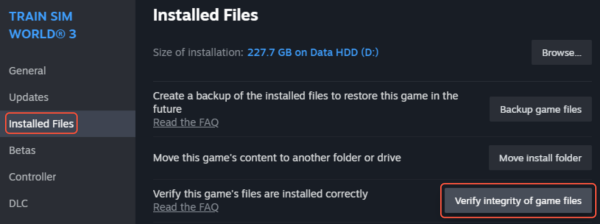
Wait for Steam to re-download missing or corrupted files.
✅ Pros: Reliable and built-in repair tool
⚠️ Cons: Can take time depending on game size
Solution 4: Update NVIDIA Graphics Drivers Manually
This method ensures your GPU is fully compatible with GTA 5, since the gfsdk_shadowlib.win64.dll file is tied to NVIDIA’s GameWorks ShadowLib.
Steps:
Visit the NVIDIA Drivers page
Enter your GPU model and download the latest driver.
Install the update and restart your PC.
✅ Pros: Ensures the latest compatibility
⚠️ Cons: Requires manual effort and technical accuracy
Solution 5: Scan for Malware or System Corruption
If none of the above works, system-level corruption may be blocking DLLs. Running scans helps ensure your PC is safe and stable.
Steps:
Open Command Prompt as Administrator.
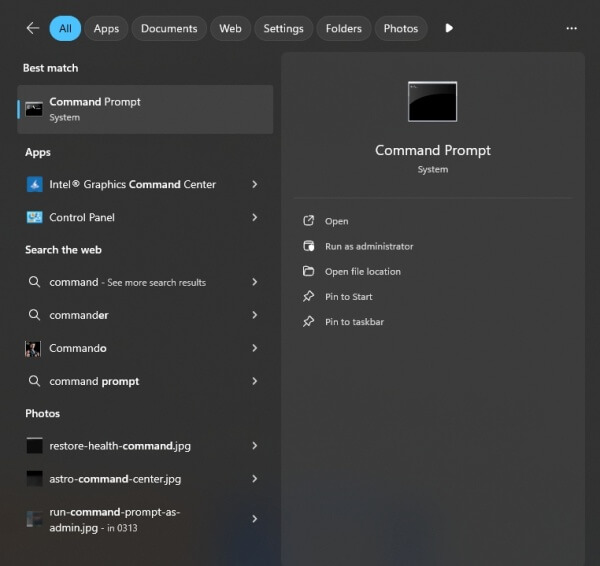
Run: sfc /scannow (repairs corrupted system files)
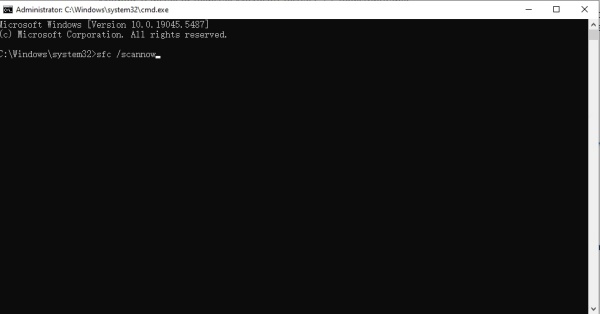
DISM /Online /Cleanup-Image /RestoreHealth (fixes Windows image issues)
Run a full antivirus scan for malware.
✅ Pros: Fixes deeper Windows issues
⚠️ Cons: More time-consuming and technical
Final Thoughts
If you’re facing gfsdk_shadowlib.win64.dll errors in GTA 5, start with the easiest fix: Driver Talent for one-click DLL and driver repair. It’s the fastest way to get back into the game. If that doesn’t work, verifying game files or reinstalling drivers manually usually does the trick.









