How to fix Hitman 3 'Connection Failed' error
Jun. 23, 2022 / Updated by Daphne to Gaming Solutions
Some "Hitman 3" players disconnected from the server, and the "connection failed" error appeared every time. The error is accompanied by the following message: "Unable to connect to the HITMAN service. Failed to fetch configuration from the HITMAN server. For more information, contact HITMAN support." If you encounter the same error and don’t know How to solve the error, this guide should be helpful.
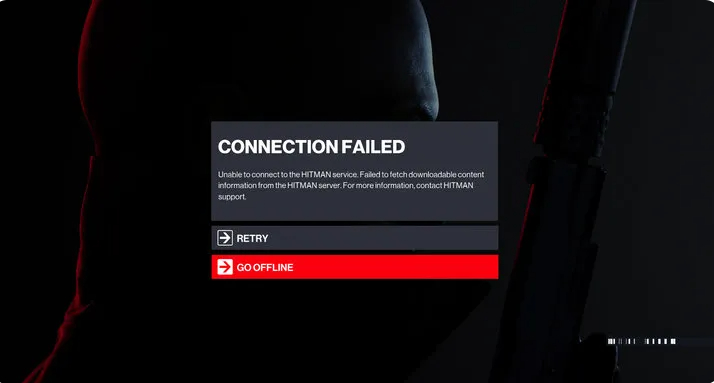
What should I do if I get a "connection failed" error on Hitman 3?
Many Hitman 3 players encountered Connection Failed errors when trying to log in to the game or during the game. This error indicates that your console or PC cannot maintain a good connection with the Hitman server. Because your game progress, achievements and saved scores will be saved to the server regularly, this may seriously affect the playability of Hitman 3 games.
The connection failure error is one of the most frustrating errors I personally encounter, but unfortunately, for most people, the main reason is uncontrollable errors.
Can Hitman 3 be played offline?
The direct answer is yes. Hitman 3 can be played as a standalone offline story mode game. IO Interactive provides an easy way under the "Options" menu. In "Options", go to "Privacy" and select "Remove Privacy Policy" to stay offline. When you think you want to play online games again, you can choose to join at any time.
When offline, the gameplay of "Hitman 3" will remain basically unchanged, but there are some things you shouldn't forget. When playing in offline mode, the game will not record any scores at all. Therefore, if you want to compare your score with your friends in the future, you won’t be able to do this because the game won’t give you any scores while offline.
Another disadvantage when playing games offline is the lack of items or rewards, such as tranquilizer guns. If you want to use them, make sure to play the game in online mode first, then move them away, and then go offline. After unlocking these items, you can continue to use them even if you are not connected to the Internet.
The last drawback of playing games offline is that you can't reach elusive goals.
The reason for the connection failure error on Hitman 3
Therefore, if you think that you need to play Hitman 3 online all the time, but you cannot play online due to a Connection Failed error, it may be due to one of the following reasons:
Server problem
From day one, Hitman server has been working hard to stay online and cater to the needs of all players. This problem has obviously subsided, but it has not completely disappeared. If the connection failure error still occurs at this time, it is probably caused by a server problem, which cannot be fixed in the end.
Random network connection failure
Other players may not encounter Hitman server problems, but occasionally encounter connection problems between their ISP and the game's remote server. Just like a server problem, this problem cannot be fixed on your end, so all you have to do is wait until the problem is resolved.
Home network connection problem
The connection failure error may also be the product of internal problems in your own local area network. Any of the following situations may cause this problem:
PC or console loses internet connection
No response from router
Slow connection
The connection keeps dropping (intermittently)
The firewall blocked the connection
Because the firewall of the computer blocked the connection to the game server, some PC players may encounter a "connection failed" error. What you can do is to add an exception in the firewall settings so that the game is no longer blocked by the system.
Strict security software
If you install ultra-sensitive antivirus software or security software, it may prevent Hitman 3 from trying to connect to a remote server.
How to fix Hitman 3 Connection Failed error?
We have compiled a series of solutions. If you keep getting "connection failed" errors on the console or PC, you can try them. Let us briefly introduce them below.
Fix 1: Verify server status
This is by far the most important thing anyone must do first. If you want to check the running status of Hitman 3 server, it is recommended that you use the official Hitman 3 Twitter account.
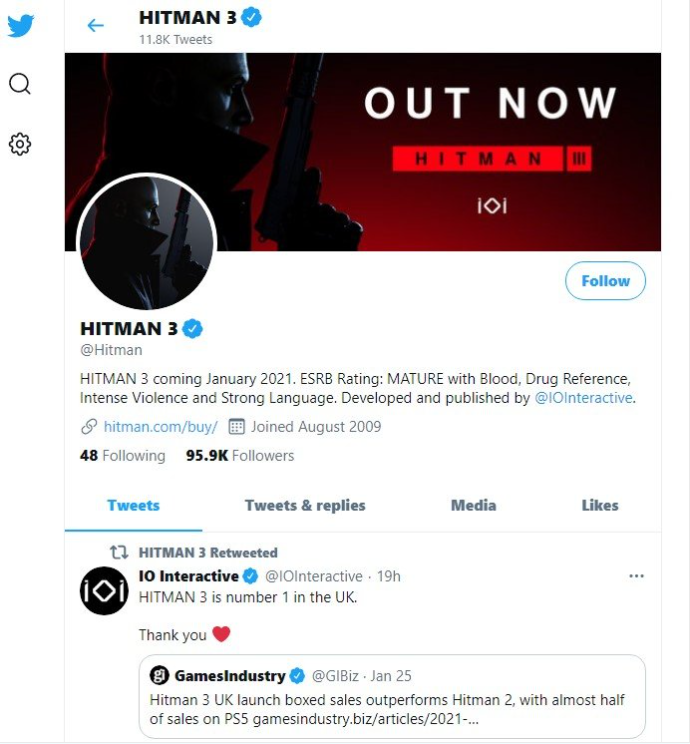
Fix 2: Update the game
Keeping the game up to date is easy. All you have to do is make sure that your PC or console is connected to the Internet. If the game client is out of date when connected, it will automatically download the latest update for you.
Fix 3: Restart the router
If there are currently no known server problems, your PC or console may temporarily lose its connection due to the router. If it runs for a long time, the router may become unresponsive, so make sure to restart the router at least once a week or every few days to refresh.
Fix 4: Troubleshoot the network
If there is an interruption, maintenance or problem on the ISP side, a "connection failed" error may occur. If your Internet connection is too slow, your PC or console may not be able to maintain a stable connection.
If you only receive a "connection failed" error when playing during certain hours (for example, when everyone is at home and streaming Netflix, playing other online games, or video chats), the download speed may be slow.
Fix 5: Update Your Network Drivers
Some unexpected driver errors may happen when upgrade to new Windows OS. Outdated, missing or incorrect network drivers may result in limiting lnternet speed. To rule out that possibility, you might as well turn to a professional driver updater utility tool, like Driver Talent, which is able to match the compatible drivers for your computer and download them automatically within two minutes. All the drivers are collected from the official source (original manufacturers and Microsoft) and they are safe and well tested.
Click the button below to safely download Driver Talent.
Take the following three easy steps to download and update network drivers.
Step 1. Identify the Problematic Drivers
Launch Driver Talent. Click “Scan” to identify all the incorrect drivers after Windows 10 Update.
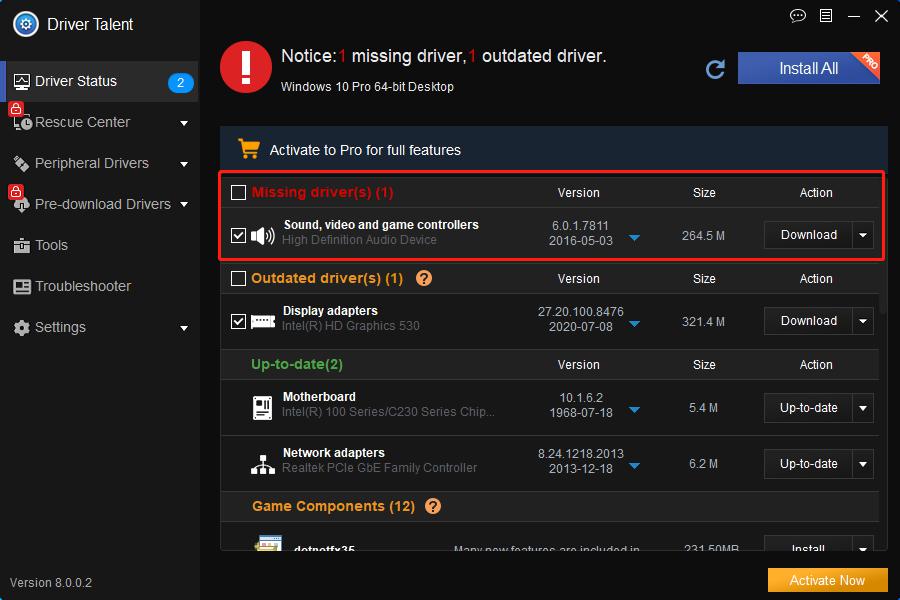
Step 2. Download and Update Network Drivers
All the missing, outdated, or faulty drivers will be listed after scan, click “Repair” to fix those drivers or you are also able to update them to the latest versions by clicking “Update”.
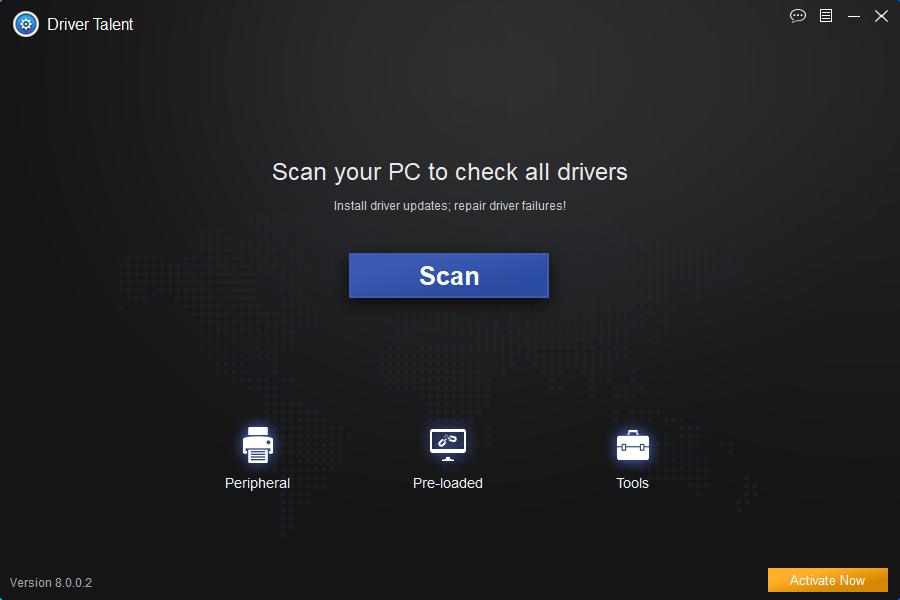
Note:It is recommended that you don’t update drivers when they aren’t broken.
Step 3. Reboot Your PC
Restart your computer to make the updated network drivers take effect.
Note: In case of any driver crashes, it is recommended to perform a back up of drivers with Driver Talent before installing new network card drivers.
Fix 6: Use a wired connection
If you rely on wifi while playing games, try switching to a more reliable wired setting to see if the error can be resolved.
Fix 7: Check firewall settings
If you are playing Hitman 3 on a PC, please make sure that the Windows firewall is not blocking the game on its remote server. The way to do this is as follows:
1. Turn on the Windows Defender firewall.
2. On the left panel, click "Allow applications or features through Windows Defender Firewall."
3. Find Hitman 3 in the list and make sure the "Private" box is checked.
4. If the Hitman 3 game is not included in the list, click the "Change Settings" button.
5. Add the Hitman 3 executable file by finding the installation folder of the game.
6. Run Hitman 3 and see if the "connection failed" error disappears.
Fix 8: Disable security software
If you have antivirus software or any other security software installed on your PC, please try to temporarily disable it while playing Hitman 3. If the "connection failed" error does not appear after closing the security software, you should consider adding games as an exception. To the software. The exact steps to do this vary, so use a Google search to find the steps for security software.

|
ExplorerMax |

|
Driver Talent for Network Card | |
| Smart and advanced file explorer tool for Windows platforms | Download & Install Network Drivers without Internet Connection | |||
| 30-day Free Trial | Free Download |







