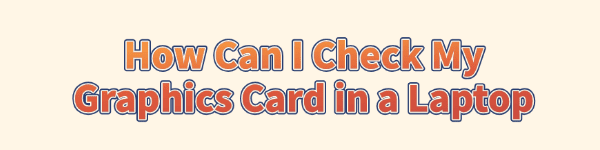
Knowing the specifications of your laptop's Graphics Processing Unit (GPU) is essential for gaming, running demanding creative software or simply verifying if your machine meets the requirements for a new application.
Whether you have an NVIDIA, AMD, or integrated Intel graphics chip, there are several straightforward ways to quickly and accurately identify your GPU model and check its status. This guide provides the most reliable methods for checking your graphics card, along with crucial steps to ensure the associated drivers are optimized for peak performance.
Part I: Driver Status Check and Optimization
Before utilizing system tools, the most important step for maintaining GPU health is ensuring your drivers are current. A correctly identified and updated driver guarantees stability and accurate performance readings.
Automated Driver Update with Driver Talent X
Manually checking and updating drivers can be complex, especially if your laptop uses dual graphics (e.g., integrated Intel and dedicated NVIDIA/AMD). A specialized utility ensures all necessary graphics drivers are perfectly stable and current.
Download and Install:
Click the "Download" button to download the software package.
Install it on your laptop.
Run Scan:
Launch the application and go to "Drivers" > "Scan", click "Scan".
The software will perform a deep analysis of all your hardware, focusing on the Graphics Processing Unit(s).
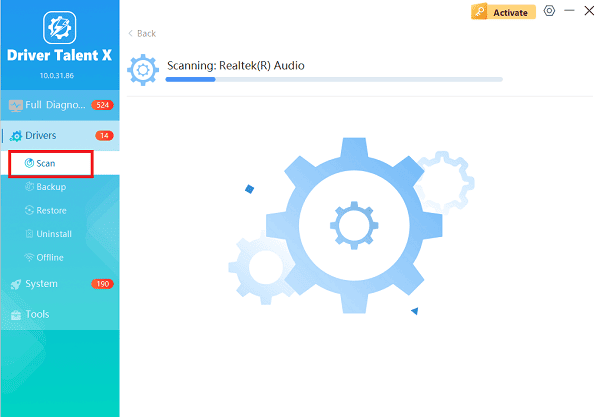
Execute Update:
After the scan is complete, the software will display a list of all drivers that need attention. Select the necessary graphics drivers and click the "Upgrade" or "Repair Now" button.
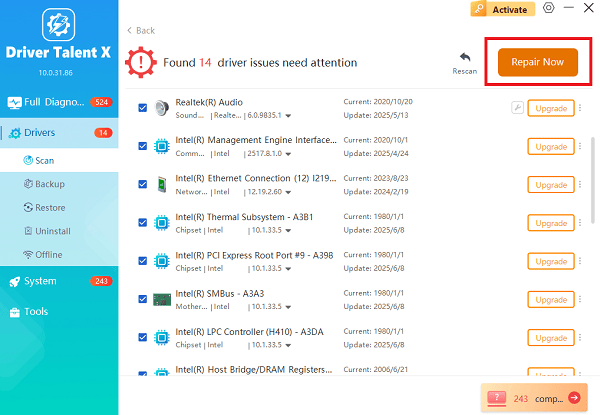
This not only updates the drivers but also confirms the exact GPU model(s) installed in your laptop.
Finalize:
After the installation is complete, restart your computer to load the new, optimized drivers.
Part II: Windows Built-in Tools for GPU Identification
Windows offers several fast, reliable methods to identify your graphics card without installing any external software.
Method 1: Check via Task Manager
The Windows Task Manager provides real-time monitoring and basic identification of your GPU(s).
Press Ctrl + Shift + Esc simultaneously to open the "Task Manager".
Navigate to the "Performance" tab.
In the left column, scroll down to find the "GPU" entries (you may see GPU 0, GPU 1, etc., if you have both integrated and dedicated graphics).
The name of the graphics card (e.g., "Intel(R) UHD Graphics 630") will be displayed in the top-right corner of the GPU panel.
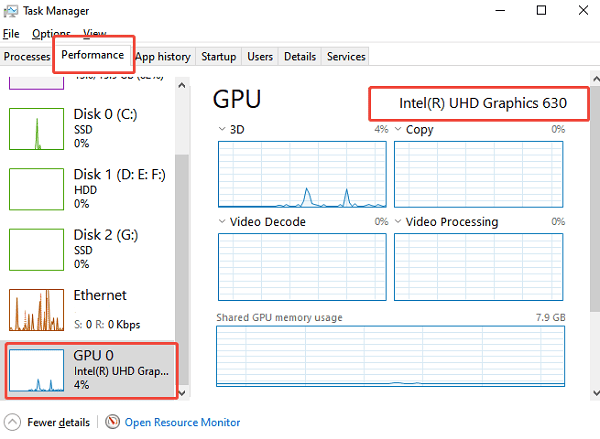
Method 2: Check via Device Manager (Driver Status Check)
The Device Manager is ideal for verifying that the drivers for your graphics card are correctly installed and functioning.
Press Windows Key + X and select Device Manager.
Expand the "Display adapters" category.
The full name of your graphics card(s) will be listed here.
Right-click the GPU name and select "Properties" to check the driver version and status.
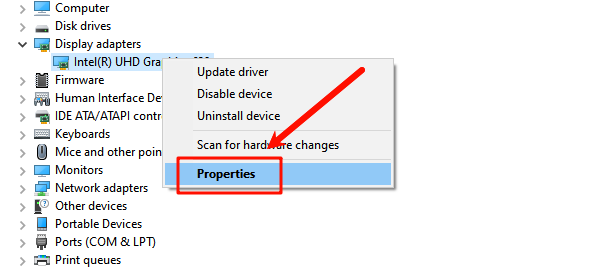
Method 3: Check via DirectX Diagnostic Tool (Detailed Specs)
The DirectX Diagnostic Tool (DxDiag) provides extensive, low-level information about your graphics hardware.
Press Windows Key + R to open the Run dialog box.
Type "dxdiag" and press Enter. Click "Yes" if prompted to check for digital drivers.
In the DirectX Diagnostic Tool window, click the "Display" or "Render" tab (you may have multiple tabs for multiple GPUs).
Look under the "Device" section for the "Name" and under the "Drivers" section for the driver version.
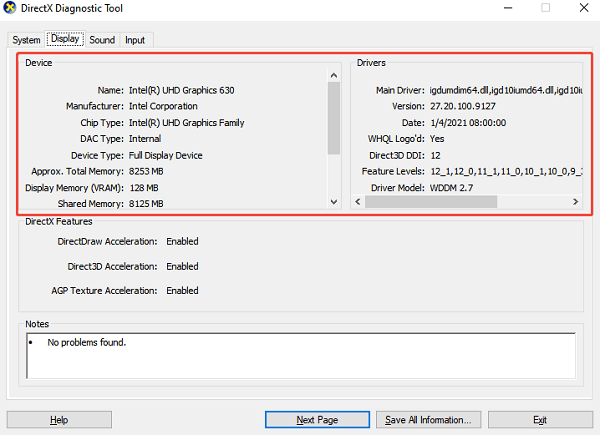
Part III: Checking VRAM and Monitoring Performance
If you need to know specific memory details or how hard your GPU is working, these are the best methods.
Checking VRAM in Windows Display Settings
Video RAM (VRAM) is the dedicated memory on your GPU, crucial for texture loading in games and rendering complex models.
Press Windows Key + I to open Settings.
Go to "System" > "Display".
Scroll down and click "Advanced display" or "Advanced display settings".
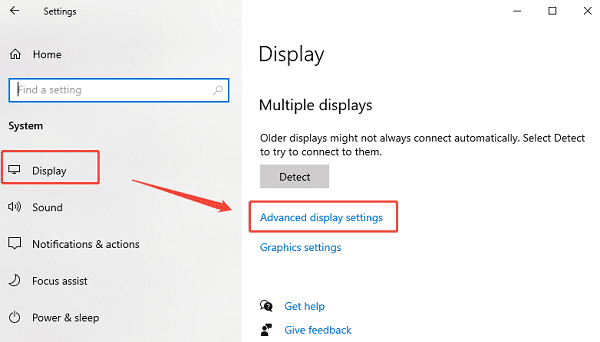
Click "Display adapter properties for Display [X]".
The resulting window will show your "Dedicated Video Memory" (VRAM) and other specific memory details.
Conclusion
Whether you are preparing for a game upgrade or troubleshooting performance, checking your laptop's graphics card is a simple process. However, the most vital step for peak performance is ensuring your drivers are optimized and current. By combining identification with proper driver maintenance, you unlock the full potential of your laptop's graphics hardware.
See also:
Qualcomm Atheros QCA61x4A Driver Download and Installation Guide
Network Adapter Not Working on Windows? Try These Fixes









