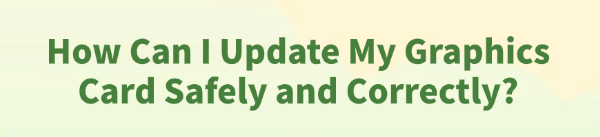
Updating your graphics card driver (for NVIDIA, AMD, or Intel) is the single most effective way to boost gaming performance, fix visual bugs, and ensure system stability on your Windows PC.
However, an improper update can lead to screen flickering, crashes, or even system errors. This guide provides a comprehensive, step-by-step approach to updating your graphics driver safely and correctly, starting with the most efficient and error-free method for driver management.
Part I: Driver Cleanup and Stability
The most critical step in updating a graphics driver is ensuring a clean slate. Leftover files from previous or conflicting driver versions are the leading cause of installation failure and post-update instability.
Automated Driver Update with Driver Talent X
Manually cleaning the driver cache and registry entries can be tedious and prone to error. A specialized utility automates this entire process, guaranteeing a clean uninstall and installing the correct, latest driver version tailored to your system.
Download and Install:
Click the "Download" button to download the software package.
Install it on your Windows PC.
Run Scan:
Launch the application and go to "Drivers" > "Scan", click "Scan".
The software will perform a deep analysis of your system, focusing specifically on your Graphics Processing Unit(s) and motherboard Chipset.

Execute Clean Installation:
After the scan is complete, the software will display a list of all drivers that need attention. Select the necessary graphics drivers and click the "Upgrade" or "Repair Now" button.
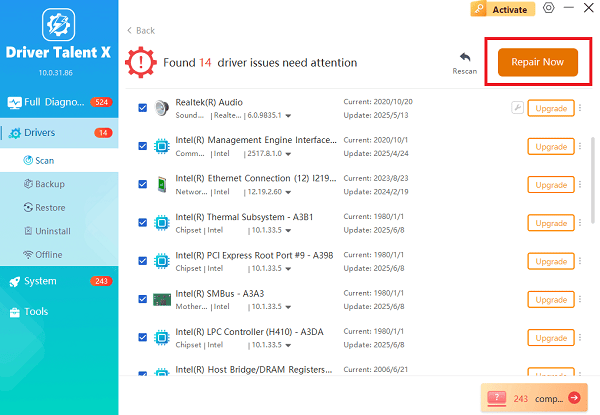
Driver Talent X will first perform a deep, clean uninstall of any problematic old files, then reliably download the correct, latest certified driver, and execute a completely clean installation automatically.
Restart:
Once the process is finalized, restart your PC to fully integrate the new driver and software.
Part II: Official Manufacturer Methods
If you prefer to use the manufacturer's official software, always opt for the "clean install" option to avoid conflicts.
Method 1: Use NVIDIA GeForce Experience
For NVIDIA users, the GeForce Experience application offers a reliable installation path.
Open GeForce Experience: Launch the NVIDIA GeForce Experience application.
Check for Updates: Navigate to the "Drivers" tab.
Download and Choose Installation: Click "Download" for the newest driver. When prompted, select "Custom Installation" instead of Express.

Crucial Step: On the next screen, check the box labeled "Perform a Clean Installation". This step wipes the previous settings and files, ensuring a safe update.
Follow the prompts to complete the installation and restart your PC.
Method 2: Use AMD Software: Adrenalin Edition
AMD's Adrenalin software provides a similar clean installation option known as "Factory Reset".
Open Adrenalin: Right-click on your desktop and select "AMD Software: Adrenalin Edition".
Check for Updates: Navigate to the "System" > "Software & Driver" tab, click "Check for Updates".

Install Option: When a new driver is found, click "Download". During installation, choose "Custom Install" and select the "Perform Factory Reset" option.
Complete the installation and restart your PC.
Part III: Troubleshooting and System Checks
These steps ensure your system environment supports the new driver installation without error.
Method 1: Manually Reinstall via Device Manager
If you encounter a system error after an update, using the Device Manager to force a clean base driver can help.
Press Windows Key + X and select "Device Manager".
Expand the "Display adapters" category.
Right-click on your graphics card and select "Uninstall device".
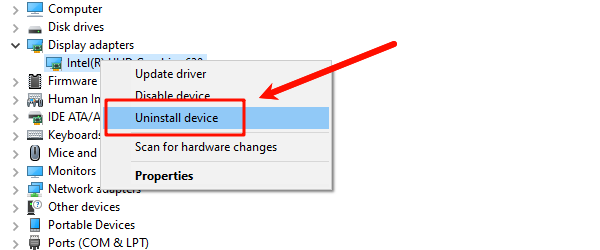
Check the box that says "Attempt to remove the driver software for this device".
Restart your PC. Windows will load a basic display driver, and you can then immediately proceed with Methods in Part I or Part II.
Method 2: Disable Antivirus Temporarily
Security software can sometimes mistake the driver installation process for a threat, blocking the installer from writing necessary files.
Temporarily Disable: Temporarily disable any third-party antivirus or firewall software you are running.
Run Installer: Attempt to run the driver installer again.
Re-enable: Crucially, re-enable your security software immediately after the installation is successful.
Conclusion
Updating your graphics card driver safely and correctly is fundamentally about preparation and cleanliness. The most reliable method to achieve a clean installation is by using Driver Talent X to execute a conflict-free update.
By always prioritizing the clean installation options provided by the manufacturers and ensuring external conflicts (like security software) are temporarily resolved, you minimize risk and maximize the performance benefits of the latest graphics drivers.
See also:
Elden Ring: Nightreign Highlights and System Requirements Overview
[Fixed] 'xinput1_3.dll Was Not Found' Error on Windows









