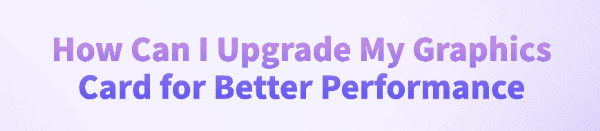
Upgrading your graphics card (GPU) is the single most effective way to drastically boost frame rates, enable higher resolutions, and enjoy smoother gameplay in modern video games. Whether you are moving from an older NVIDIA GeForce or AMD Radeon card to a newer generation, the process requires careful planning, from hardware selection to software management.
While the physical swap is straightforward, the critical step to maximizing performance lies in ensuring a stable, conflict-free system environment. This guide provides a comprehensive, step-by-step procedure for a successful GPU upgrade, starting with the essential software preparation.
Part I: Software Preparation
Before removing the old GPU, you must completely remove its drivers. This prevents critical software conflicts, which are the leading cause of system instability and errors after a GPU upgrade.
Method 1: Automated Driver Update with Driver Talent X
Manually cleaning driver files and registry entries from the previous GPU is a tedious and risky process. A specialized utility automates this entire procedure, guaranteeing a clean uninstall for both the old and the new card's supporting components.
Download and Install:
Click the "Download" button to download the software package.
Install it on your PC before removing the old graphics card.
Run Scan:
Launch the application and go to "Drivers" > "Scan", click "Scan".
The software will perform a deep analysis of your system, focusing on your current GPU and motherboard Chipset.
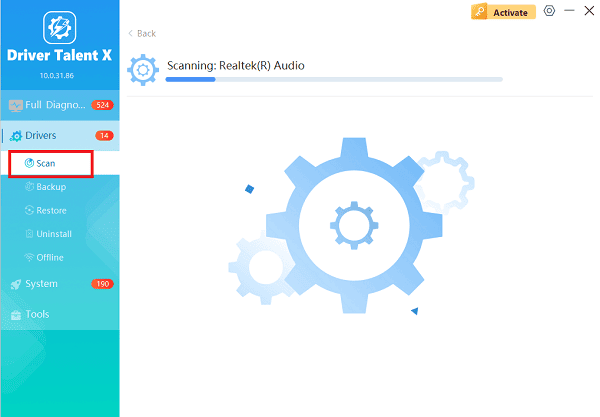
Perform Clean Update:
After the scan is complete, the software will display a list of all drivers that need attention. Select the necessary drivers and click the "Upgrade" or "Repair Now" button.

Driver Talent X will perform a deep, clean removal of all associated files and registry entries.
Shutdown:
After the installation is complete, restart your computer to fully integrate the new driver and software.
Method 2: Use DDU for a Deep Manual Cleanup
For highly stubborn driver remnants, the Display Driver Uninstaller (DDU) tool performs the most thorough manual removal.
Preparation: Download the DDU utility.
Boot into Safe Mode (MANDATORY): Reboot your PC into Safe Mode (search online for your Windows version instructions). DDU must be run in Safe Mode.
Execute DDU: In Safe Mode, run DDU. Select "GPU" and the manufacturer of your old card (NVIDIA or AMD) from the drop-down menus.
Click "Clean and restart". DDU will wipe all previous graphics files and power off the PC, ready for the hardware swap.

Part II: Hardware Installation and Power Checks
Once the old drivers are completely removed, you can safely install the new card.
Physical Swap and Power Verification
This process ensures your new GPU is correctly seated and receiving adequate power.
Ground Yourself: Touch a grounded metal object (like the PC chassis) to discharge any static electricity.
Remove Old Card: Remove the screws holding the old card's bracket, press the PCIe retention clip at the end of the slot, and gently pull the card out. Disconnect all power cables first.
Install New Card: Insert the new GPU into the top PCIe x16 slot (usually the one closest to the CPU) until you hear the retention clip lock into place. Screw the brackets back down.

Connect Power Cables (Crucial): Connect the required 6-pin or 8-pin power cables from your power supply (PSU) to the new GPU. Use separate dedicated cables from the PSU for each power input on the GPU, if possible.
Part III: Post-Installation and System Optimization
After the new hardware is installed and the drivers are updated (via Method 1 or official manufacturer tools), these steps finalize the upgrade.
Method 1: Verify Power Supply Unit (PSU) Capacity
An underpowered PSU can cause system crashes, instability, or even damage the new card, especially under load.
Check GPU Specs: Find the minimum recommended PSU wattage for your new graphics card model online.
Compare: Ensure your current PSU's wattage meets or exceeds that recommendation. If your new GPU requires 650W and you only have a 500W unit, you must upgrade your PSU.
Method 2: Update BIOS/UEFI
An outdated motherboard BIOS might not fully support the latest generation of GPUs, leading to compatibility issues or slow PCIe lane speeds.
Identify Motherboard: Determine your motherboard model and manufacturer.
Download BIOS: Visit the manufacturer's support site and download the latest BIOS/UEFI firmware update.
Install: Follow the manufacturer's specific instructions (usually via a USB drive and the BIOS utility) to install the update. DO NOT interrupt this process.
Conclusion
Upgrading your graphics card for better performance is a multi-step process that hinges on meticulous preparation. The most critical step for success is the complete removal of old drivers with Driver Talent X before installing the new card.
By combining this essential cleanup with proper hardware installation, verifying your PSU capacity, and ensuring your motherboard BIOS is up-to-date, you can guarantee a stable, high-performance upgrade that maximizes your gaming experience.
See also:
Canon CanoScan LiDE 100 Not Recognized? Try These Fixes
How to Fix Knup Keyboard Connection Issues – Working Driver Solutions
Canon IR2520 UFRII LT Driver Not Recognized? Try These Fixes
Can't Print with HP LaserJet M1120 MFP? Complete Troubleshooting Guide









