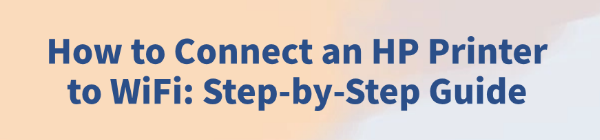
In modern office and home environments, wireless printing has become a key way to boost efficiency. Connecting your HP printer to WiFi not only eliminates the hassle of cables but also enables multi-device printing.
Whether you're using an HP DeskJet, ENVY, or LaserJet series printer, you can easily complete the wireless setup by following the steps below.
1. Preparations Before Setup
Before connecting, please ensure the following:
Your wireless router is working properly and connected to the internet.
The printer is powered on.
Your computer or mobile device is connected to the target WiFi network.
You have the WiFi network name (SSID) and password ready.
2. Connect via the Control Panel (For Printers with a Display Screen)
If your HP printer has a built-in screen, follow these steps:
Turn on the HP printer and wait for it to fully boot up.

On the printer control panel, tap the Settings or Wireless icon.
Select "Wireless Setup Wizard" or a similar option.
The printer will scan for nearby WiFi networks — select your SSID.
Enter your WiFi password and tap Connect or Confirm.
Once the screen shows "Connection Successful", the setup is complete.
3. Use HP Smart to Connect (For Printers Without a Screen)
For models without a screen (e.g., HP DeskJet 2700 series), we recommend using the official HP Smart app:
Visit the HP official website using your browser.
Search for "HP Smart" in the search bar.
Download and install HP Smart on your computer or mobile device.
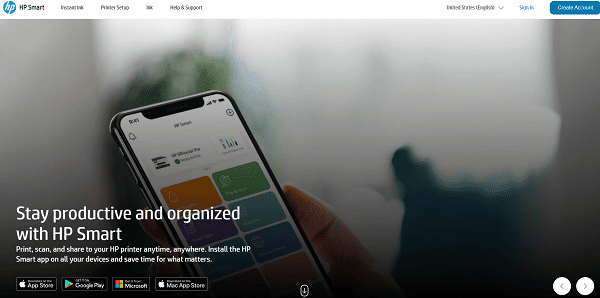
Open the app and tap "Add Printer".
Follow the on-screen instructions to reset the printer (press and hold the Wi-Fi or Wireless button for 5 seconds).
HP Smart will detect your printer — select it and enter the WiFi password.
After a few moments, the app will display a "Connection Successful" message.
4. Use WPS for Quick Connection (Only for Supported Devices)
WPS (Wi-Fi Protected Setup) is a quick method to connect without entering a password:
Ensure your router supports WPS and locate the WPS button.
On the HP printer, press and hold the Wireless button until the indicator starts blinking.
Within 2 minutes, press the WPS button on your router.

The printer will automatically connect to the WiFi; once connected, the wireless light will stay solid.
5. Verify the Connection
You can check the connection status in several ways:
The printer control panel displays the connected network name.
Print a network configuration page to view the IP address and connection status.
Your computer or HP Smart app can detect and add the printer.
6. Connected but Can't Print?
A faulty or outdated driver is one of the main reasons why your printer isn't working properly. Ensuring your printer driver is up to date can resolve most printing issues.
It's recommend to use Driver Talent for driver management. It automatically detects, backs up, downloads, and installs the correct drivers efficiently.
Download and install the latest version of Driver Talent.
Open the software and click "Scan" to check the status of all drivers.
Locate your printer driver in the results list and click "Update".
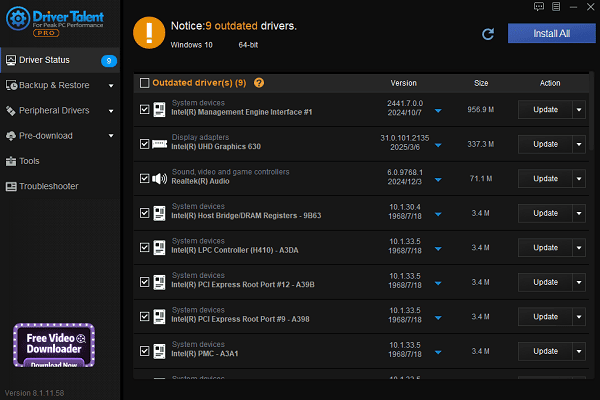
After updating, restart your computer to ensure the new driver functions correctly.
7. Frequently Asked Questions (FAQ)
Q1. Why can't I find my WiFi network?
A: The signal might be too weak, or your router may have hidden the SSID. Try moving closer to the router or manually enter the network name.
Q2. I entered the correct WiFi password, but still can't connect?
A: Check if MAC address filtering is enabled on the router, or try restarting both the printer and the router before reconnecting.
Q3. The printer keeps disconnecting from WiFi — what should I do?
A: Try assigning a static IP address to the printer, or update the router firmware and printer drivers.
Conclusion
Connecting your HP printer to WiFi is a crucial step for enabling wireless and mobile printing. With the methods described in this guide, you can easily complete the setup whether you have a screen-equipped model or not.
If you continue to experience issues, visit the official HP support website or contact technical support for further assistance.
See also:
Top Solutions for PCI Device Driver Missing on Windows
Guide to Updating ASUS Motherboard Drivers for Smooth Performance
Solutions for PC Connected to Wi‑Fi but No Internet









