How to Fix Disordered Keyboard Input?
Jul. 09, 2025 / Updated by Mindy to Windows 10
Some people may experience that the keyboard is randomly typing out the wrong letter, despite pressing the correct key. Can we just change into another keyboard? Yes. But if you don't have a new keyboard at hand and need to use your computer soon. Here are five ways to help you out.
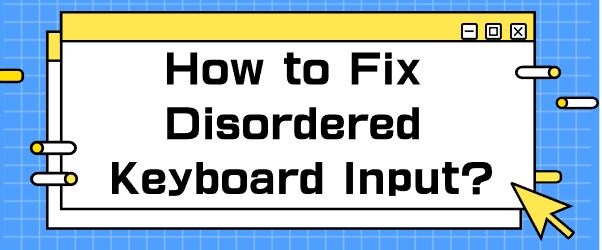
- Reconnect the keyboard and computer
- Disable Num Lock on the keyboard
Method 1: Reconnect the keyboard to the computer
1. Shut down the computer, unplug the keyboard and computer cable, and then reconnect, and then restart the computer to see if the problem is solved.
2. If you are using a wireless keyboard, turn off the computer, unplug your keyboard receiver, wait a few minutes, then plug the receiver back into the computer, and finally restart the computer.
Method 2: Disable Num Lock
If your keyboard keeps typing numbers instead of letters, Num Lock may be enabled by mistake, in which case you can disable it by pressing the FN key and Num Lock key at the same time.
If there is no NUM key, press the FN key and the CAPS Lock key.
Method 3: Run keyboard troubleshooting
Troubleshooters are utilities built into Windows that can detect and fix some common computer problems.
1. Click the Start menu to open the setting interface.
2. Click "Update & Security".
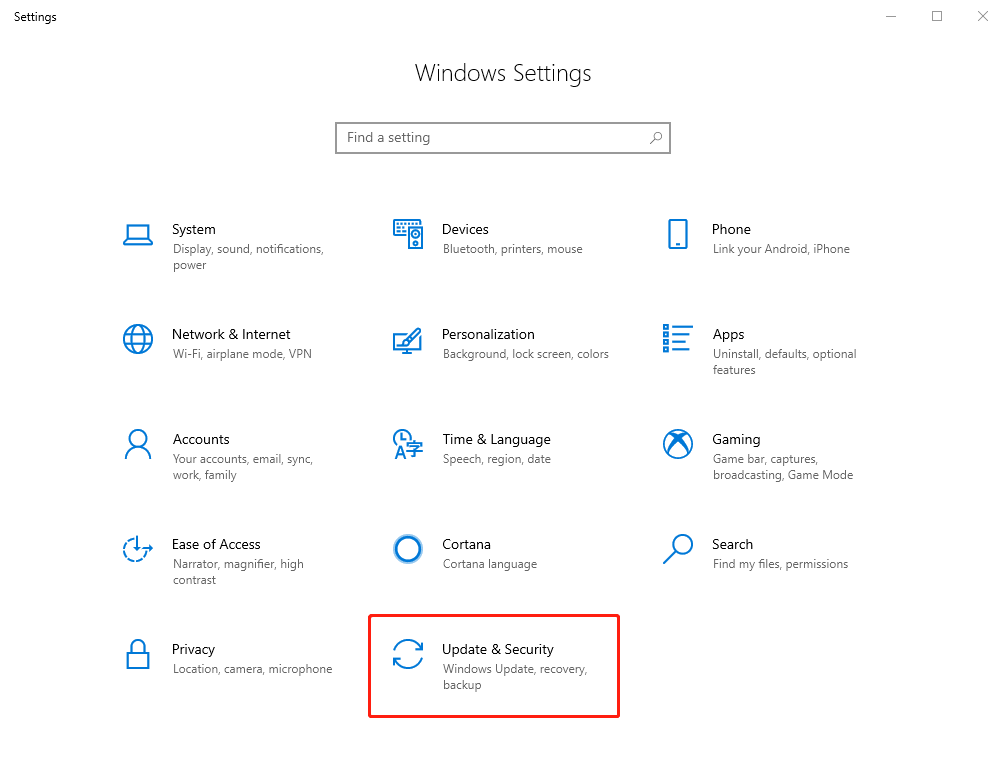
3. Click on the left column "Troubleshoot".
4. Scroll down the mouse, find and click "keyboard", click "Run the troubleshooter".
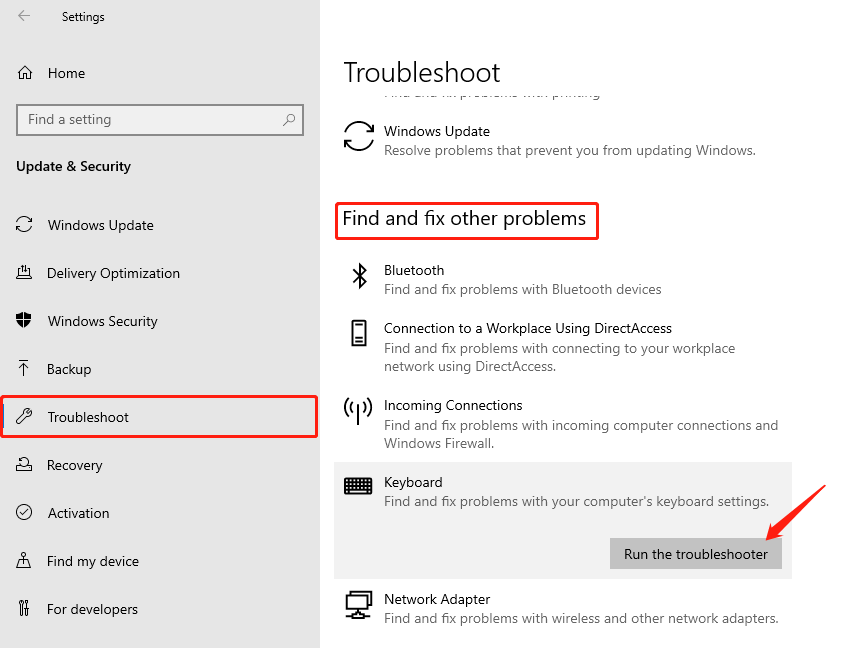
Wait for Windows to automatically find and fix your keyboard problem.
Method 4: Update the keyboard driver
This problem can occur if you are using an outdated or faulty keyboard driver. So you can try updating the driver.
Automatic Update Method - This method is relatively easy and requires no operational skills.
(1) Download and install "Driver Talent", click "Scan".
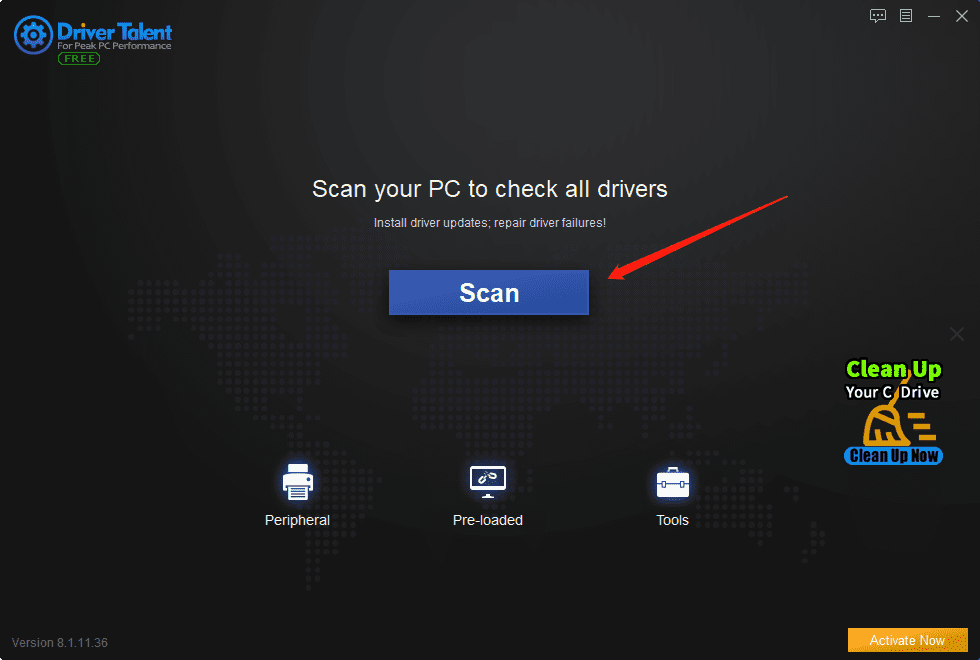
(2) Click "Install All", and the software will automatically download the missing driver and update the outdated driver, including the keyboard driver.
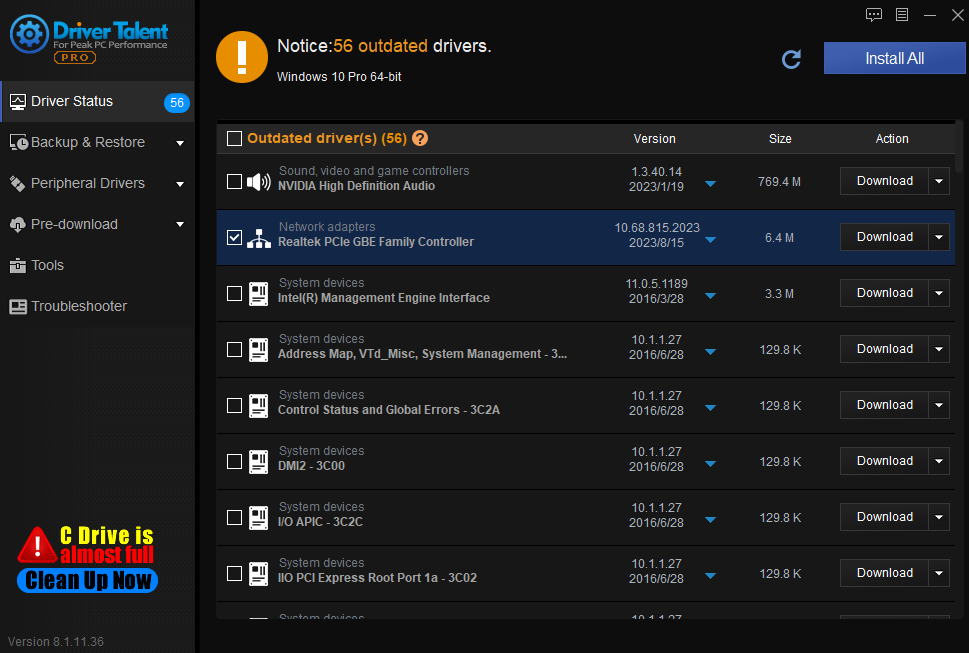
If you encounter driver problems related to network cards, graphics cards, Bluetooth, sound cards and other drivers, you can always use Driver Talent for detection and repair, and Driver Talent supports driver download, driver installation, driver backup, and so on.
Manual Update Method - Go to the manufacturer's website, find the driver corresponding to your operating version, and download it manually. Once downloaded, double-click the resulting file and follow the instructions to install it step by step.
Method 5 Checking for Windows updates
Windows Update addresses some hardware and software related bugs.
1. Click the Start menu to open the setting interface;
2. Click "Update and Security";
3. Click "Windows Update" on the left and "Check for Updates" on the right;
4. Wait for the update to complete and restart the computer.
You may also like:
How to Reduce Laptop Fan Noise?
How to Restore an Upside-down Computer Screen?
Fix Windows 11 Blue Screen of Death
How Do I Back up My Computer Drivers?
Computer keyboard Lights are Off - Causes and Solutions
How to Restore the Computer without Sound?
Is It Necessary to Update Computer Drivers?

|
ExplorerMax |

|
Driver Talent for Network Card | |
| Smart and advanced file explorer tool for Windows platforms | Download & Install Network Drivers without Internet Connection | |||
| 30-day Free Trial | Free Download |







