How to Fix STAR WARS Jedi: Survivor Crashing & Not Working on PC
Jul. 10, 2025 / Updated by Jonny to Gaming Solutions

STAR WARS Jedi: Survivor is the latest STAR WARS game that talks about the story of Cal Kestis 5 years after the events of Star Wars Jedi: Fallen Order. STAR WARS has a huge fan base and many people are waiting to enjoy the legacy of the galaxy through the game. The game reports many problems at the beginning of its release but many of them have been fixed after the first major PC update. However, many players keep complaining that the game still crashes or doesn’t work on PC. This article will present top solutions to help you fix the crashing or not working issues on Windows.
Contents:
Solution 1. Check the system requirements
Solution 2. Verify the integrity of game files
Solution 3. Update the graphics drivers
Solution 4. Check for Windows Updates
Solution 5. Install/update missing game components
Solution 6. Reinstall STAR WARS Jedi: Survivor
Solution 1. Check the system requirements
As a game that was released in 2023, STAR WARS Jedi: Survivor has certain system requirements. If your game crashes or cannot launch. It’s possible that your PC doesn’t meet the requirements.
Minimum requirement of STAR WARS Jedi: Survivor:
Requires a 64-bit processor and operating system
OS: Windows 10 64-bit
Processor: 4 core / 8 threads | Intel Core i7-7700 | Ryzen 5 1400
Memory: 8 GB RAM
Graphics: 8GB VRAM | GTX 1070 | Radeon RX 580
DirectX: Version 12
Storage: 155 GB available space
Recommended requirement of STAR WARS Jedi: Survivor:
Requires a 64-bit processor and operating system
OS: Windows 10 64-bit
Processor: 4 core / 8 threads | Intel Core i5 11600K | Ryzen 5 5600X
Memory: 16 GB RAM
Graphics: 8GB VRAM | RTX2070 | RX 6700 XT
DirectX: Version 12
Storage: 155 GB available space
If your PC is under or just meets the minimum requirement. Your PC will struggle to run the game or crash. Better hardware can be the solution.
Solution 2. Verify the integrity of game files
If the game crashes in the middle of your playing, it is probably due to the missing game files. Verifying the integrity of game files is one of the solutions that you should try.
For Origin users:
Step 1. Launch Origin.
Step 2. Click My Game Library from the left-pane menu.
Step 3. Select STAR WARS Jedi: Survivor on the right-pane menu.
Step 4. Click the Gear icon (Setting).
Step 5. Click on Repair.
If there are any corrupted files, it will start scanning and repairing.
For Steam users:
Step 1. Launch Steam.
Step 2. Click on Library.
Step 3. Right-click on STAR WARS Jedi: Survivor.
Step 4. Click on Properties from the submenu.
Step 5. Click on Local Files from the left-pane menu.
Step 6. Click Verify integrity of game files from the right-pane menu.
It will begin scanning and repairing if there's any corrupted file.
For Epic Games users:
Step 1. Go to your Library.
Step 2. Choose STAR WARS Jedi: Survivor.
Step 3. Click the three dots under the game image.
Step 4. Click on Manage.
Step 5. Choose Verify.
It will begin scanning and repairing or downloading if there's any missing or corrupted files.
Solution 3. Update the graphics drivers
Sometimes, games won't be able to run properly when the graphics driver is missing, broken, or outdated. NVIDIA’s GeForce Game Ready Driver 531.68 has added support for STAR WARS Jedi: Survivor. So you can try to update the graphics drivers when you encounter STAR WARS Jedi: Survivor crashes on startup or freezing problems. To do so, download Driver Talent and activate the Pro version. Then update your display drivers safely with the steps below.
Step 1. Scan your drviers.
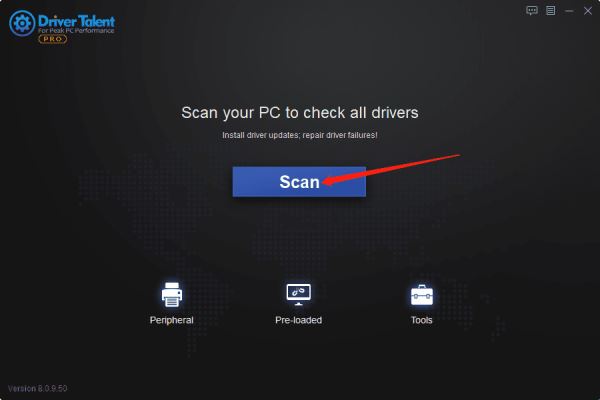
Step 2. Update your drivers.
Click the Update button to get newer version of graphics drivers.
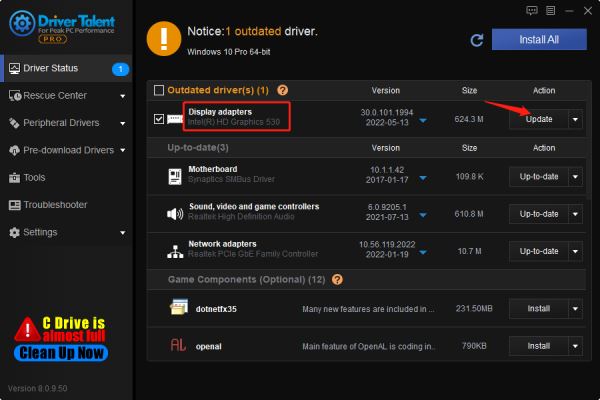
Step 3. Restart your PC.
Relaunch STAR WARS Jedi: Survivor and check if it can run properly.
Solution 4. Check for Windows Updates
Step 1. Press Win + I on your keyboard.
Step 2. Select Update & Security.
Step 3. Select Check for updates under Windows Update.
Step 4. Click on Download and install if there's an update available.
Launch STAR WARS Jedi: Survivor and see if this helps.
Solution 5. Install/update missing game components
Game components like Microsoft Visual C++ Redistributable are essential for games and your game won’t launch with the outdated or wrong version of it. You can update MS C++ quickly with Driver Talent. After installing Driver Talent and getting the Pro version, you can follow the following steps to install the latest Microsoft Visual C++ Redistributable.
Step 1. Click Scan.
Step 2. From the Game Components list, find the latest Microsoft Visual C++ game component, and click Install.
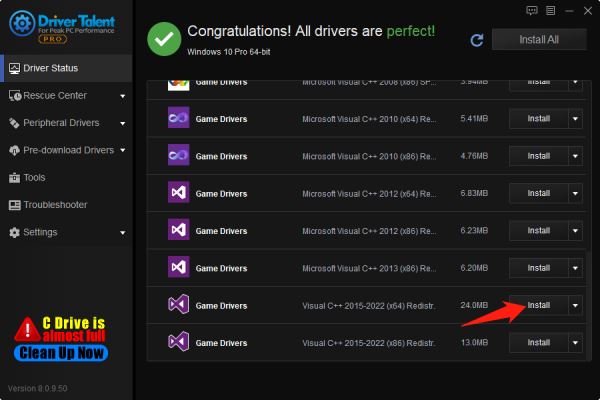
Step 3. Click on the Continue button to get new Microsoft Visual C++ Redistributable.
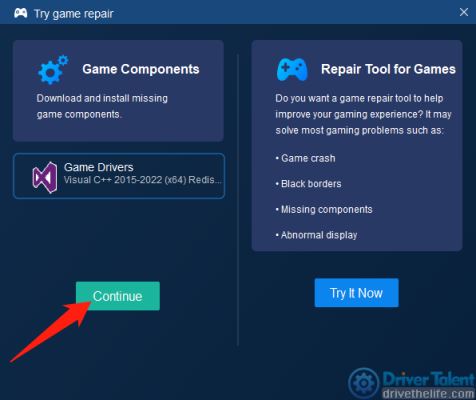
Step 4. Reboot the computer.
Solution 6. Reinstall STAR WARS Jedi: Survivor
The last solution to the STAR WARS Jedi: Survivor crashing problem is to reinstall the game. This means that some of the game files are corrupted and the game platform cannot detect them. Or it is not correctly installed in the first place.
These 6 solutions should help you fix the crashing and not launching problems of the STAR WARS Jedi: Survivor. If you still have any questions about the game or other PC-related problems, please tell us in the comment section below.
Read more:
1. Fix Diablo Immortal Crashing or Not Launching
2. Latest Intel Arc Graphics Driver Supports for Sniper Elite 5: 30.0.101.1735
3. NVIDIA GeForce Game Ready for Hitman 3 and Sniper Elite 5: Graphics Driver 512.95
4. Intel Arc Graphics Driver 30.0.101.1732 Fixes Bugs in PUBG, FIFA 22 and CS: GO
5. How to Fix Lost Ark Crashing on Windows PC

|
ExplorerMax |

|
Driver Talent for Network Card | |
| Smart and advanced file explorer tool for Windows platforms | Download & Install Network Drivers without Internet Connection | |||
| 30-day Free Trial | Free Download |







