[Solved]Windows Update Error - 0x80070005, 0xa0000400 and 0x80070057
Jun. 23, 2022 / Updated by Daphne to Windows 10
These errors like 0x80070005, 0xa0000400 and 0x80070057 are common Windows update errors in Windows 10. It occurs due to several factors, including corrupt Windows Update component, software conflict, etc. Here are 5 methods to fix the Windows Update errors 0x80070005, 0xa0000400 and 0x80070057 in Windows 10.
Method 1: Disable the antivirus program
Antivirus programs or software may trigger Windows update errors. Therefore, please remember to always keep the antivirus software disabled before updating to a new Windows operating system.
Method 2: Empty the folder files to repair the installation failure
If the Windows 10 Anniversary Update gets stuck or refuses to install, there is a problem with the file itself. Therefore, you should thoroughly clean up the folder where all Windows 10 anniversary update files are stored to force Windows Update to download the new version.
1. Go to Personal Files (C:)\Windows\SoftwareDistribution\Download
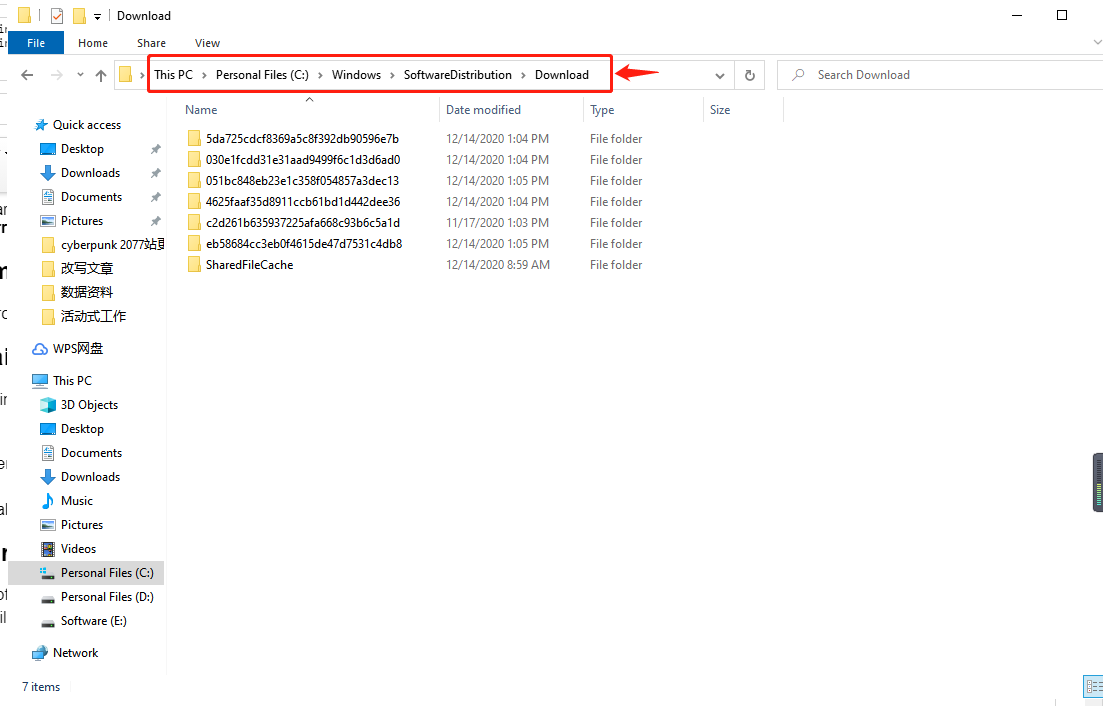
2. Press Ctrl + A and select Delete to delete all files in the folder (but don't delete the folder itself).
3. Restart the computer.
4. Download the Windows 10 Anniversary Update again to install it.
Method 3: Update the driver before upgrading to Windows 10 Anniversary Update
Driver problems will always affect or damage the performance of your computer. Any outdated, missing or damaged driver may cause Windows 10 Anniversary Update to get stuck or fail to install.
It is strongly recommended to use professional driver update utility programs such as Driver Talent to download and update drivers quickly.
Click the download button below to get Driver Talent directly.
Step 1. Scan for problematic drivers
Click "Scan" so that the driver can detect the driver safely.
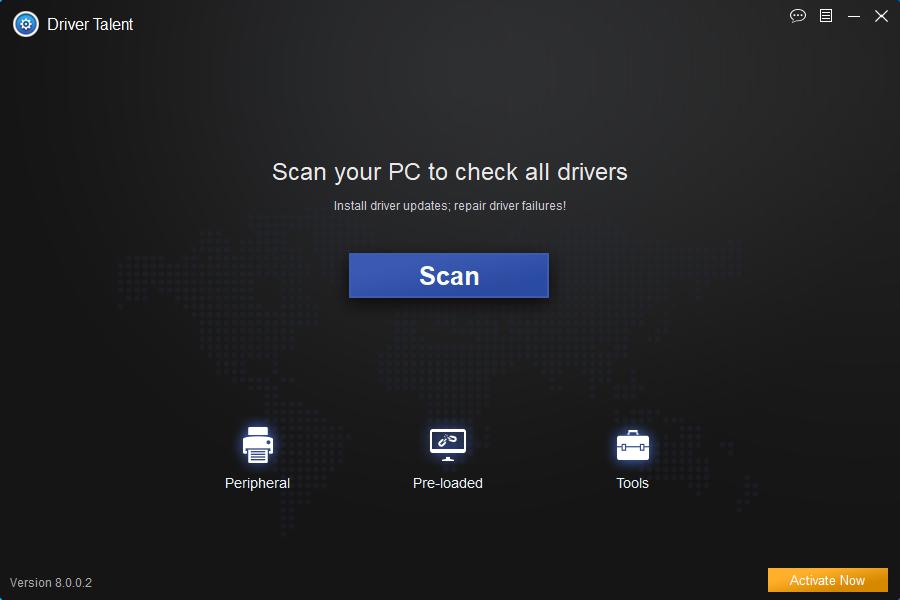
Step 2. Repair and update the driver
After scanning, all faulty drivers will be listed. Click "Repair" to download and install the appropriate driver on the Windows 10 Anniversary Update, or click "Update" to keep the driver up to date. However, it is recommended not to update the driver when it is not damaged.
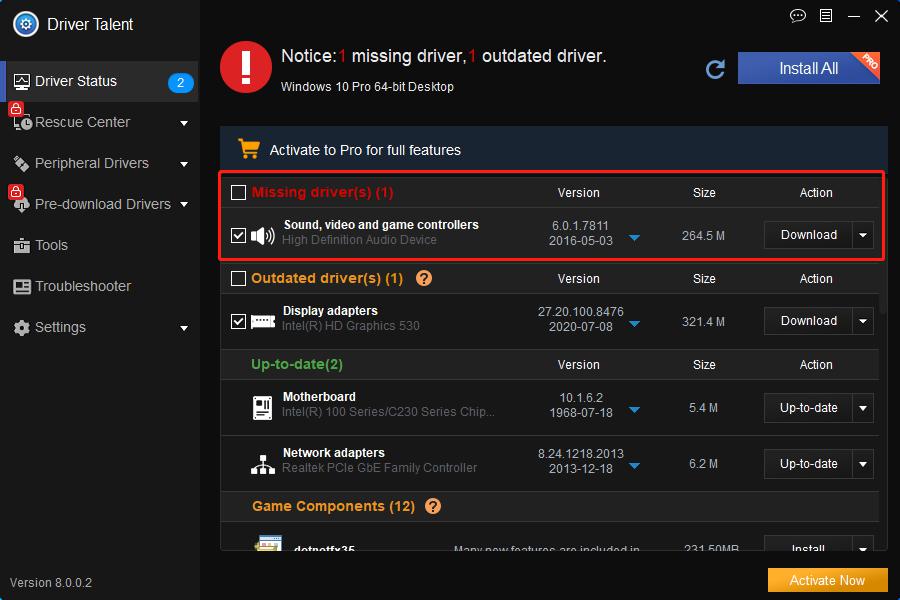
Step 3. Restart the computer
Restart the PC so that the new driver will take effect in the 10th Anniversary Update of Windows.
Note: To avoid driver crashes, it is best to back up the driver before installing a new driver.
In addition, Driver Talent also has more functions, such as driver restore, system restore, hardware detection, PC acceleration, VR support check, etc.
See also:
Windows 10 update failed-top ten errors and fixes for failed Windows 10 update
How to fix PC errors with Windows 10 clean boot
Method 4: Run Microsoft's troubleshooter
Microsoft's built-in Windows troubleshooter can help fix update errors in a simple way.
1. Type troubleshooting in the search box.
2. Choose get up and running.
3. Select Windows Update.
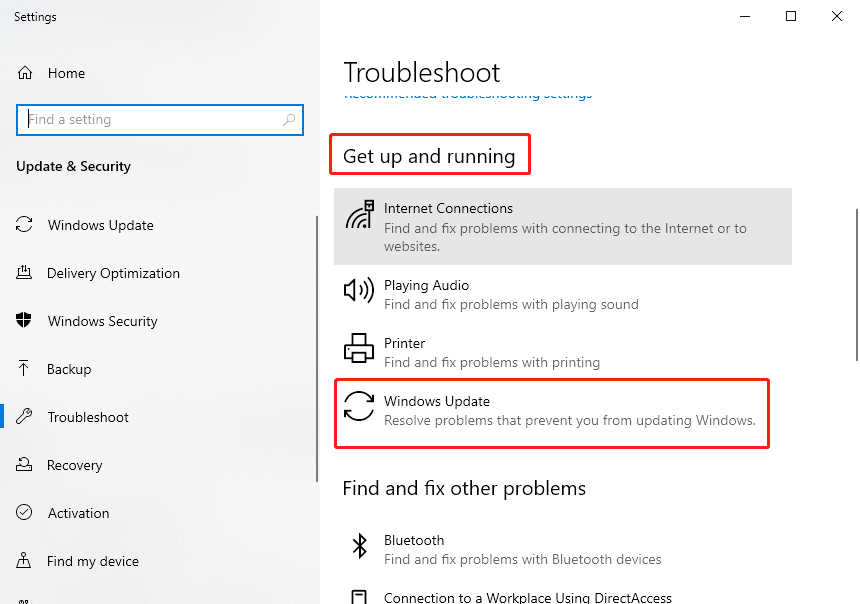
4. Run the troubleshooter.
Method 5: Use the System File Checker tool to repair the failed installation of Windows 10 Anniversary Update
Hard disk or Windows operating system errors can also cause the Windows 10 Anniversary Update to get stuck in the middle or fail to install. To rule out this possibility, you can use the "Check Disk Command", "DISM" and "System File Checker" utilities. In addition, run the System File Checker utility to scan the system to repair Windows operating system files that may be damaged:
1. Press the Windows shortcut key Win + X> Command Prompt (Admin).
.png)
2. Type CMD and then right click on it.
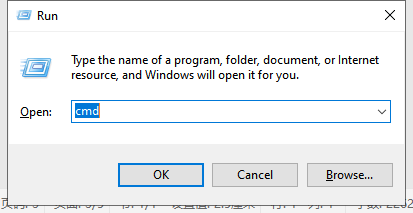
3. Select "Run as administrator".
4. Type sfc or scannow at the command prompt.
5. After the scan is complete, restart the computer.
If the Windows 10 Anniversary Update still exists or cannot be installed, please repeat the above steps and try some other commands below:
Dism/Online/Cleanup-Image/CheckHealth
Dism/Online/Cleanup-Image/ScanHealth
Dism/Online/Cleanup-Image/RestoreHealth
You may also like to check out:
How to Fix Slow Computer Caused by Windows 10 Update KB4559309
How to Launch Command Prompt on Windows 10, 8.1, 8, 7, Vista, XP
How to Fix Windows Update Errors on Windows 10, 8, 7, Vista, XP
If you think this article is useful, please share it on Facebook, Twitter, LinkedIn, Google+, Reddit or Digg to help your friends solve the similar issues.
If you discover other effective ways to fix the Windows Update error 0x8007007e in Windows 10, welcome to share with us in the Comment section below. Any other PC issues, like PC slow, no WiFi available, no sound, USB not working, Bluetooth not available, mouse and keyboard not working, please check for solutions in the Windows 10 Fix section.

|
ExplorerMax |

|
Driver Talent for Network Card | |
| Smart and advanced file explorer tool for Windows platforms | Download & Install Network Drivers without Internet Connection | |||
| 30-day Free Trial | Free Download |







