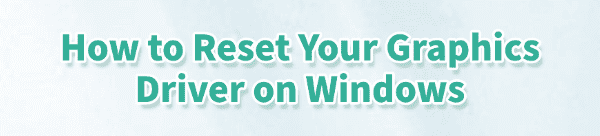
A sudden screen freeze, black screen, or unexpected crash during a game or video stream often indicates a temporary malfunction of your graphics driver. Persistent issues require more systematic troubleshooting, typically starting with a clean driver update.
This guide provides both the quick-fix shortcut to reset your graphics driver and the comprehensive, long-term solutions necessary to prevent future crashes, starting with the most reliable method for maintaining driver health.
Part I: Driver Integrity and Optimization
Repeated driver crashes and subsequent manual resets are a strong indicator of an outdated, corrupted, or incompatible graphics driver. A clean installation is the best preventative measure.
Automated Driver Update with Driver Talent X
Manually updating graphics drivers (NVIDIA, AMD, or Intel) can be complex and requires meticulous clean-up of old files to prevent conflicts. A specialized utility automates this entire process, ensuring a stable, crash-free environment.
Download and Install:
Click the "Download" button to download the software package.
Install it on your Windows PC.
Run Scan:
Launch the application and go to "Drivers" > "Scan", click "Scan".
The software will perform a deep analysis of your system, focusing on your Graphics Processing Unit(s) and associated chipset components.
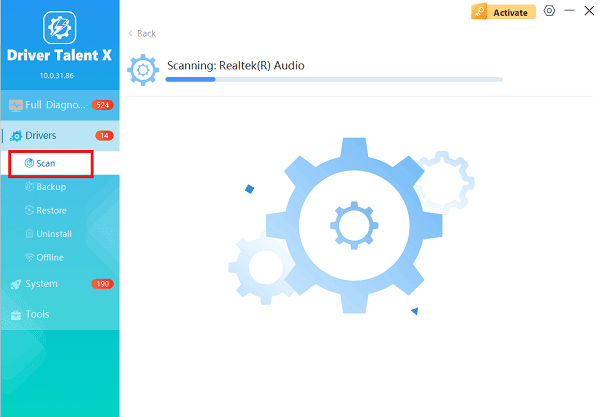
Execute Clean Installation:
After the scan is complete, the software will display a list of all drivers that need attention. Select the necessary graphics drivers and click the "Upgrade" or "Repair Now" button.
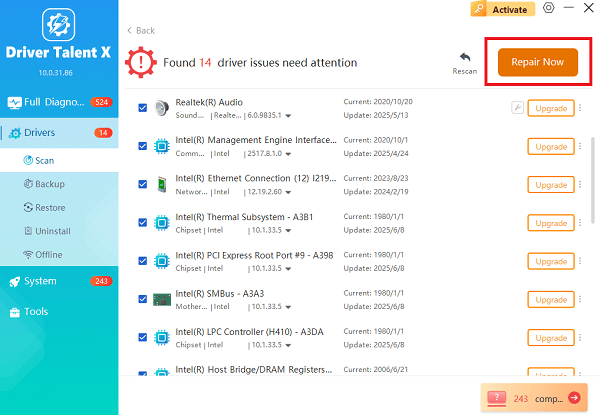
Driver Talent X will download the latest, certified driver packages and execute a clean installation, replacing any unstable files.
Finalize:
After the installation is complete, restart your computer. A stable, updated driver significantly reduces the need for manual resets.
Part II: The Quick Reset Shortcut
If you encounter a temporary freeze or graphics glitch and need an immediate fix without rebooting, Windows provides a keyboard shortcut to reset the graphics driver process.
The Windows Graphics Driver Restart Shortcut
This combination forces the Graphics Processing Unit (GPU) to restart and reload its drivers, often resolving temporary issues without affecting other running applications.
Simultaneously press the following keys: Windows Key + Ctrl + Shift + B
Audio Confirmation: Your screen may briefly turn black or flicker. You will hear a short beep sound, confirming that the graphics driver has been successfully reset.
Resume Activity: The display should return to normal, and you can resume your task or game.
Part III: Advanced Troubleshooting and System Checks
If the Method in Part II fails or if the crashes persist after a clean driver update, system conflicts or corruption may be the cause.
Method 1: Check for Windows System File Corruption (SFC Scan)
Corrupted core Windows files can sometimes interfere with graphics driver stability and functionality.
Press Windows Key + X and select "Terminal (Admin)" or "Command Prompt (Admin)".
Type the command: sfc /scannow
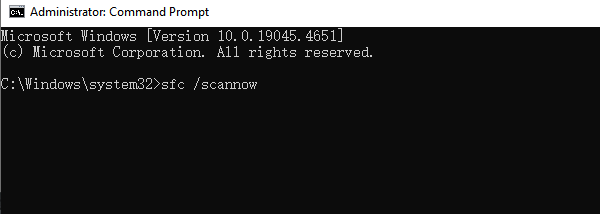
Press Enter and wait for the scan to reach 100%. If the tool finds and fixes errors, restart your PC.
Method 2: Adjust Power Management Settings
Aggressive power-saving settings can sometimes cause the GPU to throttle or fail to recover from a low-power state, leading to a crash.
Press Windows Key + R, type "powercfg.cpl", and press Enter.
Select the "High performance" power plan (if available) when the PC is plugged in.
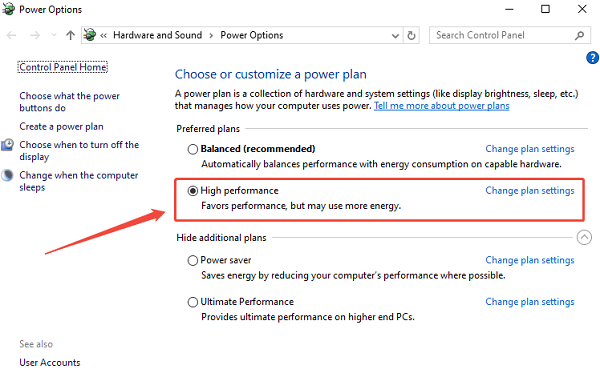
Click "Change plan settings" > "Change advanced power settings".
Expand "PCI Express" > "Link State Power Management" and set it to "Off" when on AC power.
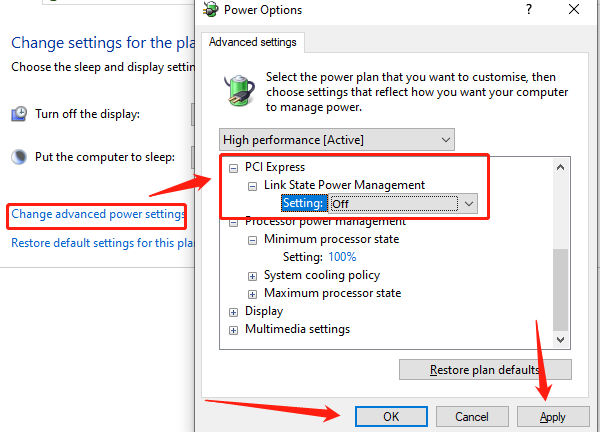
Method 3: Check GPU Temperature and Overclocking
Excessive heat or unstable factory/user overclocking are major causes of driver crashes under load.
Use a monitoring tool to check your GPU temperature during a demanding task (e.g., a game). Temperatures consistently over 85°C can cause instability.
If you have manually overclocked your GPU, reset the clocks to the factory default settings to eliminate overclocking instability as the root cause.
Conclusion
The Windows shortcut is an invaluable quick fix for a temporary graphics driver glitch. However, for a long-term solution to crashes, the foundation is stable drivers.
By first update drivers with Driver Talent X, and then subsequently verifying system file integrity with the SFC scan, you can significantly reduce graphics driver instability and ensure smooth performance.
See also:
Elden Ring: Nightreign Highlights and System Requirements Overview
[Fixed] 'xinput1_3.dll Was Not Found' Error on Windows









