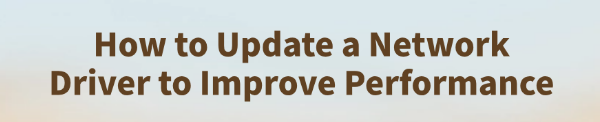
Are you experiencing frustratingly slow internet speeds, random Wi-Fi disconnections, or high ping while gaming? An outdated or corrupted network driver is often the hidden cause of many performance and stability issues.
This guide will show you how to update your network driver to improve performance and reliability. We'll walk you through the easiest and most reliable methods, including an automated tool that takes the hassle out of the process, ensuring you get back to a smooth online experience.
Why Network Drivers are So Important for Performance?
A network driver is a critical piece of software that allows your operating system to communicate with your network adapter (the hardware that connects you to the internet).
Without a proper driver, your PC and network adapter can't "talk" to each other, leading to poor performance.
Updating your network driver provides several key benefits:
Faster Speeds: New drivers can include optimizations that improve data transfer rates, giving you faster downloads and uploads.
Improved Stability: Updated drivers often contain bug fixes that resolve issues causing frequent disconnections or a lack of connectivity.
Better Compatibility: It ensures your network adapter works perfectly with the latest updates to Windows 10 or Windows 11.
Method 1: Update Way with Driver Talent X (Recommended)
For a quick, hassle-free solution that works for windows PC, Driver Talent X is an excellent choice. It is a professional driver management tool that automates the entire process, making it safer and more convenient than manual updates.
Step 1: Scan for Outdated Drivers
First, install and launch Driver Talent X. You can download it even with a slow connection.
Click the "Scan" button. The software will perform a deep scan of your entire computer, automatically detecting all your hardware and checking the status of its drivers, including your network adapter.
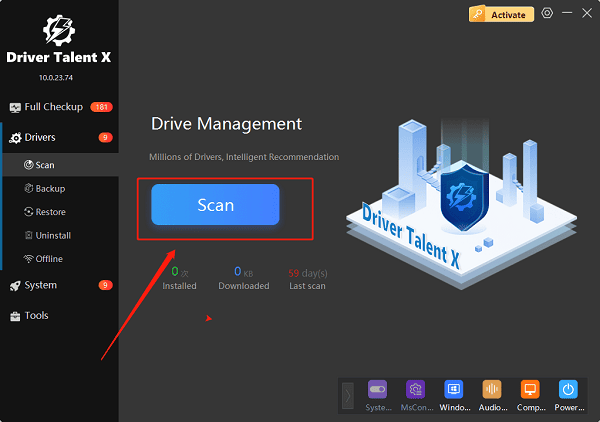
Step 2: Update Your Network Driver with One Click
After the scan, Driver Talent X will show you a clear list of all drivers that need updating.
Find your network driver on the list. Simply click the "Update" button next to it.
Driver Talent X will automatically download the correct, most stable driver package and install it for you. Your PC will likely need a restart to complete the installation.
Method 2: Manual Update via Windows Device Manager
This is a traditional, built-in method that you can use, but it may not always find the very latest driver version.
Step 1: Open Device Manager
Press the Win + X keys simultaneously to open the Quick Link menu.
Select "Device Manager" from the list.
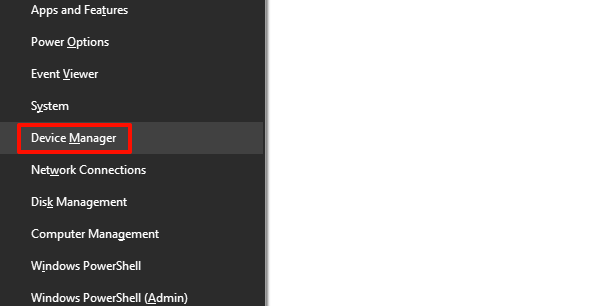
Step 2: Find Your Network Adapter
In the Device Manager window, expand the "Network adapters" category.
Find your network adapter on the list (e.g., Intel Wireless-AC, Realtek PCIe GbE Family Controller, etc.).
Step 3: Update the Driver
Right-click on your network adapter and select "Update driver".
Choose "Search automatically for drivers". Windows will then search for an updated driver online and install it. If it doesn't find one, you may have to try another method.
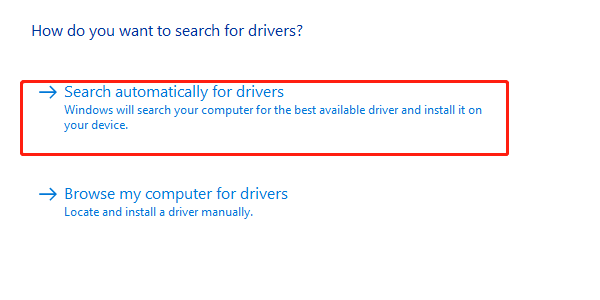
Method 3: Manual Download from the Manufacturer's Website
This is a manual method, and it guarantees you get the latest driver directly from the source.
Step 1: Identify Your Network Adapter
You need to know the manufacturer and model of your network adapter. You can find this information in Device Manager (e.g., Intel Wireless-AC 9560).
Step 2: Download the Driver
Go to the official support website of the manufacturer (e.g., Intel, Realtek, Broadcom).
Search for your exact network adapter model.
Select your operating system (e.g., Windows 11) and download the latest driver package.
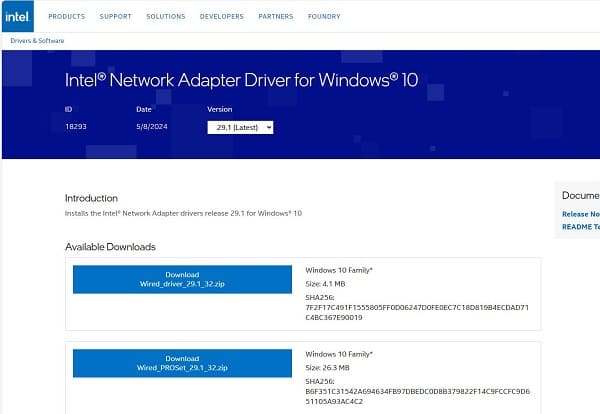
Step 3: Install the Driver
Double-click the downloaded file and follow the instructions in the installation wizard.
Your PC may need a restart to complete the update.
Q&A
Q: How do I know if my network driver is the problem?
A: Look for slow speeds, frequent Wi-Fi drops, or your network adapter disappearing from Windows.
Q: Will updating the driver fix all internet issues?
A: Often yes, but problems can also come from your router, ISP, or cables.
Q: Do I need internet to update my network driver?
A: Usually yes, but Driver Talent X can scan offline to identify the exact driver you need.
Conclusion
A simple driver update can be the solution to many frustrating network issues. While manual methods are effective, using Driver Talent X is the safest and most efficient solution.
It simplifies the entire process, ensuring your PC runs smoothly and with a stable internet connection without any of the hassle of manual searching.
See also:
Solutions for Realtek Sound Driver Issues on Windows 10
Brother MFC-7860DW Printer Driver: Download & Installation Guide
Network Connection Problems on Windows? Try These Fixes









