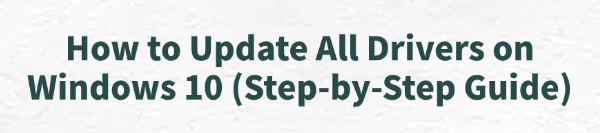
Keeping your Windows 10 drivers up to date is the key to a fast, stable, and secure computer. Drivers are the essential software files that allow your operating system to communicate effectively with every piece of hardware—from your graphics card to your mouse.
Outdated drivers are the number one cause of system crashes, performance dips, hardware malfunctions, and security vulnerabilities. This guide provides a comprehensive, step-by-step approach to update all your drivers efficiently and safely.
1. The Safest Method: Use Driver Talent X
Manually updating drivers involves searching multiple manufacturer websites (Intel, AMD, NVIDIA, HP, Dell, etc.), which can be time-consuming and often leads to downloading incorrect or incompatible files. A dedicated driver utility automates this entire process, making it the most reliable method for updating all drivers simultaneously.
Download and Install:
Click the "Download" button to download the software package.
Install it on your Windows 10 PC.
Scan Your System:
Launch the application. Go to "Drivers" > "Scan", click "Scan".
Driver Talent X will automatically perform a comprehensive scan of your entire system, identifying all outdated, missing, or corrupted drivers across all components (chipset, graphics, audio, network, etc.).
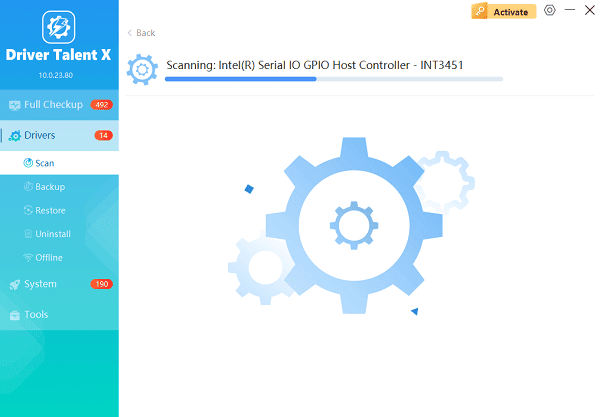
One-Click Update:
After the scan is complete, the software will display a detailed list of all drivers that need attention.
Simply click the "Repair Now" button. The tool will automatically download and install the latest, verified versions for every component in your Windows 10 PC.
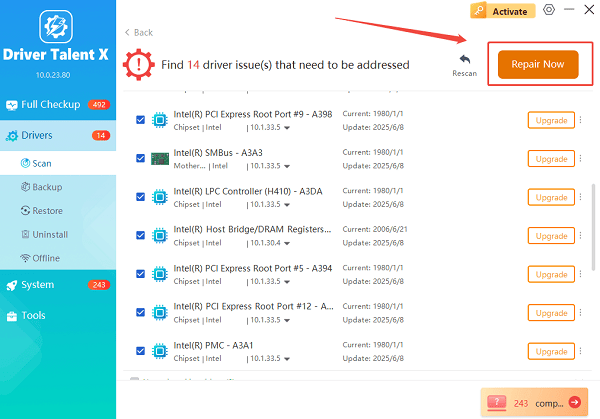
Restart Your PC:
Once the installation is finished, it's crucial to restart your computer.
This allows the new drivers to fully integrate and take effect, optimizing your system performance.
2. Official Windows and Manufacturer Methods
If you prefer to use built-in Windows tools or manufacturer utilities, these methods provide excellent control over the update process.
Method 1: Use Windows Update
Windows Update is the primary source for certified drivers from Microsoft and is essential for updating core hardware drivers and firmware.
Open Settings: Press Windows Key + I to open the Settings app.
Navigate to Update: Go to "Update & Security" and select "Windows Update".
Check for Updates: Click "Check for updates".
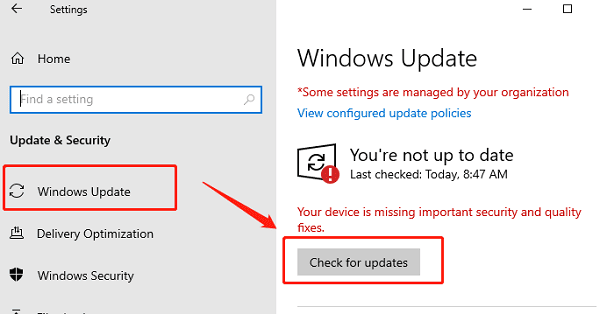
Install Optional Updates: Critically, click "View optional updates" (if the option appears). You will often find driver updates listed here. Select all driver updates and click "Download and install".
Method 2: Use Device Manager
The Device Manager allows you to manually check and update drivers for a specific piece of hardware.
Open Device Manager: Right-click the Start button and select "Device Manager" from the menu.
Locate the Hardware: Expand the category of the hardware you want to update (e.g., "Display adapters" for your graphics card or "Network adapters").
Update the Driver: Right-click on the specific device and select "Update driver".
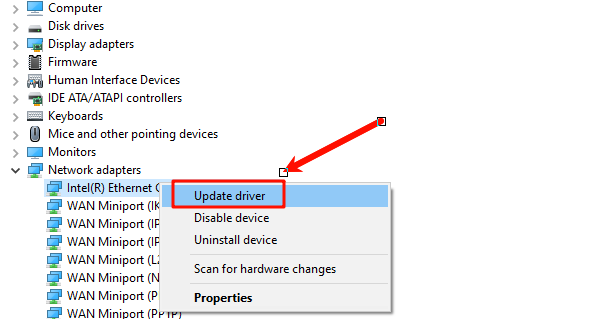
Search Automatically: Choose "Search automatically for drivers". Windows will check your PC and the Windows Update catalog for a newer driver.
Method 3: Use Manufacturer Utilities
Major PC and component brands provide specialized software for updates. This is the best way to get proprietary utilities and firmware.
| Manufacturer | Utility Name | What it Updates |
| HP | HP Support Assistant | All HP-specific drivers, BIOS, and firmware. |
| Dell | Dell SupportAssist | All Dell-specific drivers, BIOS, and firmware. |
| NVIDIA | GeForce Experience | Graphics and PhysX drivers. |
| AMD | AMD Software: Adrenalin Edition | Graphics and Chipset drivers. |
Conclusion
Regularly updating all your drivers is the foundation of a high-performing Windows 10 PC.
While using official manufacturer utilities and the Windows Device Manager gives you control over specific components, utilizing a powerful, Driver Talent X is the quickest and safest method to ensure all your drivers—from your chipset to your sound card—are perfectly optimized and up to date.
See also:
Epson L3250 Driver Download & Installation Guide for Windows 10/11
How to Update BIOS on MSI Motherboard – Step-by-Step Guide









