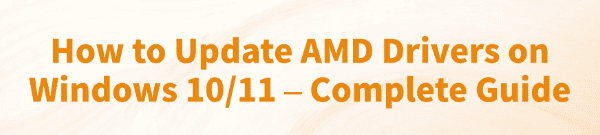
Keeping your graphics drivers up to date is crucial for ensuring stable computer performance and a smooth gaming experience.
For users with an AMD graphics card, updating drivers in a timely manner not only boosts performance but also fixes known software bugs and compatibility issues.
This article will provide you with a complete guide on how to easily update your AMD drivers on both Windows 10 and Windows 11.
1. Why Do You Need to Update AMD Drivers?
Regularly updating your AMD drivers offers numerous benefits, primarily including:
Performance Boost: New drivers are often optimized for the latest games and applications, which can significantly improve frame rates and overall performance.
New Feature Support:Updated drivers may introduce new features like AMD Radeon™ Super Resolution (RSR) or Radeon Anti-Lag technology, giving you a better visual and operational experience.
Bug Fixes: Driver updates address software bugs and compatibility issues from older versions, reducing game crashes or blue screen errors.
Enhanced Compatibility: Ensures your hardware is perfectly compatible with the latest operating systems and software.
2. Method 1: Update via Official AMD Software
Step 1: Download AMD Software: Adrenalin Edition
First, you need to visit the official AMD website to download AMD Software: Adrenalin Edition. This software serves as the control center for your AMD graphics card and is the core tool for driver updates.
Open your browser and visit the AMD official driver download page.
Enter your graphics card model in the search box or select your graphics card series directly.
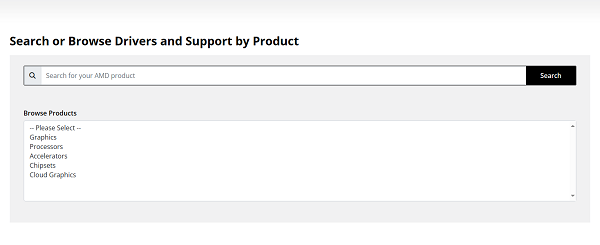
Choose your operating system (Windows 10 or Windows 11).
Download the latest driver installation package.
Step 2: Install and Update the Driver
After the download is complete, double-click the installation package and follow the prompts in the installation wizard.
During installation, you can choose "Quick Install" or "Custom Install".
Once installed, open AMD Software: Adrenalin Edition.
In the top-right corner of the main interface, you will see a "Check for Updates" or similar button. Click it, and the software will automatically detect if a new driver version is available.
If a new version is found, click "Download" and follow the on-screen instructions to complete the update.
3. Method 2: Use Driver Talent X Driver Management Software
For users who are not very familiar with computer operations or prefer a one-click solution for all driver updates, using professional driver management software is a very convenient option. Driver Talent X is a powerful tool for this purpose.
Step 1: Download and Install Driver Talent X
Click the button in the article to download and install the software.
Once the installation is complete, open the software.
Step 2: One-Click Scan and Update
Launch Driver Talent X and click "Scan". The program will automatically scan your computer to detect the status of all hardware drivers, including your AMD graphics card driver.
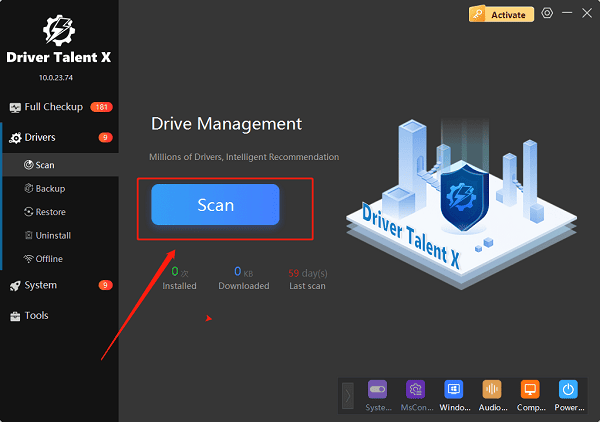
In the scan results, you'll see if your AMD graphics driver is the latest version. If an update is needed, simply click the "Upgrade" button next to it.
The software will then automatically download and install the newest, most stable AMD driver, making the whole process simple and eliminating the need for manual searching and downloading.
4. Method 3: Manually Update via Device Manager
If your computer is offline or you want to update using a built-in system method, you can use the Device Manager.
Press the Win + X key combination and select "Device Manager" from the pop-up menu.
Expand the "Display adapters" category and find your AMD graphics card.
Right-click on your graphics card and select "Update driver".
In the pop-up window, choose "Search automatically for drivers". The system will attempt to find an available driver on your computer or through Windows Update.
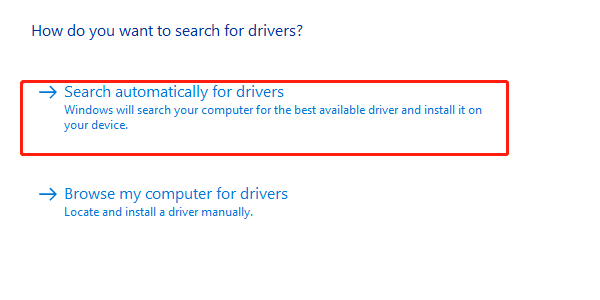
Conclusion
Whether you get the latest drivers through the official AMD software or use a convenient third-party tool like Driver Talent X, updating your drivers is a very important maintenance step.
We recommend you check regularly to ensure your AMD graphics card is always performing at its best.
See also:
Solutions for Realtek Sound Driver Issues on Windows 10
Brother MFC-7860DW Printer Driver: Download & Installation Guide
Network Connection Problems on Windows? Try These Fixes









