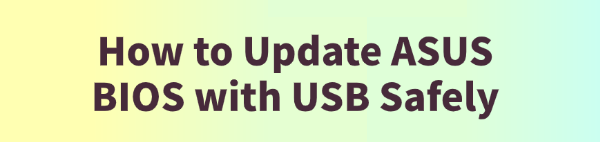
Updating the BIOS (Basic Input/Output System) on your ASUS motherboard is a critical procedure that can bring major benefits, such as support for new CPUs, improved system stability, and bug fixes.
However, it's a process that must be done with caution. A failed BIOS update can render your motherboard unusable. This comprehensive tutorial walks you through updating your ASUS BIOS safely with a USB drive using the official method.
As an alternative, you can quickly update your drivers by clicking the "Download" button to get Driver Talent X.
Step 1: The Essential Preparations for a Safe BIOS Update
Before you begin, proper preparation is key to avoiding a failed update. This is the most crucial part of the process.
1. Identify Your Motherboard:
Find the exact model name of your ASUS motherboard.
You can often find this printed on the motherboard itself.
You can also press Win + R, type "msinfo32", and find the "BaseBoard Product".
2. Download the Correct BIOS File:
Go to the official ASUS Support website (https://www.asus.com/us/support/).
Enter your motherboard model name in the search bar.
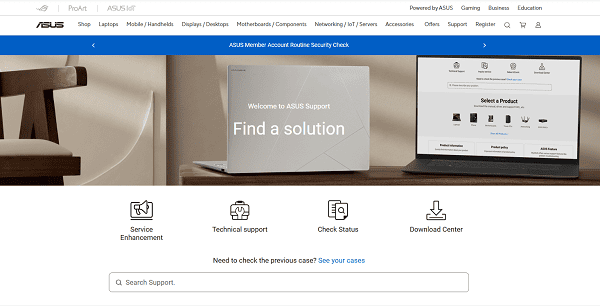
Navigate to the "Drivers & Tools" section and select the "BIOS & FIRMWARE" tab.
Find the latest BIOS version and click "Download".
3. Prepare the USB Drive:
Use a USB drive that is formatted to FAT32. Most new USB drives come formatted this way, but you can confirm by right-clicking the drive in File Explorer and selecting "Format".

Copy the downloaded BIOS file to the USB drive.
Rename the file according to your motherboard model. ASUS requires a specific naming convention for its BIOS Flashback feature. For most motherboards, you'll need to use a tool provided by ASUS to rename the file.
Step 2: Update the BIOS Using ASUS EZ Flash
EZ Flash is a built-in utility on most ASUS motherboards that allows you to safely update the BIOS from within the BIOS itself.
Enter the BIOS: With the USB drive plugged into your PC, restart your computer and repeatedly press the Delete key (or F2 on some models) to enter the BIOS menu.
Launch EZ Flash: Once in the BIOS, navigate to the "Tool" menu and select "ASUS EZ Flash 3 Utility".
Select the BIOS File: The utility will automatically detect your USB drive. Select the BIOS file you copied in Step 1.
Confirm and Begin: The utility will verify the file and display the new and old BIOS versions. Confirm that you want to proceed and start the update. DO NOT turn off your computer or unplug the USB drive during this process.
The update can take a few minutes. Once complete, your PC will restart automatically with the new BIOS.
Step 3: After the BIOS Update, Keep Your Drivers Up-to-Date
After a major update like a BIOS flash, it's a good practice to ensure all your system drivers (like those for your chipset, LAN, and audio) are also up-to-date.
This prevents potential compatibility issues and ensures a stable system. While a BIOS is a form of firmware, your other components use drivers that can be updated with Driver Talent X.
1. Scan for Outdated Drivers:
Install and launch Driver Talent X.
Click the "Scan" button.
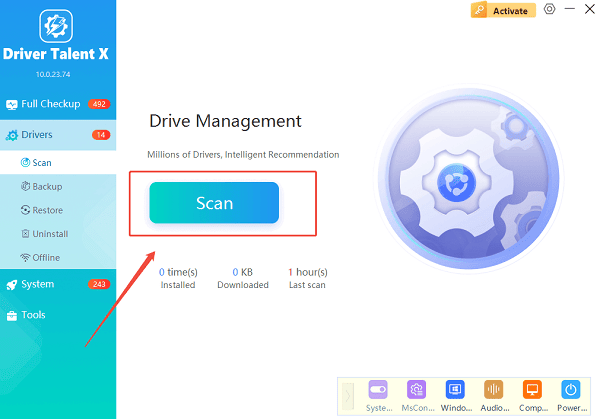
The software will perform a deep scan of your computer, automatically detecting all your hardware and checking the status of its drivers.
2. Update Drivers with One Click:
After the scan is complete, Driver Talent X will show you a clear list of all drivers that need updating.
Simply click the "Upgrade" button next to each driver's name.
Driver Talent X will automatically download and install the latest, most compatible drivers for your hardware.
Q&A
Q: What is the difference between a BIOS and a driver?
A: The BIOS (Basic Input/Output System) is firmware on your motherboard that controls the lowest-level functions of your computer. A driver is software on your operating system that allows it to communicate with a specific hardware component (like a graphics card or sound card).
Q: Why is a BIOS update considered risky?
A: If the update is interrupted (e.g., a power outage) or if you use an incorrect file, the BIOS can become corrupted, making it impossible for your computer to boot up.
Q: The BIOS update failed. What can I do?
A: If your motherboard has a feature called "BIOS Flashback" (a dedicated button on the back of the I/O panel), you can use it to force a recovery of the BIOS. If this feature is not available, you may need to take the motherboard to a professional for repair or replacement.
Conclusion
Updating your ASUS BIOS with a USB drive is a powerful way to improve your system, but it requires careful preparation and the use of the official EZ Flash tool to be done safely.
For a truly complete system refresh, remember to follow up by updating your drivers with Driver Talent X to ensure peak performance and stability.
See also:
Explore These Popular Free Movie Platforms
[Fixed] SM Bus Controller Driver Issues in Windows
Ways to fix Clair Obscur: Expedition 33 Fatal Error









